Time-Lapse Video
G button U C photo shooting menu
The camera automatically takes photos at selected intervals to create a time-lapse video.
| Option | Description |
|---|---|
| [Start] | Start time-lapse recording. Shooting starts after about 3 s and continues at the interval selected for [Interval] for the time selected for [Shooting time]. |
| [Interval] | Choose the interval between shots, in minutes and seconds. |
| [Shooting time] | Choose how long the camera will continue to take pictures, in hours and minutes. |
| [Exposure smoothing] | Selecting [ON] smooths abrupt changes in exposure.
|
| [Electronic shutter options] | Choose whether to use the electronic shutter.
|
| [Choose image area] | Choose the image area for time-lapse videos from [FX] and [DX]. |
| [Video file type] | Choose the video file type for the final video. |
| [Frame size/frame rate] | Choose the frame size and rate for the final video. The options available vary with the setting chosen for [Video file type]. |
| [Interval priority] |
|
| [Focus before each shot] | If [ON] is selected, the camera will focus between shots. |
| [Destination] | Choose the slot used to record time-lapse videos when two memory cards are inserted. |
Recording Time-Lapse Videos
- Time-lapse videos are shot using the video crop.
- Take test shots and check the results in the monitor.
- Before proceeding, select [Time zone and date] in the setup menu and make sure that the camera clock is set to the correct time and date.
We recommend using one of the following power sources to prevent loss of power while shooting is in progress:
- A fully-charged battery
- An optional EH‑7P charging AC adapter
- An optional EH-8P AC adapter connected using the supplied UC‑E25 USB cable (featuring Type C connectors at both ends)
Highlight [Time-lapse video] in the photo shooting menu and press 2.
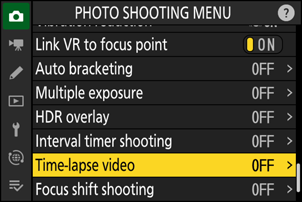
Adjust time-lapse video settings.
Choose the interval between shots.
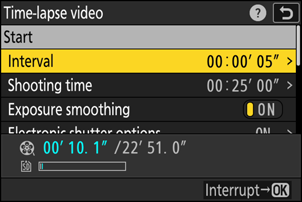
Highlight [Interval] and press 2.



Choose an interval (in minutes and seconds) and press J.
- Choose an interval longer than the slowest anticipated shutter speed.
Choose the total shooting time.

Highlight [Shooting time] and press 2.


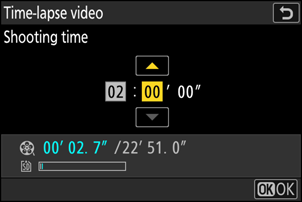
Choose a shooting time (in hours and minutes) and press J.
- The maximum shooting time is 23 hours and 59 minutes.
Enable or disable exposure smoothing.
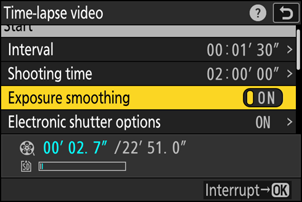
Highlight [Exposure smoothing] and press 2 to select [ON] or [OFF].
- Selecting [ON] smooths abrupt changes in exposure.
Choose whether to use the electronic shutter.
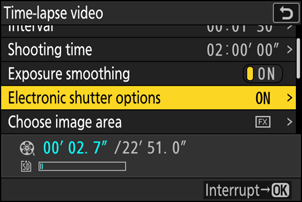
Highlight [Electronic shutter options] and press 2.


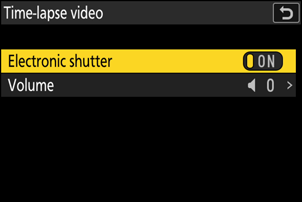
Highlight [Electronic shutter] and press 2 to select [ON] or [OFF].
- The volume of the sound made when the electronic shutter is released can be chosen using [Volume].
Choose the image area.
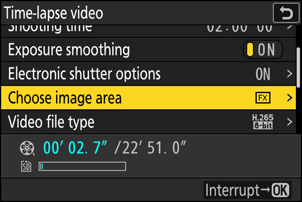
Highlight [Choose image area] and press 2.


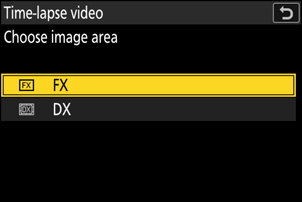
Highlight an option and press J.
Choose a video file type.
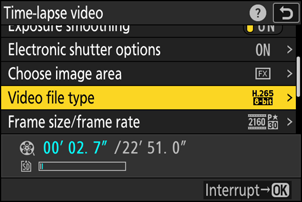
Highlight [Video file type] and press 2.


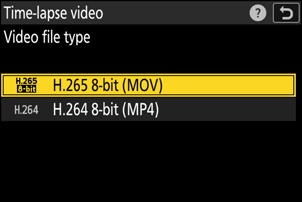
Highlight an option and press J.
Choose the frame size and rate.
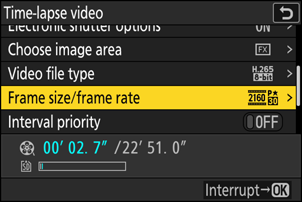
Highlight [Frame size/frame rate] and press 2.


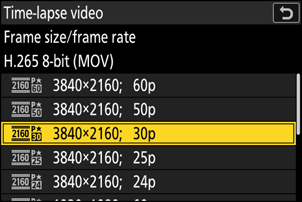
Highlight an option and press J.
Choose an interval priority option.
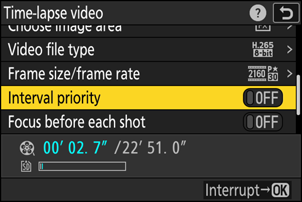
Highlight [Interval priority] and press 2 to select [ON] or [OFF].
Choose whether the camera focuses between shots.
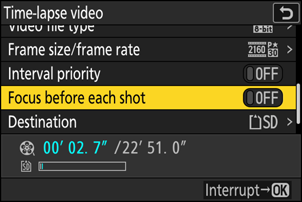
Highlight [Focus before each shot] and press 2 to select [ON] or [OFF].
- If [ON] is selected for [Focus before each shot], the camera will focus before each shot according to the option currently selected for focus mode.
Choose a destination.
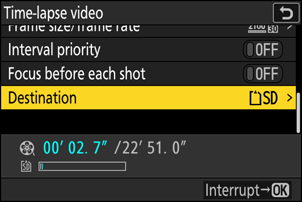
Highlight [Destination] and press 2.


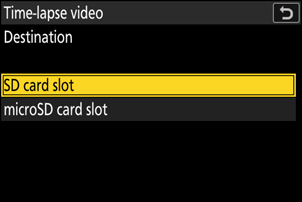
Highlight the slot that will be used to record time-lapse videos when two memory cards are inserted and press J.
Highlight [Start] and press J.
- Shooting starts after about 3 s.
- The display turns off during shooting.
- The camera takes pictures at interval selected for [Interval] for the time selected for [Shooting time] in Step 2.

The memory card access lamp flashes between shots.

If the display is turned on by pressing the shutter-release button halfway, the message [Interval timer shooting] will be displayed and the 8 icon will flash.
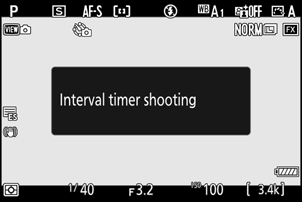
Ending Shooting
To end shooting before all the photos are taken, press J or select [Time-lapse video] in the photo shooting menu, highlight [Off], and press J. Note that the menus may not be displayed when the G button is pressed if the time selected for [Interval] is very short.
- A video will be created from the frames shot to the point where shooting ended and normal photography will resume.
Calculating the Length of the Final Video
- The total number of frames in the final video can be calculated by dividing the shooting time selected in Step 2 by the interval, rounding up, and adding 1.
The length of the final video can then be calculated by dividing the number of shots by the frame rate selected for [Frame size/frame rate] (for example, a 48-frame video recorded with [1920×1080; 24p] selected for [Frame size/frame rate] will be about two seconds long).
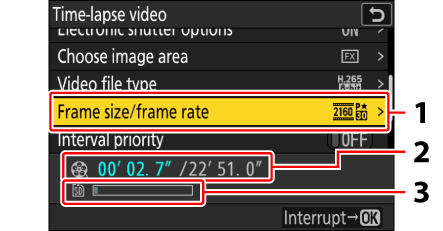
- Frame size/frame rate
- Length recorded/maximum length
- Memory card indicator
The K button cannot be used to view pictures while shooting is in progress. The current frame will however be displayed for a few seconds after each shot if [On] or [On (monitor only)] is selected for [Picture review] in the playback menu. Note that other playback operations cannot be performed while the frame is displayed. The current frame may not be displayed if the interval is very short.
- Sound is not recorded with time-lapse videos.
- The shutter speed and the time needed to record the picture to the memory card may vary from shot to shot. As a result, camera may be unable to take shots at the selected interval.
Shooting will not begin if a time-lapse video cannot be recorded at current settings, for example if:
- the value selected for [Interval] is longer than that selected for [Shooting time],
- [00:00'00"] is selected for [Interval] or [Shooting time], or
- the memory card is full.
- Time-lapse photography will not start if the recording time is shown in red in the [Time-lapse video] display. Adjust the [Interval] or [Shooting time].
- If [ON] is selected for [Electronic shutter options] > [Electronic shutter], the shutter will sound with every shot unless [Volume] is set to [0] (note that this applies even when [ON] is selected for [Silent mode] in the setup menu).
- Selecting [HLG] for [Tone mode] in the photo shooting menu fixes [Video file type] at [H.265 10-bit (MOV)].
- The K button cannot be used to view pictures while time-lapse recording is in progress.
- For consistent coloration, choose a white balance setting other than 4 [Auto] or D [Natural light auto] when recording time-lapse videos.
- Regardless of the option selected for Custom Setting c3 [Power off delay] > [Standby timer], the standby timer will not expire while recording is in progress.
- Shooting may end if camera controls are used, settings are changed, or an HDMI cable is connected. A video will be created from the frames shot to the point where shooting ended.
The following end shooting without a beep sounding or a video being recorded:
- Disconnecting the power source
- Ejecting the memory card
Adjusting Settings Between Shots
Shooting and menu settings can be adjusted between shots. Note, however, that the monitor will turn off approximately 2 s before the next shot is taken.
Time-Lapse Videos: Restrictions
Time-lapse video recording cannot be combined with some camera features, including:
- video recording,
- long time-exposures (“Bulb” or “Time”),
- the self-timer,
- high-speed frame capture,
- bracketing,
- multiple exposures,
- HDR overlay,
- interval-timer photography,
- focus shift, and
- pixel shift.
