Interval Timer Shooting
G button U C photo shooting menu
Take photographs at the selected interval until the specified number of shots has been recorded. When using the interval timer, select a release mode other than self-timer or high-speed frame capture.
| Option | Description |
|---|---|
| [Start] | Start interval timer shooting. Shooting will begin either after about 3 s ([Now] selected for [Choose start day/time]) or at a selected date and time ([Choose day/time]). Shooting will continue at the selected interval until all shots have been taken. |
| [Choose start day/time] | Choose a start option. Select [Now] to start shooting immediately, [Choose day/time] to start shooting at a chosen date and time. |
| [Interval] | Specify the interval between shots in hours, minutes, and seconds. |
| [Intervals×shots/interval] | Choose the number of intervals and the number of shots per interval. |
| [Exposure smoothing] | Selecting [ON] allows the camera to adjust exposure to match the previous shot.
|
| [Electronic shutter options] | Choose whether to use the electronic shutter.
|
| [Interval priority] |
|
| [Focus before each shot] | If [ON] is selected, the camera will focus between shots. Select [OFF] to focus at a fixed distance. |
| [Options] | Combine interval-timer photography with other options.
|
| [Starting storage folder] | Highlight options and press J or 2 to select (M) or deselect (U).
|
Interval-Timer Photography
- Take a test shot at current settings.
- Before proceeding, select [Time zone and date] in the setup menu and make sure that the camera clock is set to the correct time and date.
We recommend using one of the following power sources to prevent loss of power while shooting is in progress:
- A fully-charged battery
- An optional EH‑7P charging AC adapter
- An optional EH-8P AC adapter connected using the supplied UC‑E25 USB cable (featuring Type C connectors at both ends)
Highlight [Interval timer shooting] in the photo shooting menu and press 2.

Adjust interval timer settings.
Choose the start day and time.

Highlight [Choose start day/time] and press 2.


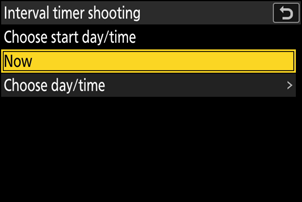
Highlight an option and press J.
- To start shooting immediately, select [Now].
- To start shooting at a chosen date and time, select [Choose day/time]. Choose the date and time and press J.
Choose the interval between shots.
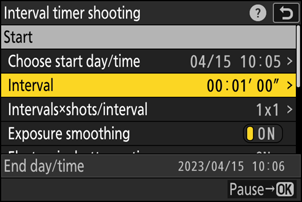
Highlight [Interval] and press 2.



Choose an interval (in hours, minutes, and seconds) and press J.
Choose the number of intervals and number of shots per interval.
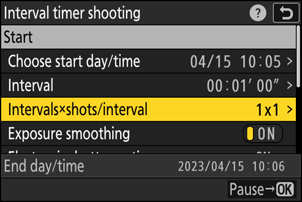
Highlight [Intervals×shots/interval] and press 2.


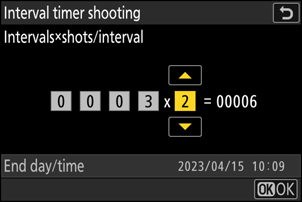
Choose the number of intervals and the number of shots per interval and press J.
- In single frame release mode, the photographs for each interval will be taken at the rate for continuous high-speed release mode.
Enable or disable exposure smoothing.

Highlight [Exposure smoothing] and press 2 to select [ON] or [OFF].
- Selecting [ON] allows the camera to adjust exposure to match the previous shot.
Choose whether to use the electronic shutter.

Highlight [Electronic shutter options] and press 2.


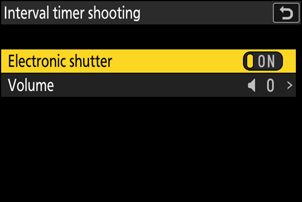
Highlight [Electronic shutter] and press 2 to select [ON] or [OFF].
- The volume of the sound made when the electronic shutter is released can be chosen using [Volume].
Choose an interval priority option.

Highlight [Interval priority] and press 2 to select [ON] or [OFF].
Choose whether the camera focuses between shots.
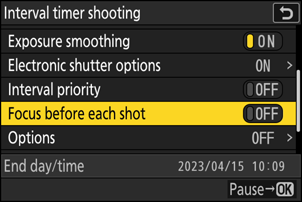
Highlight [Focus before each shot] and press 2 to select [ON] or [OFF].
- If [ON] is selected for [Focus before each shot], the camera will focus before each shot according to the option currently selected for focus mode.
Choose additional options.

Highlight [Options] and press 2.



Highlight [AE bracketing] or [Time-lapse video] and press J.
- If you selected [AE bracketing], choose values for [Number of shots] and [Increment]; if you selected [Time-lapse video], choose settings for [Video file type], [Frame size/frame rate], and [Destination].
Choose starting folder options.

Highlight [Starting storage folder] and press 2.



After highlighting the desired options and pressing J to turn them on (M) or off (U), press 4.
Highlight [Start] and press J.
- If [Now] was selected for [Choose start day/time] in Step 2, shooting will start after about 3 s.
- Otherwise shooting will start at the time selected for [Choose start day/time] > [Choose day/time].
- The display turns off during shooting.
- Shooting will continue at the selected interval until all shots have been taken.

The memory card access lamp flashes between shots.

If the display is turned on by pressing the shutter-release button halfway, the message [Interval timer shooting] will be displayed and the 7 icon will flash. If [Time-lapse video] is selected for [Options], a 8 icon will also be displayed.
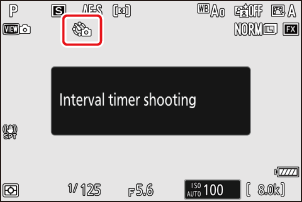
Pausing Interval-Timer Photography
Interval-timer photography can be paused between intervals by pressing J or by selecting [Interval timer shooting] in the photo shooting menu, highlighting [Pause], and pressing J. Note that the menus may not be displayed when the G button is pressed if the time selected for [Interval] is very short.
- If [Time-lapse video] is selected for [Options], pressing J between intervals will end interval-timer photography.
Resuming Interval-Timer Photography
Interval timer shooting can be resumed as described below.
To resume shooting immediately:
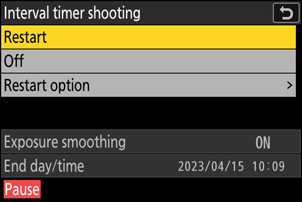
Highlight [Restart] and press J.
To resume shooting at a specified time:
Highlight [Restart option] and press 2, then highlight [Choose day/time] and press 2.

Choose a starting date and time and press J.

Highlight [Restart] and press J.
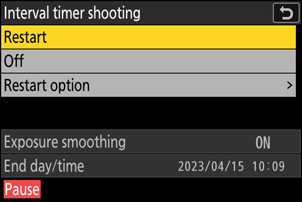
Ending Interval-Timer Photography
To end interval-timer photography before all the photos are taken, select [Interval timer shooting] in the photo shooting menu, highlight [Off], and press J. Note that the menus may not be displayed when the G button is pressed if the time selected for [Interval] is very short. In this case you will need to press J to pause interval-timer photography and then select [Interval timer shooting] in the photo shooting menu, highlight [Off], and press J.
Cautions: Interval-Timer Photography
- Choose an interval longer than the time needed to take the selected number of shots at the predicted shutter speed. Note that during actual interval-timer photography, the camera must not only take shots at the selected interval but must also have sufficient time to complete the exposures and perform such tasks as processing the photographs. If the interval is too short to take the selected number of photos, the camera may skip to the next interval without shooting.
- If the interval is too short, the total number of shots taken may be less than that selected for [Intervals×shots/interval].
- If you are using a flash, choose an interval longer than the time needed for the flash to charge. If the interval is too short, the flash may fire at less than the power needed for full exposure.
- If shooting cannot proceed at current settings—for example, if shutter speed is set to “Bulb” or “Time”, the [Interval] is [00:00'00"], or the start time is in less than a minute—a warning will be displayed.
- If [ON] is selected for [Electronic shutter options] > [Electronic shutter], the shutter will sound with every shot unless [Volume] is set to [0] (note that this applies even when [ON] is selected for [Silent mode] in the setup menu).
- If [Time-lapse video] is selected for [Options], the standby timer will not expire during interval-timer photography, regardless of the option selected for Custom Setting c3 [Power off delay] > [Standby timer].
- Selecting [HLG] for [Tone mode] in the photo shooting menu fixes [Options] > [Time-lapse video] > [Video file type] at [H.265 10-bit (MOV)].
If the memory card is full, the interval timer will remain active but no pictures will be taken. Insert another memory card and resume shooting (0Resuming Interval-Timer Photography).
- Depending on memory card performance and shooting conditions, shooting may end before the selected number of shots have been taken or the selected number of intervals is complete.
Interval timer shooting will pause if:
- the camera is turned off and then on again (when the camera is off, batteries and memory cards can be replaced without ending interval-timer photography), or
- the photo/video selector is rotated from photo mode to black-and-white photo mode or vice versa, or
- self-timer or high-speed frame capture is selected for release mode.
- Changing camera settings while the interval timer is active may cause shooting to end.
Regardless of the release mode selected, the camera will take the specified number of shots at each interval.
Adjusting Settings Between Shots
Pictures can be viewed and shooting and menu settings adjusted between shots. Note, however, that the display will turn off and shooting will resume a few seconds before the next shot is taken.
Interval-Timer Photography: Restrictions
Interval-timer photography cannot be combined with some camera features, including:
- video recording,
- long time-exposures (“Bulb” or “Time”),
- the self-timer,
- high-speed frame capture,
- bracketing,
- multiple exposures,
- HDR overlay,
- focus shift, and
- pixel shift.
Turning the camera off or selecting a new release mode does not affect interval-timer photography settings.
Shooting menu settings cannot be reset while interval-timer photography is in progress.
