Select the folder in which subsequent images will be stored.
Selecting Folders by Folder Number
-
Choose Select folder by number.
Highlight Select folder by number and press 2.
-
Choose a folder number.
Press 4 or 2 to highlight a digit, press 1 or 3 to change. If a folder with the selected number already exists, a W, X, or Y icon will be displayed to the left of the folder number:
- W : Folder is empty.
- X : Folder is partially full.
- Y : Folder contains 999 pictures or a picture numbered 9999. No further pictures can be stored in this folder.
-
Save changes and exit.
Press J to complete the operation and return to the main menu (to exit without choosing the storage folder, press the G button). If a folder with the specified number does not already exist, a new folder will be created. Subsequent photographs will be stored in the selected folder unless it is already full.
Selecting Folders from a List
-
Choose Select folder from list.
Highlight Select folder from list and press 2.
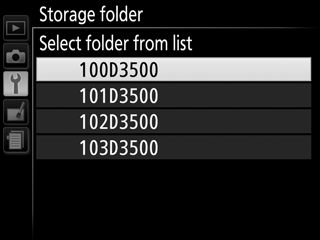
-
Highlight a folder.
Press 1 or 3 to highlight a folder.
-
Select the highlighted folder.
Press J to select the highlighted folder and return to the main menu. Subsequent photographs will be stored in the selected folder.
Folder and File Numbers
If the current folder is numbered 999 and contains 999 pictures or a picture numbered 9999, the shutter-release will be disabled and no further photographs can be taken. To continue shooting, create a folder with a number less than 999, or select an existing folder with a number less than 999 and less than 999 images.
Startup Time
Additional time may be required for camera startup if the memory card contains a very large number of files or folders.
