Image overlay combines two existing NEF (RAW) photographs to create a single picture that is saved separately from the originals; the results, which make use of RAW data from the camera image sensor, are noticeably better than overlays created in an imaging application. The new picture is saved at current image quality and size settings; before creating an overlay, set image quality and size (0 Image Quality, Image Size; all options are available). To create an NEF (RAW) copy, choose an image quality of NEF (RAW).

+



-
Select Image overlay.
Highlight Image overlay in the retouch menu and press 2. Image overlay options will be displayed, with Image 1 highlighted; press J to display a list of the NEF (RAW) pictures created with this camera.
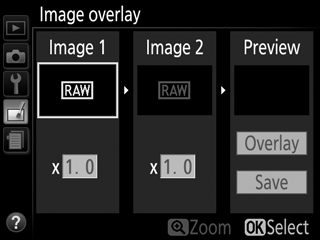
-
Select the first image.
Use the multi selector to highlight the first photograph in the overlay. To view the highlighted photograph full frame, press and hold the X button. Press J to select the highlighted photograph and return to the preview display.
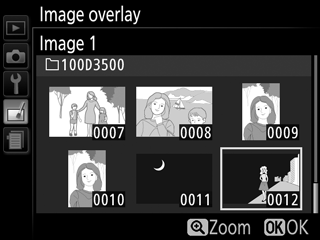
-
Select the second image.
The selected image will appear as Image 1. Highlight Image 2 and press J, then select the second photo as described in Step 2.
-
Adjust gain.
Highlight Image 1 or Image 2 and optimize exposure for the overlay by pressing 1 or 3 to select gain from values between 0.1 and 2.0. Repeat for the second image. The default value is 1.0; select 0.5 to halve gain or 2.0 to double it. The effects of gain are visible in the Preview column.
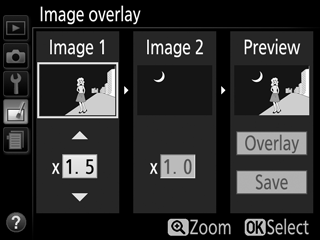
-
Preview the overlay.
To preview the composition, press 4 or 2 to place the cursor in the Preview column, then press 1 or 3 to highlight Overlay and press J (note that colors and brightness in the preview may differ from the final image). To save the overlay without displaying a preview, select Save. To return to Step 4 and select new photos or adjust gain, press W (Q).
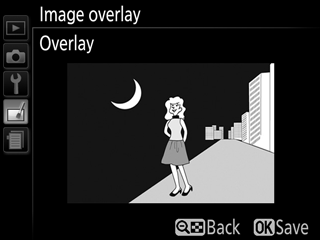
-
Save the overlay.
Press J while the preview is displayed to save the overlay. After an overlay is created, the resulting image will be displayed full-frame in the monitor.

Image Overlay
The overlay has the same photo info as the photograph selected for Image 1. The current image comment is appended to the overlay when it is saved; copyright information, however, is not copied.
