Compare retouched copies to the original photographs. This option is only available if the retouch menu is displayed by pressing the P button and selecting Retouch when a copy or original is played back full frame.
-
Select a picture.
Select a retouched copy (shown by a Z icon) or a photograph that has been retouched in full-frame playback. Press P, then highlight Retouch and press 2.
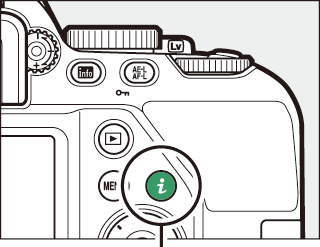
P button
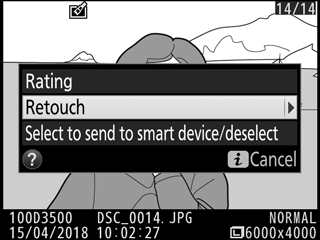
-
Select Side-by-side comparison.
Highlight Side-by-side comparison and press J.
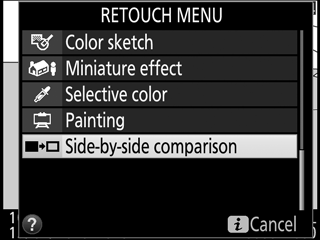
-
Compare the copy with the original.
The source image is displayed on the left, the retouched copy on the right, with the options used to create the copy listed at the top of the display. Press 4 or 2 to switch between the source image and the retouched copy. To view the highlighted picture full frame, press and hold the X button. If the copy was created from two images using Image overlay, press 1 or 3 to view the other source image. If multiple copies exist for the current source image, press 1 or 3 to view the other copies. To exit to playback, press the K button, or press J to exit to playback with the highlighted image selected.
Options used to create copy
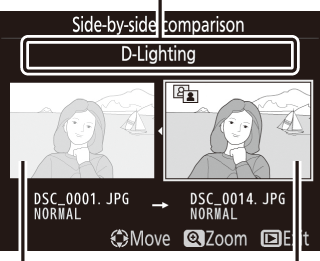
Source image
Retouched copy
Side-by-side comparison
The source image will not be displayed if the copy was created from a photograph that has since been deleted or that was protected when the copy was made (0 Protecting Photographs from Deletion).
