Shooting Videos
The basic steps involved in shooting videos are described below.
-
Select video mode by rotating the photo/video selector to 1.
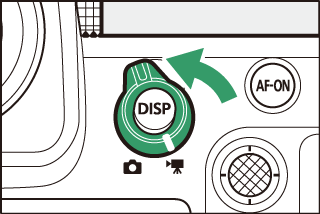
Note that optional flash units cannot be used when the camera is in video mode.
-
Press the video-record button to start recording.
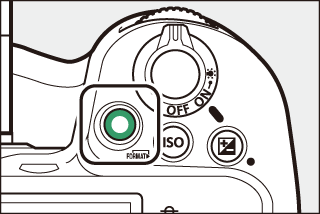
-
A recording indicator will be displayed and the borders of the shooting display will turn red. The display also shows the time remaining, or in other words the approximate amount of new footage that can be recorded to the memory card.
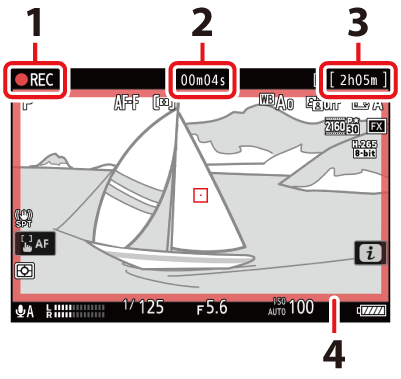
1 Recording indicator
2 Video recording time (length of footage recorded)
3 Time remaining
4 Recording indicator (red border)
-
The camera can be refocused during recording by pressing the AF-ON button.
-
Sound is recorded via the video microphone. Do not cover the video microphone during recording.
-
You can also focus by tapping your subject in the monitor.
-
-
Press the video-record button again to end recording.
The memory card access lamp will light while the video is being recorded. Do not remove the memory card or battery.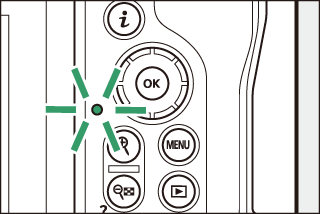
A 0 icon indicates that videos cannot be recorded.
-
Video recording will end automatically if:
-
the maximum length is reached,
-
the battery is exhausted,
-
you choose a different shooting mode,
-
you switch modes using the photo/video selector,
-
the lens is removed, or
-
the camera’s internal temperature rises.
-
-
Sounds made by the camera may be audible in footage recorded:
-
during autofocus,
-
during vibration reduction, or
-
when power aperture is used.
-
During video recording, the camera or memory cards may become hot and a high-temperature
warning or memory card high-temperature warning may appear in the shooting display.
Wait for the camera to cool and the warnings to clear from the display before handling
the camera, battery, or memory cards.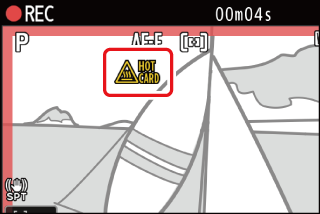
-
You may notice the following in the shooting display. These phenomena will also be visible in any photos or footage recorded with the camera:
-
flicker or banding in scenes lit by such sources as fluorescent, mercury vapor, or sodium lamps,
-
distortion during motion (individual subjects such as trains or cars moving at high speed through the frame may be distorted, or the entire frame may appear distorted when the camera is panned horizontally),
-
jagged edges, color fringing, moiré, or bright spots,
-
bright regions or bands in scenes lit by flashing signs and other intermittent light sources or when the subject is briefly illuminated by a strobe or other bright, momentary light source, or
-
flicker when power aperture is used during video recording.
-
-
Note that noise (randomly-spaced bright pixels, fog, or lines) and unexpected colors may appear if you use the X button to zoom in on the view through the lens.
-
When recording, avoid pointing the camera at the sun or other powerful light sources. Failure to observe this precaution could result in damage to the camera’s internal circuitry.
The X button can also be used to zoom in on the display in video mode (Using Zoom in Photo Mode).
-
Press X during recording to zoom in 50%, 100% (1:1), or 200%. To zoom out, press W (Q). Note, however, that 50% zoom is not available at a frame size of 1920 × 1080.
-
Zoom is not available during RAW recording (RAW Video).
-
When viewing videos, you can zoom in on the current frame when playback is paused.
