Parts of the Camera
Camera Body

| 1 |
Release mode dial lock release (Release Mode) |
|---|---|
| 2 |
BKT button (Bracketing) |
| 3 |
c button (Flash Modes) |
| 4 |
Stereo microphone (for videos; Shooting Videos) |
| 5 |
Video-record button (Shooting Videos) |
| 6 |
S (Q) button (ISO Sensitivity) |
| 7 |
E button (Exposure Compensation) |
| 8 |
Eyelet for camera strap (Attaching the Strap) |
|---|---|
| 9 |
E (focal plane mark; The Focal Plane Mark and Flange-Back Distance) |
| 10 |
Control panel (The Control Panel, The Control Panel) |
| 11 |
GNSS antenna (Location Data) |
| 12 |
Accessory shoe (for optional flash unit; Using an On-Camera Flash, Compatible Flash Units) |
| 13 |
I button (Choosing a Shooting Mode) |
| 14 |
c button (Release Mode) |

| 1 |
Power switch (Camera Setup, Taking Photographs) |
|---|---|
| 2 |
Shutter-release button (Taking Photographs) |
| 3 |
AF-assist illuminator (The AF-Assist Illuminator, a12: Built-in AF-Assist Illuminator) Red-eye reduction lamp (Flash Modes) Self-timer lamp (Using the Self-Timer (E)) |
| 4 |
M button (The Monitor Mode Button and the Eye Sensor, Limit Monitor Mode Selection) |
| 5 |
Flash sync terminal cover |
| 6 |
Ten-pin remote terminal cover |
| 7 |
Cover for microphone, headphone, and Ethernet connectors |
| 8 |
Cover for USB and HDMI connectors |
| 9 |
Focus-mode button (Focus) |
| 10 |
Battery chamber cover latch (Inserting the Battery) |
| 11 |
Battery chamber cover (Inserting the Battery) |
| 12 |
Lens mounting mark (Attaching a Lens) |
|---|---|
| 13 |
Flash sync terminal (The Sync Terminal) |
| 14 |
Ten-pin remote terminal |
| 15 |
Charge lamp (The Charging AC Adapter: Charging) |
| 16 |
Ethernet connector (Ethernet Connections, Ethernet) |
| 17 |
Connector for external microphone (Microphones) |
| 18 |
Headphone connector (Headphone Volume) |
| 19 |
HDMI connector (Connecting to HDMI Devices) |
| 20 |
USB connector (Computers: Connecting via USB, USB Power Delivery) |
| 21 |
Body cap (Attaching a Lens) |

| 1 |
Microphone (for voice memos; Recording Voice Memos) |
|---|---|
| 2 |
U button (White Balance) |
| 3 |
T button (Adjusting Image Quality) |
| 4 |
b button (Recording Voice Memos) |
| 5 |
Network indicator (Connection Status, Connection Status) |
| 6 |
Monitor (Touch Controls, The Touch Shutter) |
| 7 |
Speaker (Video Playback Controls) |
| 8 |
Eyepiece release (Viewfinder Eyepiece Accessories) |
|---|---|
| 9 |
O (Q) button (Deleting Unwanted Pictures, Deleting Pictures) |
| 10 |
g (Fn4) button (Picture Controls, Protecting Pictures from Deletion) |
| 11 |
Release mode dial (Release Mode) |
| 12 |
Rubber eyecup (Viewfinder Eyepiece Accessories) |
| 13 |
Viewfinder (The Viewfinder) |
| 14 |
Eye sensor (The Monitor Mode Button and the Eye Sensor) |

| 1 |
Diopter adjustment control (The Diopter Adjustment Control) |
|---|---|
| 2 |
DISP button (Choosing a Display, Choosing a Display) |
| 3 |
Photo/video selector (Taking Photographs, Shooting Videos) |
| 4 |
AF-ON button (Locking Focus with the AF-ON Button) |
| 5 |
Sub-selector (The Sub-Selector, Focus Lock, Autoexposure Lock) |
| 6 |
Main command dial (f5: Reverse Dial Rotation) |
| 7 |
i button (The i Button (the i Menu), The i Button (Playback Mode)) |
| 8 |
J button (Using the Menus) |
| 9 |
Multi selector (Using the Menus) |
| 10 |
X button (Manual Focus, Thumbnail Playback, Playback Zoom) |
|---|---|
| 11 |
G button (The G Button, Menu Guide) |
| 12 |
K button (Playback, Viewing Pictures) |
| 13 |
W (Q) button (The d (Help) Icon, Thumbnail Playback, Using Playback Zoom) |
| 14 |
AF-ON button for vertical shooting (Locking Focus with the AF-ON Button) |
| 15 |
Main command dial for vertical shooting (f5: Reverse Dial Rotation) |
| 16 |
Multi selector for vertical shooting (Portrait (“Tall”) Orientation) |
| 17 |
Memory card access lamp (The Memory Card Access Lamp, The Memory Card Access Lamp) |
| 18 |
i button for vertical shooting (The i Button (the i Menu), The i Button (Playback Mode)) |

| 1 |
Lens release button (Detaching Lenses) |
|---|---|
| 2 |
Lens mount (Attaching a Lens, The Focal Plane Mark and Flange-Back Distance) |
| 3 |
CPU contacts |
| 4 |
Image sensor (Image Sensor Cleaning) |
| 5 |
Fn3 button |
| 6 |
Tripod socket |
| 7 |
Sub-command dial for vertical shooting (f5: Reverse Dial Rotation) |
| 8 |
Shutter-release button lock for vertical shooting (Framing Photos in Portrait (“Tall”) Orientation) |
| 9 |
Fn button for vertical shooting |
| 10 |
Security slot (for anti-theft cable; The Security Slot) |
|---|---|
| 11 |
S button for vertical shooting (ISO Sensitivity) |
| 12 |
Shutter-release button for vertical shooting |
| 13 |
Memory card slot cover latch (Inserting Memory Cards) |
| 14 |
Memory card slot cover (Removing Memory Cards) |
| 15 |
Fn2 button (Adjusting Image Area Settings) |
| 16 |
Fn1 button |
| 17 |
Sub-command dial (f5: Reverse Dial Rotation) |
Under no circumstances should you poke or exert pressure on the image sensor or sensor shield (Sensor Shield Behavior at Power Off) or subject them to powerful air currents from a blower. Failure to observe this precaution could scratch or otherwise damage the sensor or shield. For information on cleaning the image sensor, see “Image Sensor Cleaning” (Image Sensor Cleaning).
The angle of the monitor can be adjusted.
|
|
|
|
||
|
|
|
|
The serial number for this product can be found by opening the monitor.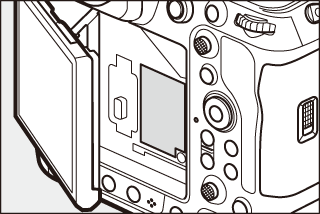
If possible, stay in the open when using location data services. Keep the antenna pointed to the sky for best reception.
Rotating the power switch to D activates the backlights for the buttons and control panel (LCD illuminator). The
backlights will remain lit for a few seconds after the power switch is released. The
backlights turn off when the switch is rotated to D a second time or the shutter-release button is pressed halfway. Activating the button
backlight makes the camera easier to use in the dark.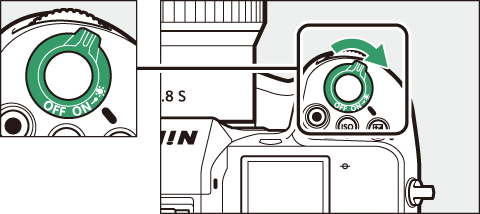
The security slot serves as an attachment point for third-party anti-theft cables.
It is compatible and intended for use with Kensington security cable locks. For more
information, see the documentation provided with the security cable lock.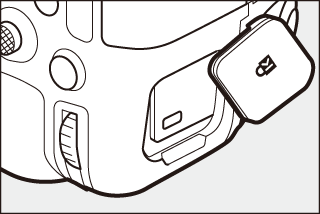
The Control Panel
The control panel lights when the camera is on. At default settings, the following indicators are displayed. For a full list of the indicators that may be displayed, see “The Control Panel” (The Control Panel) in the section on “Camera Displays” in the “Technical Notes” chapter.
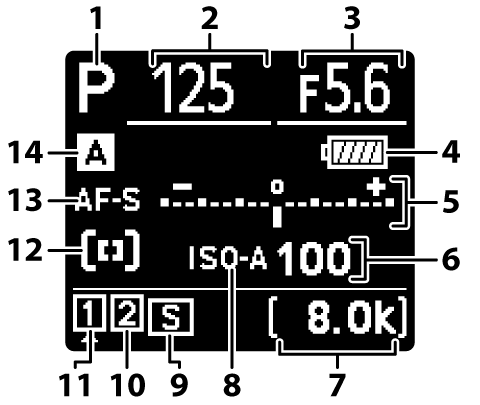
| 1 |
Shooting mode (Choosing a Shooting Mode) |
|---|---|
| 2 |
Shutter speed (S (Shutter-Priority Auto), M (Manual)) |
| 3 |
Aperture (A (Aperture-Priority Auto), M (Manual)) |
| 4 |
Battery indicator (Battery Level) |
| 5 |
Exposure indicator Exposure (Exposure Indicators) Exposure compensation (Exposure Compensation) Frame size and rate (Video Frame Size and Rate Options) |
| 6 |
ISO sensitivity (ISO Sensitivity) |
| 7 |
Number of exposures remaining (Number of Exposures Remaining, Memory Card Capacity) Available recording time (Shooting Videos) |
| 8 |
ISO sensitivity indicator (ISO Sensitivity) Auto ISO sensitivity indicator (Auto ISO Sensitivity Control) |
|---|---|
| 9 |
Release mode (Release Mode) |
| 10 |
Memory card icon (Slot 2; Role Played by Card in Slot 2) |
| 11 |
Memory card icon (Slot 1; Role Played by Card in Slot 2) |
| 12 |
AF-area mode indicator (AF-Area Mode) |
| 13 |
Focus mode (Focus Mode) |
| 14 |
Shooting menu bank (Shooting Menu Bank) |
The Monitor
At default settings, the following indicators appear in the monitor. For a full list of the indicators that may be displayed, see the “The Monitor” (The Monitor) in the section on “Camera Displays” in the “Technical Notes” chapter.
Photo Mode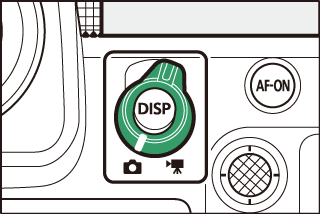
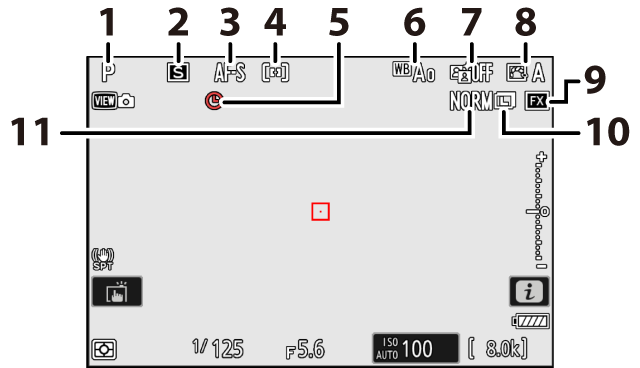
| 1 |
Shooting mode (Choosing a Shooting Mode) |
|---|---|
| 2 |
Release mode (Release Mode) |
| 3 |
Focus mode (Focus Point Selection) |
| 4 |
AF-area mode (AF-Area Mode) |
| 5 |
t icon (The t Icon) |
| 6 |
White balance (White Balance) |
| 7 |
Active D-Lighting (Active D-Lighting) |
|---|---|
| 8 |
Picture Control (Picture Controls) |
| 9 |
Image area (Adjusting Image Area Settings) |
| 10 |
Image size (Choosing an Image Size) |
| 11 |
Image quality (Adjusting Image Quality) |
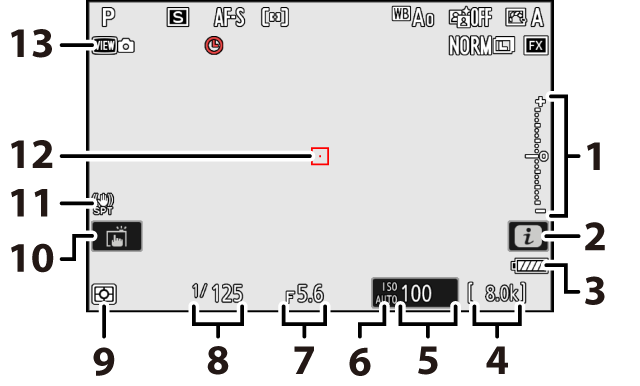
| 1 |
Exposure indicator Exposure (Exposure Indicators) Exposure compensation (Exposure Compensation) |
|---|---|
| 2 |
i icon (The i Button (the i Menu), The i Button (Playback Mode)) |
| 3 |
Battery indicator (Battery Level) |
| 4 |
Number of exposures remaining (Number of Exposures Remaining, Memory Card Capacity) |
| 5 |
ISO sensitivity (ISO Sensitivity) |
| 6 |
ISO sensitivity indicator (ISO Sensitivity) Auto ISO sensitivity indicator (Auto ISO Sensitivity Control) |
| 7 |
Aperture (A (Aperture-Priority Auto), M (Manual)) |
| 8 |
Shutter speed (S (Shutter-Priority Auto), M (Manual)) |
|---|---|
| 9 |
Metering (Metering) |
| 10 |
Touch shooting (The Touch Shutter) |
| 11 |
Vibration reduction indicator (Vibration Reduction) |
| 12 |
Focus point (Focus Point Selection) |
| 13 |
View mode (photo live view; d9: View Mode (Photo Lv)) |
When the camera is rotated to take pictures in “tall” (portrait) orientation, the
display in the monitor rotates to match (photo mode only).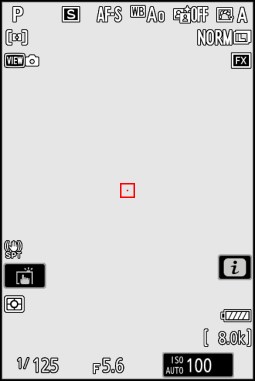
Press the DISP button to cycle the shooting display. Choose from up to five displays, each with
a customizable selection of icons and indicators. The items displayed can be selected
using Custom Setting d18 [] (d18: Custom Monitor Shooting Display).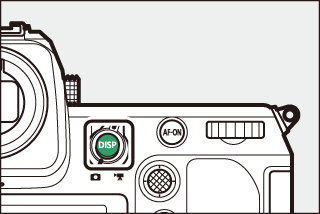
Video Mode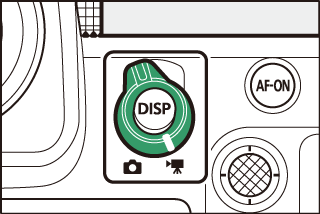
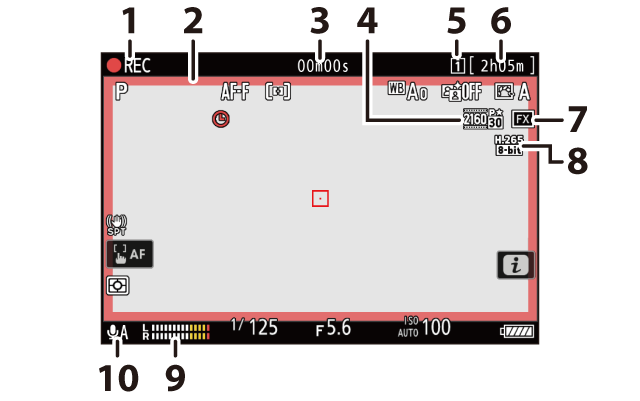
| 1 |
Recording indicator (Shooting Videos) “No video” indicator (The 0 Icon) |
|---|---|
| 2 |
Recording indicator (red border; g17: Red REC Frame Indicator) |
| 3 |
Video recording time (Shooting Videos) |
| 4 |
Frame size and rate (Video Frame Size and Rate Options) |
| 5 |
Destination (Destination) |
| 6 |
Time remaining (Shooting Videos) |
|---|---|
| 7 |
Image area (Video Image Area Options) |
| 8 |
Video file type (Video File Types) |
| 9 |
Sound level (Microphone Sensitivity) |
| 10 |
Microphone sensitivity (Microphone Sensitivity) |
The Viewfinder
At default settings, the following indicators appear in the viewfinder. For a full list of the indicators that may be displayed, see “The Viewfinder” (The Viewfinder) in the section on “Camera Displays” in the “Technical Notes” chapter.
Photo Mode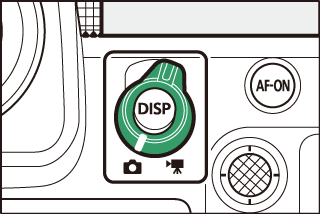
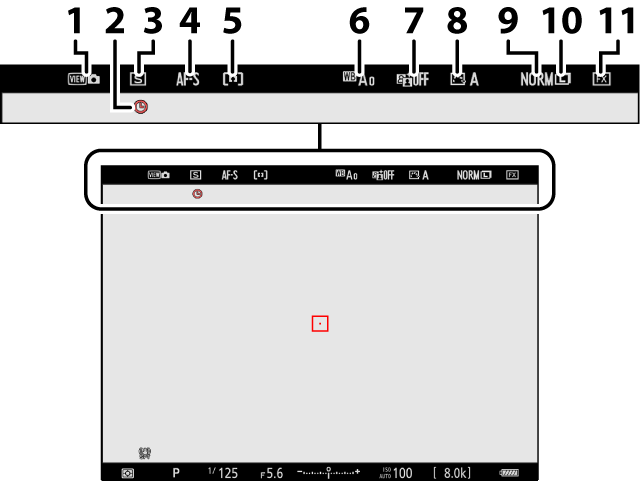
| 1 |
View mode (photo live view; d9: View Mode (Photo Lv)) |
|---|---|
| 2 |
t icon (The t Icon) |
| 3 |
Release mode (Release Mode) |
| 4 |
Focus mode (Focus Mode) |
| 5 |
AF-area mode (AF-Area Mode) |
| 6 |
White balance (White Balance) |
| 7 |
Active D-Lighting (Active D-Lighting) |
|---|---|
| 8 |
Picture Control (Picture Controls) |
| 9 |
Image quality (Adjusting Image Quality) |
| 10 |
Image size (Choosing an Image Size) |
| 11 |
Image area (Adjusting Image Area Settings) |
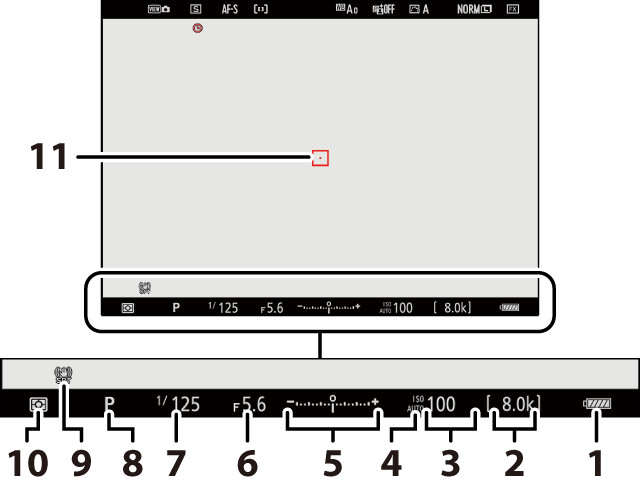
| 1 |
Battery indicator (Battery Level) |
|---|---|
| 2 |
Number of exposures remaining (Number of Exposures Remaining, Memory Card Capacity) |
| 3 |
ISO sensitivity (ISO Sensitivity) |
| 4 |
ISO sensitivity indicator (ISO Sensitivity) Auto ISO sensitivity indicator (Auto ISO Sensitivity Control) |
| 5 |
Exposure indicator Exposure (Exposure Indicators) Exposure compensation (Exposure Compensation) |
| 6 |
Aperture (A (Aperture-Priority Auto), M (Manual)) |
| 7 |
Shutter speed (S (Shutter-Priority Auto), M (Manual)) |
|---|---|
| 8 |
Shooting mode (Choosing a Shooting Mode) |
| 9 |
Vibration reduction (Vibration Reduction) |
| 10 |
Metering (Metering) |
| 11 |
Focus point (Focus Point Selection) |
When the camera is rotated to take pictures in “tall” (portrait) orientation, the
display in the viewfinder rotates to match (photo mode only).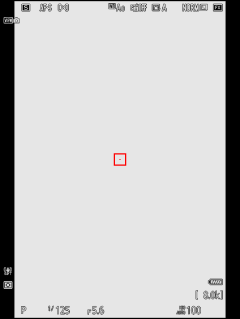
Press the DISP button to cycle the shooting display. Choose from up to four displays, each with
a customizable selection of icons and indicators. The items displayed can be selected
using Custom Setting d19 [] (d19: Custom Viewfinder Shooting Display).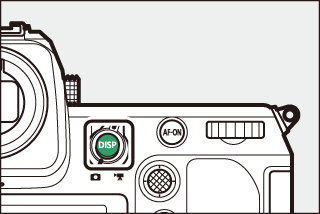
Video Mode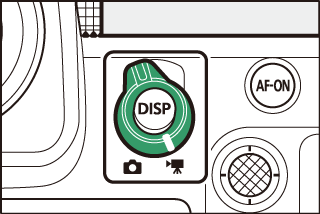
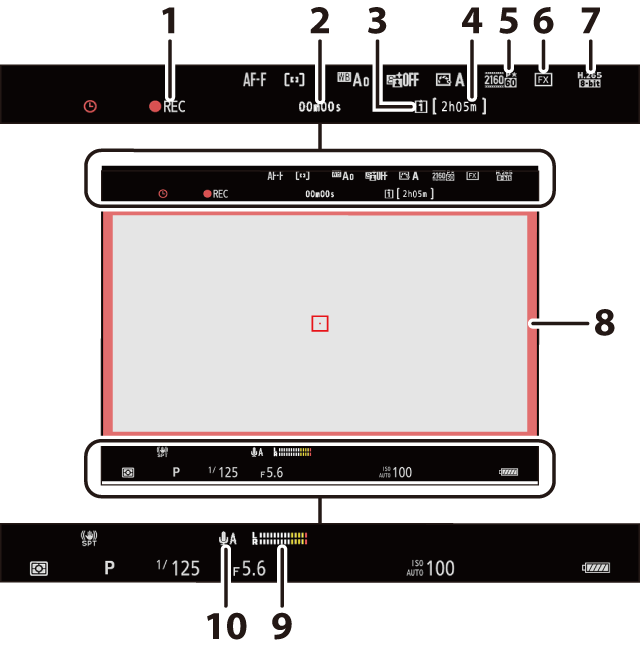
| 1 |
Recording indicator (Shooting Videos) “No video” indicator (The 0 Icon) |
|---|---|
| 2 |
Video recording time (Shooting Videos) |
| 3 |
Destination (Destination) |
| 4 |
Time remaining (Shooting Videos) |
| 5 |
Frame size/frame rate (Video Frame Size and Rate Options) |
| 6 |
Image area (Video Image Area Options) |
|---|---|
| 7 |
Video file type (Video File Types) |
| 8 |
Recording indicator (red border; g17: Red REC Frame Indicator) |
| 9 |
Sound level (Microphone Sensitivity) |
| 10 |
Microphone sensitivity (Microphone Sensitivity) |
The Monitor Mode Button and the Eye Sensor
Placing your eye to the viewfinder activates the eye sensor, switching the display
from the monitor to the viewfinder. Note that the eye sensor will also respond to
other objects, such as your fingers.
-
The viewfinder can be used for menus and playback if desired.
-
Press the M (monitor mode) button to cycle between viewfinder and monitor displays.
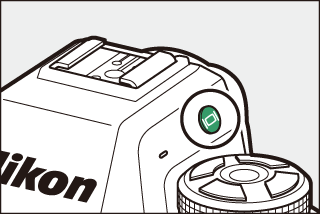
-
Press the M button to cycle through the displays as follows.
[]: The camera automatically switches between the viewfinder and monitor displays based on information from the eye sensor.


[]: The monitor remains blank. The viewfinder is used for shooting, menus, and playback.
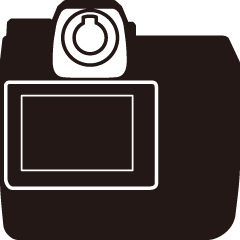
-
The viewfinder display also lights for a few seconds after the camera is turned on and after the standby timer is activated by pressing the AF‑ON button or pressing the shutter-release button halfway.

[]: The monitor is used for shooting, menus, and playback. The viewfinder display will remain blank even if you put your eye to the viewfinder.


[]: The camera functions in a manner similar to existing digital SLR cameras.

-
In photo mode, placing your eye to the viewfinder turns the viewfinder on; the monitor remains off after you take your eye away.
-
The viewfinder display also lights for a few seconds after the camera is turned on and after the standby timer is activated by pressing the AF‑ON button or pressing the shutter-release button halfway.
-
-
The viewfinder can be focused by lifting and rotating the diopter adjustment control.
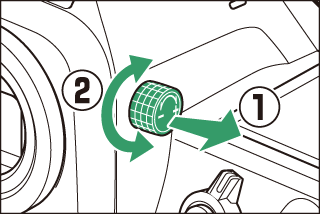
-
Be careful not to put your fingers or fingernails in your eye.
-
After adjusting diopter, push the diopter adjustment control back into its original position.
Putting your eye to the camera when the monitor is tilted will not trigger the viewfinder if both the following conditions are met:
-
[] or [] is selected for monitor mode, and
-
a menu, picture, or other display currently appears in the monitor.
When using the viewfinder for extended periods, you can select [] for Custom Setting d9 [] to ensure that viewfinder brightness and hue are adjusted for ease of viewing.
You can limit the choice of monitor modes available using the [] item in the setup menu.
Touch Controls
The touch-sensitive monitor offers a variety of controls that can be operated by touching
the display with your fingers. During viewfinder photography, touch controls are disabled
and cannot be used for focus or the like.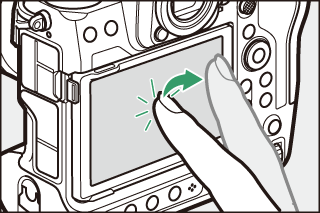
Focusing and Releasing the Shutter
-
Touch the monitor to focus on the selected point (touch AF).
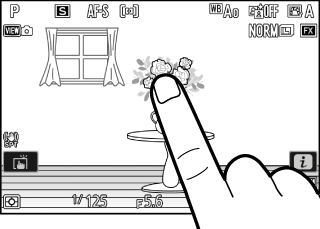
-
In photo mode, the shutter will be released when you lift your finger from the display (touch shutter).
-
Touch shutter/AF settings can be adjusted by tapping the W icon (The Touch Shutter).
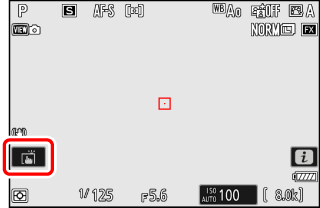
Adjusting Settings
-
Tap highlighted settings in the display.
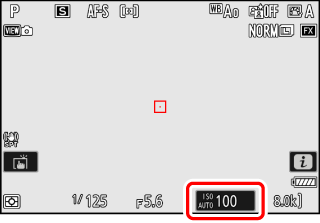
-
You can then choose the desired option by tapping icons or sliders.
-
Tap Z or press J to select the chosen option and return to the previous display.
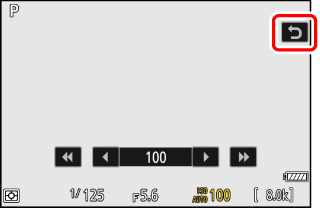
Playback
-
Flick left or right to view other pictures during full-frame playback.
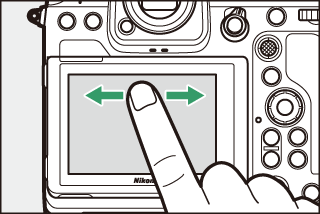
-
In full-frame playback, touching the bottom of the display brings up a frame-advance bar. Slide your finger left or right over the bar to scroll rapidly to other pictures.

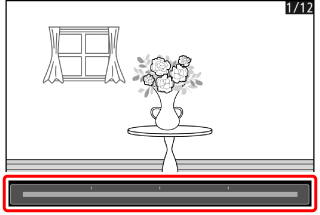
-
To zoom in on a picture displayed during full-frame playback, use a stretch gesture or give the display two quick taps. You can adjust the zoom ratio using stretch gestures to zoom in and pinch gestures to zoom out.
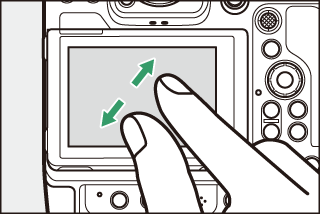
-
Use slide gestures to view other parts of the picture during zoom.
-
Giving the display two quick taps while zoom is in effect cancels zoom.
-
To “zoom out” to a thumbnail view, use a pinch gesture during full-frame playback. Use pinch and stretch to choose the number of pictures displayed from 4, 9, and 72 frames.
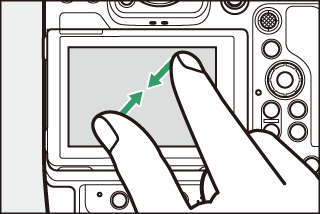
Viewing Videos
-
Videos are indicated by a 1 icon; to start playback, tap the a icon.
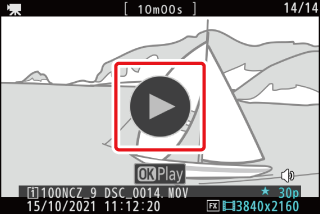
-
Tap Z to exit to full-frame playback.
The i Menu
-
Tap the i icon to display the i menu during shooting (The i Button (the i Menu)).
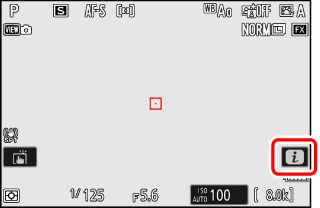
-
Tap items to view and change options.
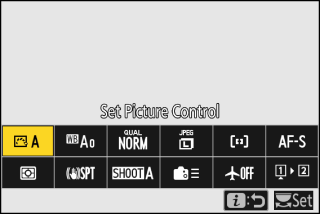
-
You can choose the items displayed in the i menu (Customizing the i Menu).
Text Entry
-
When a keyboard is displayed, you can enter text by tapping the keys.
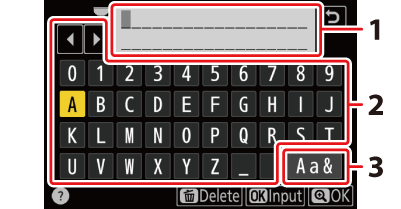
1 Text display area
2 Keyboard area
3 Keyboard selection
-
To position the cursor, tap e or f or tap directly in the text display area.
-
To cycle through the upper- and lower-case and symbol keyboards, tap the keyboard selection button.
Navigating the Menus
-
Slide up or down to scroll.
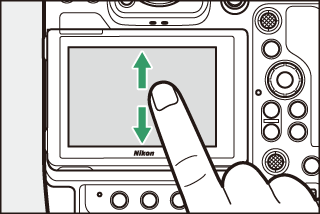
-
Tap a menu icon to choose a menu.
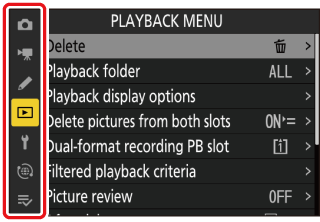
-
Tap menu items to display options. You can then choose the desired option by tapping icons or sliders.
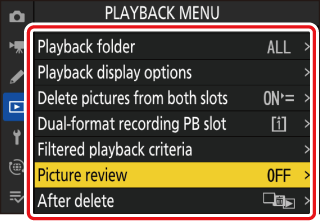
-
To exit without changing settings, tap Z.
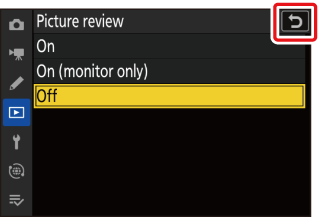
-
The touch screen responds to static electricity. It may not respond when touched with fingernails or gloved hands. For improved response when using the touch screen with gloves, select [] for [] > [] in the setup menu.
-
Do not touch the screen with sharp objects.
-
Do not use excessive force.
-
The screen may not respond when covered with third-party protective films.
-
The screen may not respond when touched simultaneously in multiple locations.
Touch controls can be enabled or disabled using the [] item in the setup menu.






