Selecting Pictures for Upload
Follow the steps below to select the current picture for upload to a smart device, computer, or ftp server.
-
The i menu items used to select pictures for upload vary with the type of device connected:
-
[]: Displayed when the camera is connected to a smart device using [] in the network menu (Connect to Smart Device).
-
[]: Displayed when the camera is connected to a computer using [] in the network menu (Connect to Computer).
-
[]: Displayed when the camera is connected to an FTP server using [] in the network menu (Connect to FTP Server).
-
-
Videos cannot be selected for upload when the camera is connected to a smart device via the SnapBridge app.
-
The maximum file size for videos uploaded by other means is 4 GB.
-
Select the desired picture and press the i button.
-
Highlight [], [], or [] and press J.
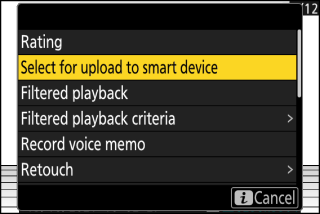
Pictures destined for a smart device are marked with a W icon, while those destined for a computer or ftp server are marked with s.
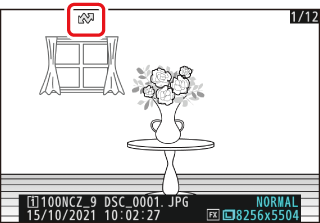
To remove upload marking, repeat Steps 1 and 2.
