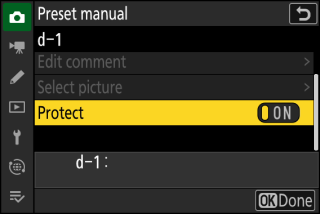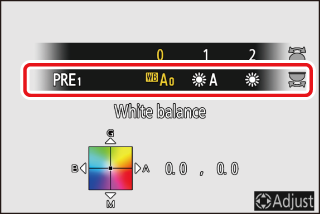White Balance
About White Balance
White balance ensures that colors appear natural regardless of the color of the light source. The default setting (4) is suitable for use with most light sources, but if it fails to produce the desired results, other settings can be selected according to the weather or light source.
Adjusting White Balance
To choose a white balance option, hold the U button and rotate the main command dial. The selected option is shown by an icon in the shooting display.
|
|
|
|
Options for the selected setting, if any, can be selected by holding the U button and rotating the sub-command dial.
|
Option |
Color temperature * |
Description |
|
|---|---|---|---|
|
4 [] |
The camera adjusts white balance for optimal results with most light sources. If an optional flash unit is used, white balance will be adjusted in accord with the conditions in effect when the flash fires. |
||
|
i [] |
Approx. 3500–8000 K |
Eliminate the warm color cast produced by incandescent lighting. |
|
|
j [] |
Approx. 3500–8000 K |
Partially preserve the warm color cast produced by incandescent lighting. |
|
|
k [] |
Approx. 3500–8000 K |
Preserve the warm color cast produced by incandescent lighting. |
|
|
D [] |
Approx. 4500–8000 K |
White balance is adjusted for non-artificial light sources, producing more life-like colors than does [] when used under natural light. |
|
|
H [] |
Approx. 5200 K |
Use with subjects lit by direct sunlight. |
|
|
G [] |
Approx. 6000K |
Use in daylight under overcast skies. |
|
|
M [] |
Approx. 8000K |
Use in daylight with subjects in shade. |
|
|
J [] |
Approx. 3000K |
Use under incandescent lighting. |
|
|
I [] |
Use under fluorescent lighting; choose bulb type according to light source. |
||
|
[] |
Approx. 4200K |
||
|
[] |
Approx. 5000K |
||
|
[] |
Approx. 6500K |
||
|
5 [] |
Approx. 5400K |
Use for flash photography. |
|
|
K [] |
Approx. 2500–10000K |
Direct color-temperature selection.
|
|
|
L [] |
Measure white balance directly from a subject or light source or copy white balance from an existing photograph.
|
||
-
Values when fine-tuning is set to 0.
D [] may not produce the desired results under artificial light. Choose 4 [] or an option that matches the light source.
4 [] may not produce the desired results with large studio flash units. Use preset manual white balance or set white balance to 5 [] and use fine-tuning to adjust white balance.
-
The photo info [] page for pictures shot with 4 [] or D [] selected for white balance lists the color temperature selected by the camera at the time the picture was taken (Shooting Data). You can use this as reference when choosing a value for K [].
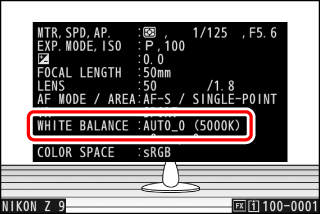
-
To view the [] page during playback, go to [] in the playback menu and place checks (M) next to [] and [].
-
Color temperature is not shown for pictures taken using high-speed frame capture.
White balance can also be adjusted from the photo shooting and video recording menus.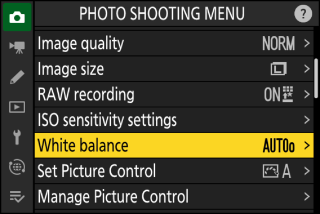
The perceived color of a light source varies with the viewer; some may have a red cast while others appear blue. Color temperature is an objective measure of the color of a light source, expressed in Kelvins (K). The lower the color temperature, the redder the cast (q); the higher the temperature, the bluer the cast (w).
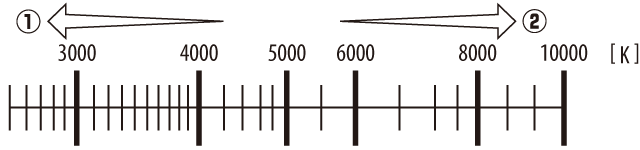
In general, choose lower values if your pictures have a red cast or to intentionally make pictures bluer, higher values if your pictures are tinged blue or to intentionally make pictures redder.
Fine-Tuning White Balance
Each white balance option can be fine-tuned by up to six steps in either direction from the center along both the A (amber)–B (blue) and G (green)–M (magenta) axes.
Using Buttons
-
Choose a white balance option by holding the U button and rotating a command dial.
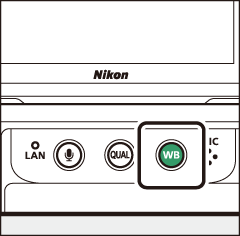
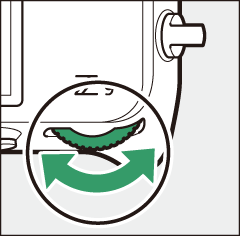
-
Keeping the U button pressed, fine-tune white balance using the multi selector.
-
Use the multi selector to position the cursor on the grid. The selected value is displayed to the right of the grid.
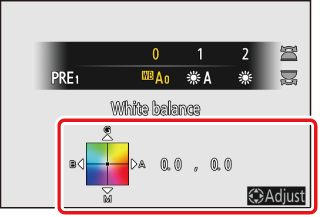
-
The A (amber)–B (blue) axis corresponds to color temperature and is ruled in increments of 0.5. A change of 1 is equivalent to approximately 5 mired.
-
The G (green)–M (magenta) axis has effects similar to color compensation filters and is ruled in increments of 0.25. A change of 1 is equivalent to approximately 0.05 diffuse density units.
-
-
Save changes.
-
The selected setting takes effect when the U button is released.
-
If white balance has been fine-tuned, an asterisk (“U”) will appear in the white balance icon.
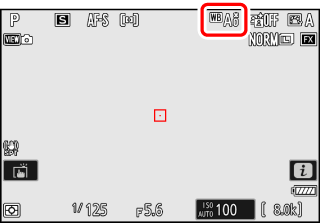
-
Using the Menus
-
Select [] in the photo shooting menu, highlight the desired option, and press 2 as often as necessary to display fine-tuning options.
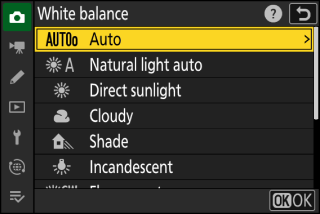
For information on fine-tuning [] white balance, see “Fine-Tuning Preset Manual White Balance” (Fine-Tuning Preset Manual White Balance).
-
Fine-tune white balance.
-
Use the multi selector to position the cursor on the grid. The cursor can be moved up to six steps from the center along either of the A (amber)–B (blue) and G (green)–M (magenta) axes. The selected value is displayed to the right of the grid.
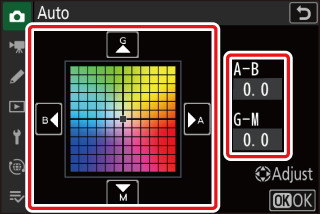
-
The A (amber)–B (blue) axis corresponds to color temperature and is ruled in increments of 0.5. A change of 1 is equivalent to approximately 5 mired.
-
The G (green)–M (magenta) axis has effects similar to color compensation filters and is ruled in increments of 0.25. A change of 1 is equivalent to approximately 0.05 diffuse density units.
-
-
Save changes.
-
Press J to save changes and exit to the menus.
-
If white balance has been fine-tuned, an asterisk (“U”) will appear in the white balance icon.
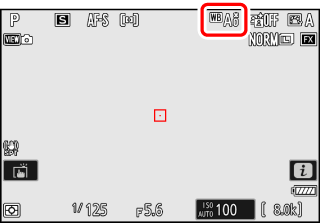
-
Pressing J when [] is highlighted in the i menu displays a list of white balance options. If an option other than K [] is highlighted, fine-tuning options can be displayed by pressing 3. Any changes to fine-tuning options can be previewed in the display.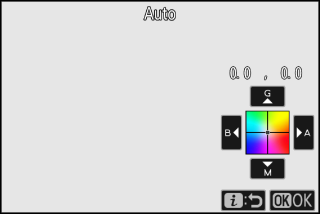
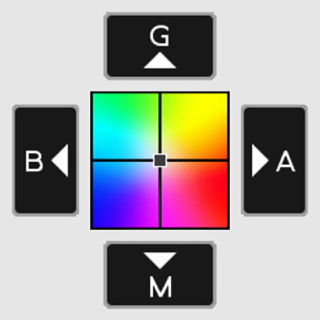
|
G |
Increase green |
|---|---|
|
B |
Increase blue |
|
A |
Increase amber |
|
M |
Increase magenta |
-
Tap the arrows in the display or use the multi selector to fine-tune white balance.
-
Press J to save changes and return to the i menu.
-
If white balance has been fine-tuned, an asterisk (“U”) will appear in the white balance icon.
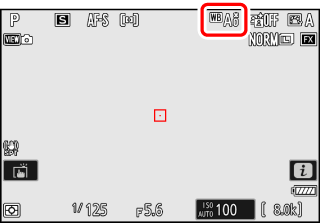
To choose a white balance setting using the command dials, press the U button while shooting information is displayed. The selected setting can be fine-tuned
using the multi selector while the U button is pressed.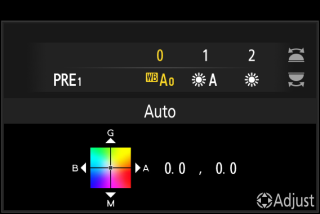
The colors on the fine-tuning axes are relative, not absolute. Selecting more of a color on a given axis does not necessarily result in that color appearing in pictures. For example, moving the cursor to B (blue) when a “warm” setting such as J [] is selected will make pictures slightly “colder” but will not actually make them blue.
Values in mired are calculated by multiplying the inverse of the color temperature by 106. Any given change in color temperature produces a greater difference in color at low color temperatures than it would at higher color temperatures. For example, a change of 1000 K produces a much greater change in color at 3000 K than at 6000 K. Mired is a measure of color temperature that takes such variation into account, and as such is the unit used in color-temperature compensation filters.
E.g.: Change in color temperature (in Kelvin) : Value in mired
-
4000 K – 3000 K = 1000 K : 83 mired
-
7000 K – 6000 K = 1000 K : 24 mired
Choosing a Color Temperature
Choose a color temperature by entering values for the A (amber)–B (blue) and G (green)–M (magenta) axes.
Using Buttons
-
Hold the U button and rotate the main command dial to select K [].
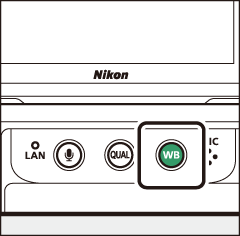
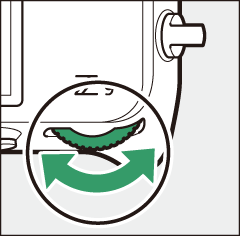
-
Keeping the U button pressed, rotate the sub-command dial to choose a color temperature.
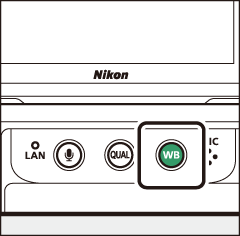
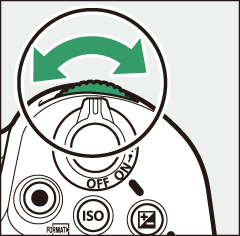
Color temperature will change in increments of 1 mired.
-
Keeping the U button pressed, fine-tune white balance using the multi selector.
-
Use the multi selector to position the cursor on the grid. The selected value is displayed to the right of the grid.
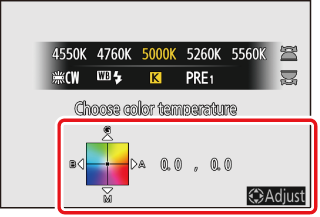
-
The A (amber)–B (blue) axis corresponds to color temperature and is ruled in increments of 0.5. A change of 1 is equivalent to approximately 5 mired.
-
The G (green)–M (magenta) axis has effects similar to color compensation filters and is ruled in increments of 0.25. A change of 1 is equivalent to approximately 0.05 diffuse density units.
-
-
Save changes.
-
The selected setting takes effect when the U button is released.
-
If color temperature has been fine-tuned, an asterisk (“U”) will appear in the white balance icon.
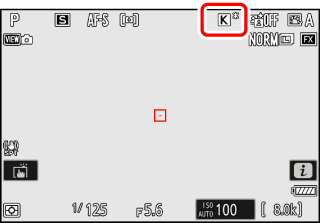
-
Using the Menus
-
Select [] in the photo shooting menu, then highlight K [] and press 2.
-
Choose a color temperature.
Press 4 or 2 to highlight digits and press 1 or 3 to change.
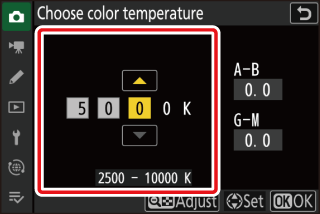
-
Fine-tune white balance.
After choosing a color temperature, press the W (Q) button to display fine-tuning options. Use the multi selector to position the cursor on the grid.
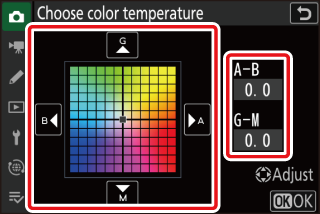
-
The cursor can be moved up to six steps from the center along either axis. The selected value is displayed to the right of the grid.
-
The A (amber)–B (blue) axis corresponds to color temperature and is ruled in increments of 0.5. A change of 1 is equivalent to approximately 5 mired.
-
The G (green)–M (magenta) axis has effects similar to color compensation filters and is ruled in increments of 0.25. A change of 1 is equivalent to approximately 0.05 diffuse density units.
-
-
Save changes.
-
Press J to save changes and exit to the menus.
-
If color temperature has been fine-tuned, an asterisk (“U”) will appear in the white balance icon.
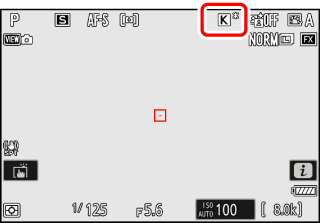
-
-
Do not use color-temperature selection with fluorescent light sources; instead, use the I [] option.
-
When using color-temperature selection with other light sources, take a test shot to determine if the selected value is appropriate.
Pressing J when [] is highlighted in the i menu displays a list of white balance options. When K [] is highlighted, color temperature options can be viewed by pressing 3.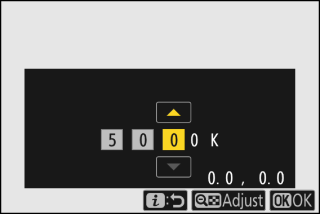
-
Press 4 or 2 to highlight digits and press 1 or 3 to change.
-
To fine-tune the currently-selected value, press the W (Q) button.
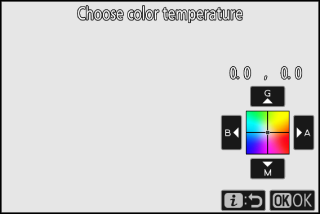
-
Press J to save changes and return to the i menu.
-
If color temperature has been fine-tuned, an asterisk (“U”) will appear in the white balance icon.
Preset Manual
White balance settings such as 4 [], J [], and K [] may fail to produce the desired results under mixed lighting or lighting with a strong color cast. Should this occur, white balance can be set to a value measured under the light source used in the final photograph. Two methods are available for setting preset white balance:
|
Method |
Description |
|---|---|
|
Direct measurement |
Measure white balance in a selected area of the frame (Direct Measurement). |
|
Copying a value from existing photograph |
Copy white balance from a photo on a memory card (Copying White Balance from a Photograph). |
Changes to white balance presets d-1 through d-6 apply to all shooting menu banks (A–D). For example, changes to presets made when shooting menu bank A is selected also apply to shooting menu banks B through D.
Direct Measurement
The camera can store up to six values for preset manual white balance.
-
Hold the U button and rotate the main command dial to select L.
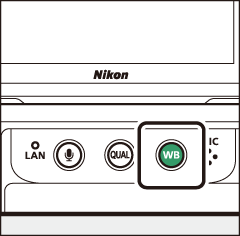
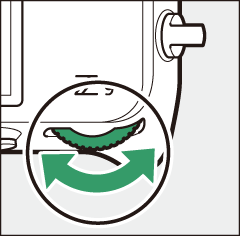
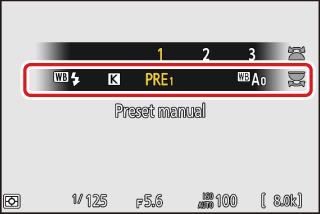
-
Select a preset.
Hold the U button and rotate the sub-command dial until the desired white balance preset (d-1 to d-6) is displayed.
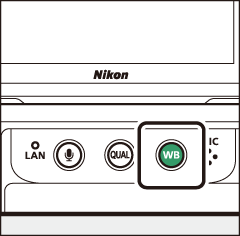
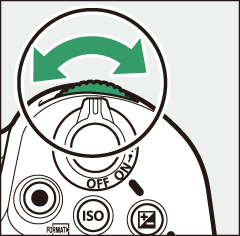

-
Select direct measurement mode.
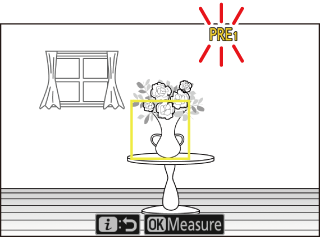
-
Release the U button briefly and then press the U button until the L icon in the monitor starts to flash.
-
A white balance target (r) will appear in the center of the frame.
-
-
Position the white balance target (r) over a white or gray object and measure a value for preset manual white balance.
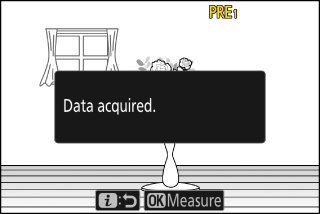
-
Position the target (r) using the multi selector.
-
To measure white balance, press the shutter-release button all the way down or press J.
-
You can also position the target (r) and measure white balance by tapping the display.
-
Target selection will not be available if an optional flash unit is attached. Frame the shot so that the white or gray reference object is in the center of the display.
-
If the camera is unable to measure white balance, a message will be displayed and the camera will return to direct measurement mode. Try measuring white balance again, for example with the target (r) positioned over a different area of the subject.
-
-
Press the i button to exit direct measurement mode.
The preset manual white balance menu can be accessed by selecting [] > L [] in the photo shooting menu. The preset manual white balance menu offers options for copying values for preset manual white balance from an existing photograph or adding comments to or protecting white balance presets.
White balance presets indicated by g icons are protected and cannot be changed.
-
At shipment, presets d-1 through d-6 are set to 5200 K, equivalent to the H [] white balance option.
-
White balance presets can be viewed by selecting [] > L [] in the photo shooting menu. To recall a stored value, highlight a preset using the multi selector and press J.
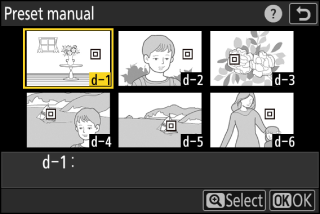
Direct measurement mode will end if no operations are performed in the time selected for Custom Setting c3 [] > [].
Preset manual white balance cannot be measured during high-speed frame capture or multiple exposures.
Copying White Balance from a Photograph
Follow the steps below to copy a value for white balance from an existing photograph to a selected preset.
-
Select [] in the photo shooting menu, then highlight [] and press 2.
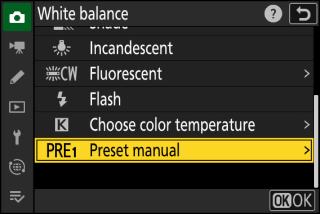
-
Select a destination.
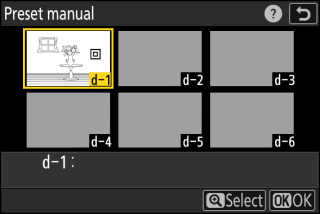
-
Using the multi selector, highlight the destination preset (d-1 to d-6).
-
Press X to view the preset manual white balance menu.
-
-
Choose [].
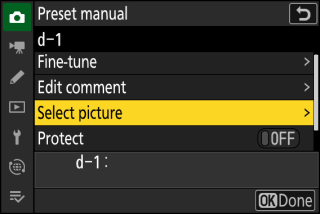
Highlight [] and press 2 to view the pictures on the current memory card.
-
Highlight the source picture.
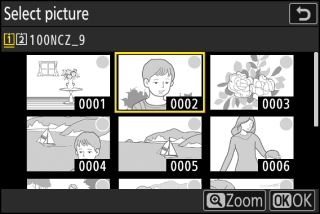
-
Highlight the desired picture using the multi selector.
-
To view the highlighted picture full frame, press and hold the X button.
-
-
Copy white balance.
-
Press J to copy the white balance value for the highlighted photograph to the selected preset.
-
If the highlighted photograph has a comment, the comment will be copied to the comment for the selected preset.
-
The selected preset can be fine-tuned by selecting [] in the preset manual white balance menu.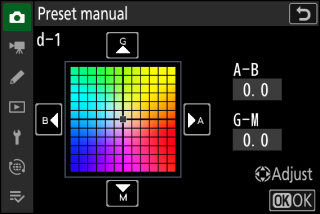
To enter a descriptive comment of up to 36 characters for the current white balance
preset, select [] in the preset manual white balance menu. Enter a comment as described in “Text Entry”
(Text Entry).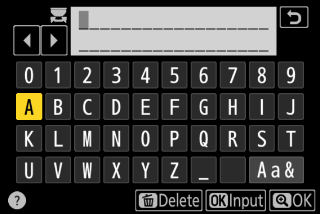
To protect the current white balance preset, select [] for [] in the preset manual white balance menu. The preset cannot be modified as long as
[] is selected for [].