New Video Recording Feature: Hi-Res Zoom
The camera now offers Hi-Res Zoom during video recording. Even if you don’t have a zoom lens, you can still zoom in on your subject with no loss in resolution by selecting [] for the newly-added [] item in the video recording menu.
-
Hi-Res Zoom is available when all the following conditions are met:
-
[] is selected for [] > [] in the video recording menu,
-
[], [], [], or [] is selected for [] in the video recording menu, and
-
a frame size and rate of from [] to [] or from [] to [] is selected for [] in the video recording menu.
-
-
A H icon appears in the display when Hi-Res Zoom is enabled. The zoom position is shown by a bar as you zoom in or out.
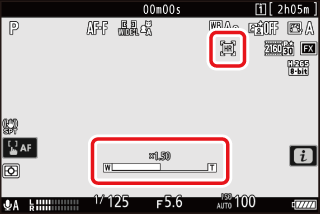
-
To zoom in or out during filming, press 4 or 2 or use buttons to which [] and [] have been assigned via Custom Setting g2 []. You can zoom in to a maximum of 2.0×.
-
Zoom control for Hi-Res Zoom can be assigned to the camera [] and [], to the lens Fn ring via [] and [], and via [] to the lens control ring.
-
When Hi-Res Zoom is assigned to the [], [], [], or [], zoom speed can be controlled using Custom Setting g8 [], which offers a choice of [], [], and [].
-
When Hi-Res Zoom is assigned to [], the control ring response can be adjusted using Custom Setting f10 [].
-
Instead of using the control ring, users of compatible lenses can employ the focus ring for Hi-Res Zoom by selecting [] for Custom Setting f11 [].
-
-
Restrictions apply to some camera features while Hi-Res Zoom is in effect; in particular, enabling Hi-Res Zoom:
-
fixes [] in the video recording menu at [], and
-
fixes the AF-area mode at [] (the focus area is not displayed).
-
