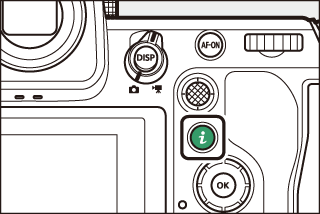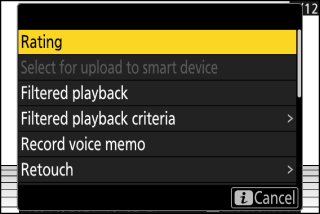The i Button (Playback Mode)
Pressing the i button during playback zoom or full-frame or thumbnail playback displays the i menu for playback mode. Highlight items and press J or 2 to select.
|
|
|
Press the i button again to return to playback.
Photos
|
Option |
Description |
|---|---|
|
[] 1 |
Save a copy of the current picture cropped to the area visible in the display. This option is not available when RGB histograms are displayed (RGB Histogram). |
|
[] |
Rate the current picture (Rating Pictures). |
|
[] |
Select the current picture for upload (Selecting Pictures for Upload). The option displayed varies with the destination currently selected for upload. |
|
[] |
|
|
[] |
|
|
[] |
Mark for upload all pictures meeting the current filter criteria (Filtered Playback).
|
|
[] |
|
|
[] |
View only pictures that match selected criteria (Filtered Playback). |
|
[] |
Choose filter criteria. |
|
[] |
Add a voice memo to the current picture (Recording Voice Memos). |
|
[] |
Play the voice memo for the current picture (Playing Voice Memos). |
|
[] |
Create a retouched copy of the current picture (Creating Retouched Copies). |
|
[] |
If the current picture is one of a pair created with [], [], or [] selected for [] in the photo shooting menu, choosing this option displays the copy on the card in the other slot. |
|
[] |
Choose a slot and folder for playback. Highlight a slot and press 2 to display a list of the folders on the memory card in the selected slot. You can then highlight a folder and press J to view the pictures it contains. |
|
[] |
Add protection to or remove protection from the current picture (Protecting Pictures from Deletion). |
|
[] 2 |
Remove protection from all pictures in the folder currently selected for [] in the playback menu. |
|
[] |
Embed a selected IPTC preset in the current photo (IPTC). |
|
[] 3 |
Compare retouched copies to the originals. |
|
[] |
View a slide show; the current picture and all following pictures are displayed one at a time in the order recorded (Viewing Slide Shows). |
-
Available only during playback zoom.
-
Not available during playback zoom.
-
Available only when a retouched copy (indicated by a p icon) or the source picture for a retouched copy is selected.
Choose [] to compare retouched copies with the unretouched originals.
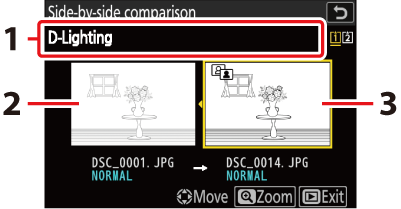
| 1 |
Options used to create copy |
|---|---|
| 2 |
Source picture |
| 3 |
Retouched copy |
|---|
-
The source picture is displayed on the left, the retouched copy on the right.
-
The options used to create the copy listed at the top of the display.
-
Press 4 or 2 to switch between the source picture and the retouched copy.
-
If the copy is an overlay created from multiple source pictures, press 1 or 3 to view the other pictures.
-
If the source has been copied multiple times, press 1 or 3 to view the other copies.
-
To view the highlighted picture full screen, press and hold the X button.
-
Press J to return to playback with the highlighted picture displayed full-frame.
-
To exit to playback, press the K button.
-
The source picture will not be displayed if the copy was created from a photograph that is now protected.
-
The source picture will not be displayed if the copy was created from a photograph that has since been deleted.
Videos
|
Option |
Description |
|---|---|
|
[] |
Rate the current picture (Rating Pictures). |
|
[] |
Select the current picture for upload (Selecting Pictures for Upload). These options are displayed only if the camera is connected to a computer or FTP server. |
|
[] |
|
|
[] |
Mark for upload all pictures meeting the current filter criteria (Filtered Playback).
|
|
[] |
|
|
[] |
View only pictures that match selected criteria (Filtered Playback). |
|
[] |
Choose filter criteria. |
|
[] |
Adjust playback volume. |
|
[] |
Trim footage from the current video and save the edited copy in a new file (Editing Videos). |
|
[] |
Choose a slot and folder for playback. Highlight a slot and press 2 to display a list of the folders on the memory card in the selected slot. You can then highlight a folder and press J to view the pictures it contains. |
|
[] |
Add protection to or remove protection from the current picture (Protecting Pictures from Deletion). |
|
[] |
Remove protection from all pictures in the folder currently selected for [] in the playback menu. |
|
[] |
View a slide show; the current picture and all following pictures are displayed one at a time in the order recorded (Viewing Slide Shows). |
Videos (Playback Paused)
|
Option |
Description |
|
|---|---|---|
|
9 |
[] |
Trim unwanted footage (Trimming Videos). |
|
4 |
[] |
Save a selected frame as a JPEG still (Saving the Current Frame as a JPEG Still). |
|
8 |
[] |
Save the frames in a selected length of footage as a series of individual JPEG images (Creating Stills from a Selected Length of Footage). |
|
[] |
Adjust playback volume. |
|