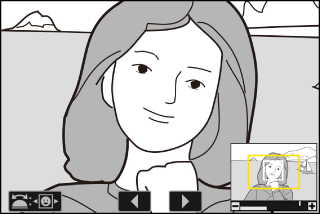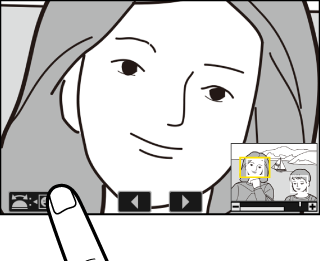Playback Zoom
To zoom in on a photo displayed in full-frame playback, press X or J or give the display two quick taps. []-format photos can be zoomed in to a maximum of approximately 32× ( pictures), 24× (), or 16× (). Faces detected during zoom are indicated by white borders; rotate the sub-command
dial to view other faces.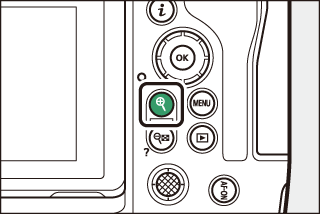
Using Playback Zoom
|
To |
Description |
|
|---|---|---|
|
Zoom in/ |
|
A navigation window is displayed during the zoom ratio is altered, with the area currently visible indicated by a yellow border. A bar below the navigation window shows the zoom ratio, turning green at 1 : 1 (100%). The navigation window clears from the display after a few seconds. |
|
View other areas of picture |
Use the multi selector or glide gestures to view areas of the picture not visible in the monitor. Keep the multi selector pressed to scroll rapidly to other areas of frame. |
|
|
Crop picture |
To crop the picture to the area currently visible in the monitor, press i and select []. |
|
|
Select faces |
Faces detected during zoom are indicated by white borders in the navigation window.
Rotate the sub-command dial or tap the on-screen guide to view other faces. |
|
|
View other pictures |
Rotate the main command dial to view the same location in other photos without changing the zoom ratio (selecting a video cancels zoom). You can also view other photos by tapping the e or f icon at the bottom of the display. |
|
|
Protect pictures |
Press the g (Fn4) button to toggle protection for the current picture on or off (Protecting Pictures from Deletion). |
|
|
Exit to shooting mode |
Press the shutter-release button halfway or press the K button to exit. |
|
|
View menus |
Press the G button to view the menus. |
|