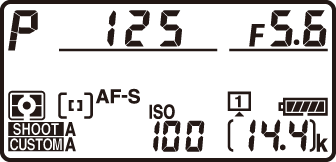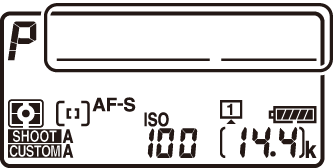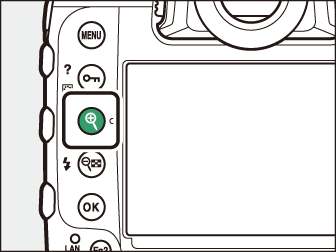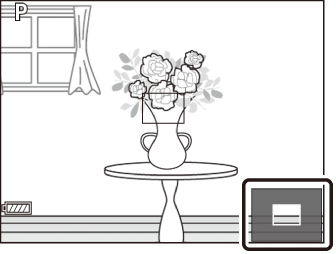Taking Photographs
Photographs can be framed in the viewfinder (viewfinder photography) or in the monitor (live view photography).
- Framing Photographs in the Viewfinder (Viewfinder Photography)
- Framing Photographs in the Monitor (Live View)
Framing Photographs in the Viewfinder (Viewfinder Photography)
-
Ready the camera.
Holding the handgrip in your right hand and cradling the camera body or lens with your left, bring your elbows in against the sides of your chest.

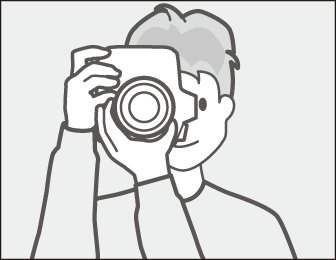
-
Frame the photograph.
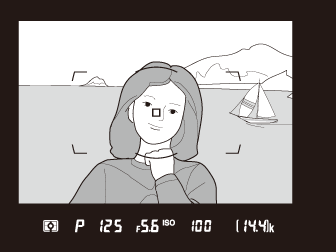
-
Frame a photograph in the viewfinder.
-
Position the main subject in the AF‑area brackets.
-
-
Press the shutter-release button halfway to focus.

-
The in-focus indicator (I) will appear in the viewfinder when the focus operation is complete.
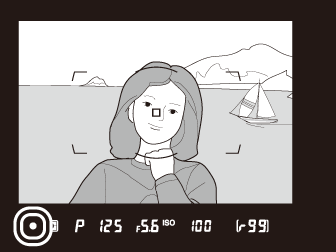
Viewfinder display
Description

(steady)
The subject is in focus.

(steady)
The focus point is in front of the subject.

(steady)
The focus point is behind the subject.

(flashes)
The camera is unable to focus using autofocus.
-
You can also focus by pressing the AF-ON button.
-
-
Smoothly press the shutter-release button the rest of the way down to take the photograph.
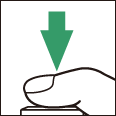
The memory card access lamp will light while the photograph is being recorded. Do not eject the memory card or remove or disconnect the power source until the lamp has gone out and recording is complete.
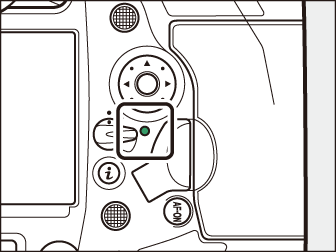
The camera uses a standby timer to help reduce the drain on the battery. The timer starts when the shutter-release button is pressed halfway and expires if no operations are performed for about 6 seconds. The viewfinder display and the shutter speed and aperture indicators in the top control panel turn off when the timer expires. To restart the timer and restore the displays, press the shutter-release button halfway a second time. The length of time before the standby timer expires can be adjusted using Custom Setting c2 [].
|
|
|
|
|
Standby timer on |
Standby timer off |
The camera is equipped with controls for use in portrait (“tall”) orientation, including
vertical shutter-release, Fn, and AF-ON buttons, main and sub-command dials, and a multi selector.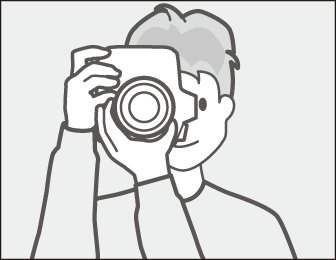
-
Rotate the vertical shooting shutter-release button lock to L to avoid accidentally operating these controls when the camera is in landscape (“wide”) orientation.
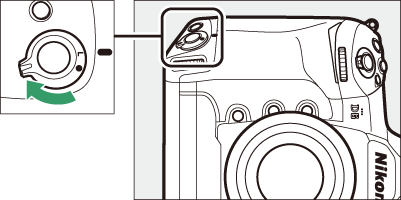
Framing Photographs in the Monitor (Live View)
-
Rotate the live view selector to C (live view photography).
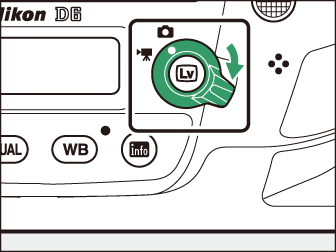
-
Press the a button.
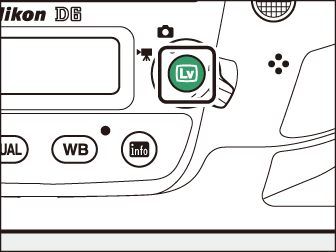
-
The mirror will be raised and live view will start. The viewfinder will go dark and the view through the lens will be displayed in the monitor.
-
During live view, exposure for movies and photographs can be previewed in the monitor.
-
-
Ready the camera.
Hold the handgrip securely in your right hand and cradle the camera body or lens with your left.

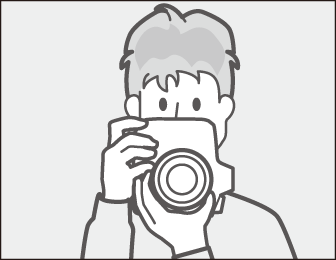
-
Frame the photograph.

Position the subject near the center of the frame.
-
Press the shutter-release button halfway to focus.

-
Focus locks while the shutter-release button is pressed halfway.
-
If the camera is able to focus, the focus point will be displayed in green. If the camera is unable to focus, for example because the subject is too close to the camera, the focus point will flash red.
-
To preview exposure in the monitor as shown in the illustration (exposure preview), press the J button. You can preview how the settings selected for shutter speed, aperture, and ISO sensitivity affect exposure during shooting. Exposure compensation can be adjusted by ±5 EV, although only values between −3 and +3 EV are reflected in the preview display.

-
-
Press the shutter-release button the rest of the way down to take the photograph.
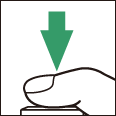
The monitor turns off during shooting.
-
Press the a button to exit live view.
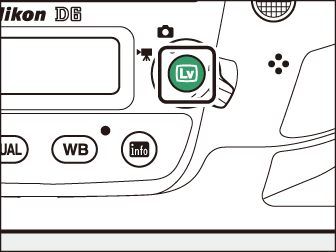
-
Although these effects are not visible in the final pictures, during live view you may notice the following in the monitor:
-
Moving objects in the display appear distorted (individual subjects such as trains or cars moving at high speed through the frame may be distorted, or the entire frame may appear distorted when the camera is panned horizontally)
-
Jagged edges, color fringing, moiré, and bright spots may appear in the display
-
Bright regions or bands may appear in scenes lit by flashing signs and other intermittent light sources or when the subject is briefly illuminated by a strobe or other bright, momentary light source
-
-
Flicker and banding visible in the monitor under fluorescent, mercury vapor, or sodium lamps can be reduced using the [] item in the movie shooting menu, although they may still be visible in photographs taken at some shutter speeds.
-
To prevent light entering via the viewfinder interfering with photographs or exposure, raise the viewfinder eyepiece shutter lever to close the viewfinder eyepiece shutter.
-
When shooting in live view, avoid pointing the camera at the sun or other bright light sources. Failure to observe this precaution could result in damage to the camera’s internal circuitry.
-
Regardless of the option selected for Custom Setting c2 [], the standby timer will not expire during live view.
A count down will appear in the top left corner of the display approximately 30 s before live view ends automatically.
-
If the timer has been triggered by Custom Setting c4 [], the count down will be displayed in black starting 30 s before the timer expires, switching to red when there are only 5 s to go. If [] is selected for [] > [], the camera may nevertheless terminate live view as necessary to protect its internal circuits from high temperatures and the like.
-
A count down will be displayed in red starting 30 s before the camera shuts down to protect its internal circuits. Depending on shooting conditions, the timer may appear immediately when live view is selected.
-
Exposure preview is not available when A (Bulb) or % (Time) is selected for shutter speed. The preview may not accurately reflect the final results when:
-
Flash lighting is used
-
[] or [] is in effect
-
[] (auto) is selected for the Picture Control [] parameter (Picture Control Settings)
-
p is selected for shutter speed
-
Bracketing is in effect
-
-
If the subject is very bright or very dark, the exposure indicators will flash to warn that the preview may not accurately reflect exposure.
Touch controls can be used in place of the shutter-release button to focus and take pictures during live view photography (Focusing and Releasing the Shutter).
Press the X button to magnify the view in the monitor up to a maximum of about 11×.
-
Press X to zoom in, W (M) to zoom out.
-
A navigation window will appear in a gray frame at the bottom right corner of the display.
-
Use the multi selector to scroll to areas of the frame not visible in the monitor.
|
|
|
To temporarily select maximum aperture for an improved focus preview during live view, press the Pv button. To return aperture to its original value, press the Pv button again or focus using autofocus. If the shutter-release button is pressed all the way down to take a picture during focus preview, aperture will return to the original value before the photo is taken. The maximum aperture icon (t) is displayed while maximum aperture is selected.