Deleting Pictures
Follow the steps below to delete pictures from memory cards. Note that pictures cannot be recovered once deleted. Pictures that are protected or hidden, however, cannot be deleted.
Using the Delete Button
Press the O (Q) button to delete the current picture.
-
Select the desired picture with the multi selector and press the O (Q) button.
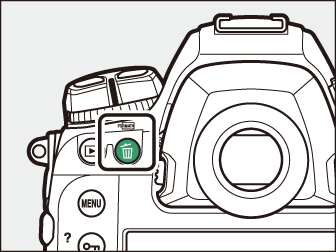
-
A confirmation dialog will be displayed.
-
To exit without deleting the picture, press K.
-
-
Press the O (Q) button again.
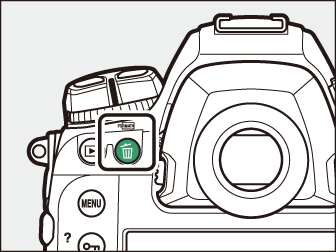
The picture will be deleted.
If the picture selected for playback when the O (Q) button is pressed was recorded with two memory cards inserted and an option other than [] selected for [] in the photo shooting menu, you will be given the option of deleting both copies or only the copy on the card in the current slot (Deleting Copies).
Deleting Multiple Pictures
Use [] in the playback menu to delete multiple pictures at once. Note that depending on the number of images, some time may be required for deletion.
|
Option |
Description |
|
|---|---|---|
|
Q |
[] |
Delete selected pictures. |
|
d |
[] |
Delete pictures rated d (candidate for deletion). |
|
i |
[] |
Delete all pictures taken on selected dates (Images Shot on Selected Dates). |
|
R |
[] |
Delete all pictures from a selected memory card. Only pictures in the folder currently selected for [] in the playback menu are affected. |
Deleting Selected Pictures
-
Select pictures.
-
Highlight pictures using the multi selector and press the center to select; selected pictures are marked with O icons. Selected pictures can be deselected by pressing the center of the multi selector again.
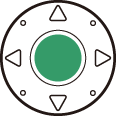
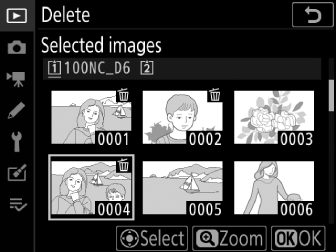
-
Repeat until all the desired pictures are selected.
-
To view the highlighted picture full screen, press and hold the X button.
-
-
Delete the pictures.
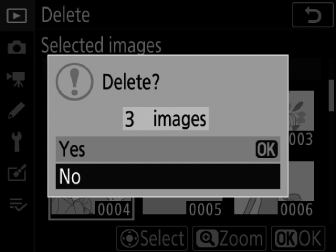
-
Press J; a confirmation dialog will be displayed.
-
Highlight [] and press J to delete the selected pictures.
-
Candidates for Deletion
-
Select pictures.
-
The camera will list all pictures rated d (candidate for deletion). Pictures you do not currently wish to delete can be deselected by highlighting them and pressing the center of the multi selector.
-
To view the highlighted picture full screen, press and hold the X button.
-
-
Delete the pictures.
-
Press J; a confirmation dialog will be displayed.
-
Highlight [] and press J to delete the selected pictures.
-
Images Shot on Selected Dates
-
Select dates.
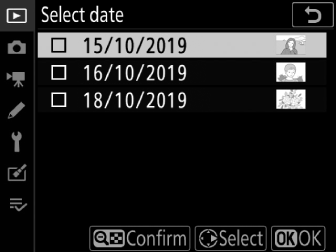
-
Highlight dates using the multi selector and press 2 to select; selected dates are marked with M icons. Selected dates can be deselected by pressing 2 again.
-
Repeat until you have selected all the desired dates.
-
-
Delete the pictures.

-
Press J; a confirmation dialog will be displayed.
-
Highlight [] and press J to delete all the pictures taken on the selected dates.
-
Deleting All Pictures
-
Choose a memory card.
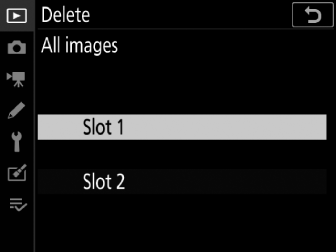
Press 1 or 3 to highlight the slot containing the memory card from which the pictures will be deleted and press J.
-
Delete the pictures.
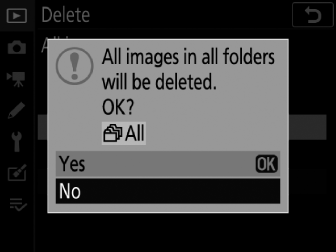
-
Highlight [] and press J to delete all pictures in the folder currently selected for [] in the playback menu.
-
Note that depending on the number of images, some time may be required for deletion.
-
