Selecting Pictures for Upload
Follow the steps below to select the current picture for upload to a smart device, computer, or ftp server.
-
The i menu items used to select pictures for upload vary with the type of device connected:
-
[]: Displayed when the camera is connected to a smart device via built-in Bluetooth using [] in the setup menu ( Connect to Smart Device ).
-
[]: Displayed when the camera is connected to a computer via built-in Wi-Fi using [] in the setup menu ( Connect to PC (Built-in Wi-Fi) ).
-
[]: Displayed when the camera is connected to a computer or ftp server via Ethernet or an optional WT-6 wireless transmitter using [] in the setup menu ( Wired LAN/WT ).
-
-
Movies cannot be selected for upload when the camera is connected to a smart device via the SnapBridge app.
-
The maximum file size for movies uploaded by other means is 4 GB.
-
Select the desired picture and press the i button.
-
Highlight [], [], or [] and press J.

Pictures destined for a smart device are marked with a W icon, while those destined for a computer or ftp server are marked with u.
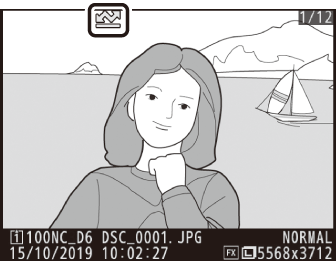
To remove upload marking, repeat Steps 1 and 2.
