Recording Movies
Live view can be used to record movies.
Throughout this manual, the terms “filming” and “recording” are used as follows: “filming” is used if the live view selector is rotated to 1, while “recording” refers to the act of shooting footage using the movie-record button.
-
Rotate the live view selector to 1 (movie live view).
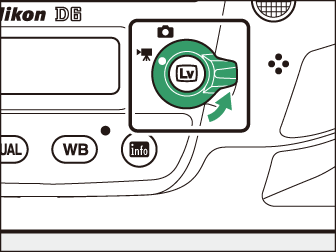
-
Press the a button.
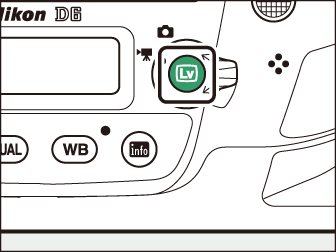
-
The mirror will be raised and live view will start. The viewfinder will go dark and the view through the lens will be displayed in the monitor.
-
During live view, exposure for movies and photographs can be previewed in the monitor.
-
-
Press the AF-ON button to focus.
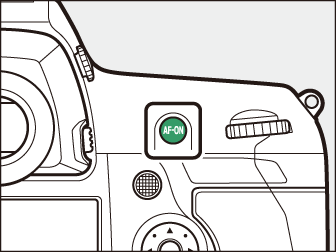
-
Focus before beginning recording.
-
Focus can be adjusted by tapping your subject in the monitor.
-
-
Press the movie-record button to start recording.
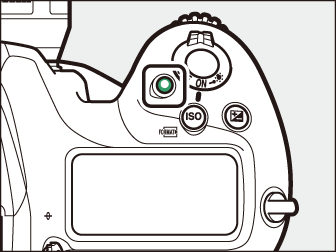
-
A recording indicator will be displayed in the monitor. The monitor also shows the time remaining, or in other words the approximate amount of new footage that can be recorded to the memory card.
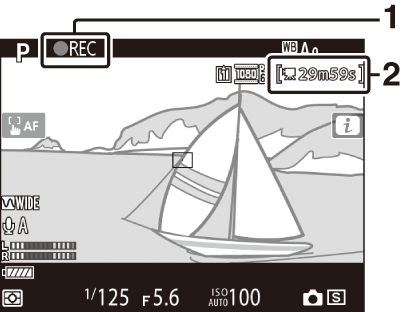
1 Recording indicator
2 Time remaining
-
The camera can be refocused during recording by pressing the AF‑ON button or by tapping your subject in the monitor.
-
Sound is recorded via the built-in microphone for movie recording. Do not cover the microphone during recording.
-
Exposure can be altered by up to ±3 EV using exposure compensation.
-
-
Press the movie-record button again to end recording.
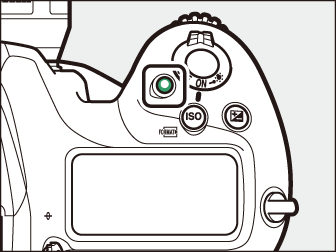
-
Press the a button to exit live view.
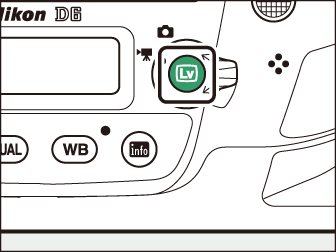
-
When filming movies, you may notice the following in the display. These phenomena will also be visible in any footage recorded with the camera.
-
Flicker or banding in scenes lit by such sources as fluorescent, mercury vapor, or sodium lamps
-
Distortion associated with motion (individual subjects such as trains or cars moving at high speed through the frame may be distorted, or the entire frame may appear distorted when the camera is panned horizontally)
-
Jagged edges, color fringing, moiré, and bright spots in the display
-
Bright regions or bands in scenes lit by flashing signs and other intermittent light sources or when the subject is briefly illuminated by a strobe or other bright, momentary light source
-
Flicker occurring while power aperture is in use
-
-
Note that noise (randomly-spaced bright pixels, fog, or lines) and unexpected colors may appear if you use the X button to zoom in on the view through the lens (Live View Zoom Preview) during filming.
-
Movie recording will end automatically if:
-
The maximum length is reached
-
The live view selector is rotated to another setting
-
The lens is removed
-
-
When recording movies, avoid pointing the camera at the sun or other strong light sources. Failure to observe this precaution could result in damage to the camera’s internal circuitry.
-
Sounds made by the camera may be audible in footage recorded:
-
During autofocus
-
When power aperture is used
-
During aperture adjustment
-
With vibration reduction enabled on vibration reduction (VR) lenses
-
-
If the sound level is displayed in red, the volume is too high. Adjust microphone sensitivity.
A count down will appear in the top left corner of the display approximately 30 s before live view ends automatically.
-
If the timer has been triggered by Custom Setting c4 [], the count down will be displayed in black starting 30 s before the timer expires, switching to red when there are only 5 s to go. If [] is selected for [] > [], the camera may nevertheless terminate live view as necessary to protect its internal circuits from high temperatures and the like.
-
A count down will be displayed in red starting 30 s before the camera shuts down to protect its internal circuits. Depending on shooting conditions, the timer may appear immediately when live view is selected.
-
Note that regardless of the time available (displayed in the top right corner of the monitor), live view and movie recording will end automatically when the count-down timer expires.
-
Headphone volume cannot be adjusted during recording.
-
If an option other than I (microphone off) is currently selected, microphone sensitivity can be changed while recording is in progress. I cannot be selected.
Focus can also be adjusted by pressing the shutter-release button halfway.
Press the X button to zoom in on the view in the monitor (Live View Zoom Preview). For a 100% zoom ratio during recording, press the X button. Press W (M) to restore the previous zoom ratio.
Taking Photos During Filming
Photos can be taken during filming by pressing the shutter-release button all the
way down. The resulting photo will have an aspect ratio of 16:9.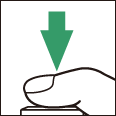
-
A C icon will flash in the display when a photo is taken.
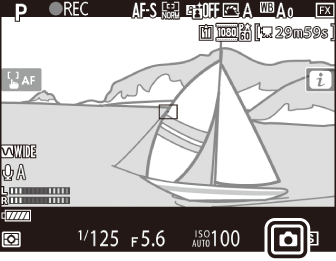
-
Photos can be taken while recording is in progress. Taking photos does not interrupt movie recording.
-
Note that photos can be taken even when the subject is not in focus.
-
Photos are recorded at the dimensions currently selected for movie frame size.
-
Photos are recorded in [] format, regardless of the option selected for image quality.
-
Photos are recorded to the card in the slot selected for [] in the movie shooting menu.
-
The frame advance rate for continuous release modes varies with the option selected for []. While recording is in progress, only one photo will be taken each time the shutter-release button is pressed.
-
Up to 50 photographs can be taken with each movie.
-
Photographs taken during filming will not be displayed automatically after shooting even if [] is selected for [] in the playback menu.
