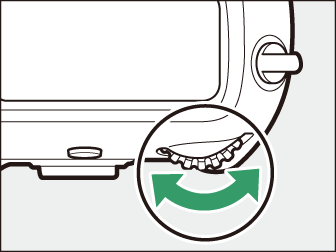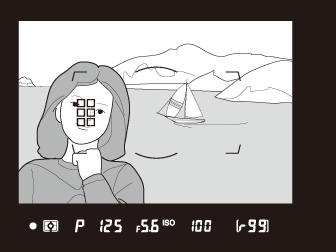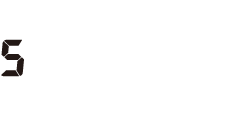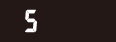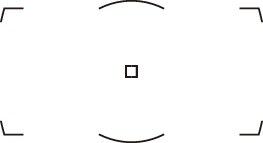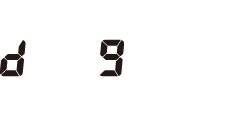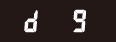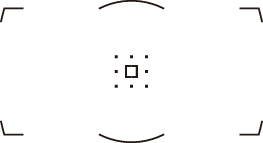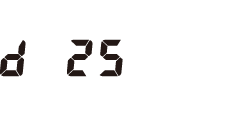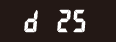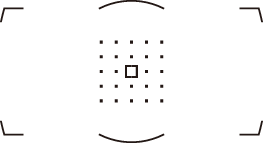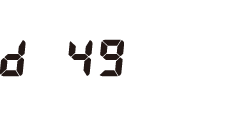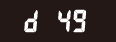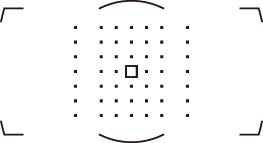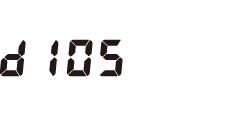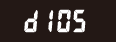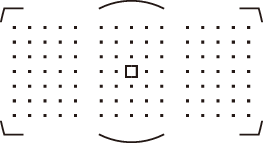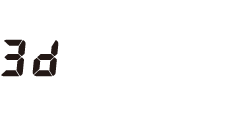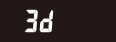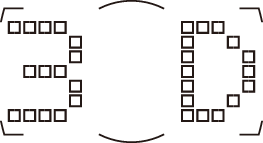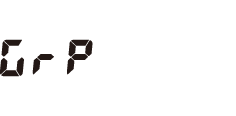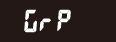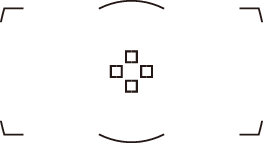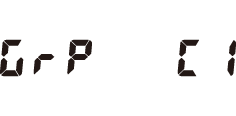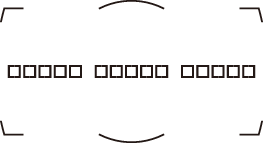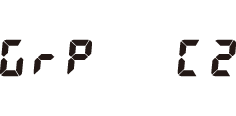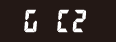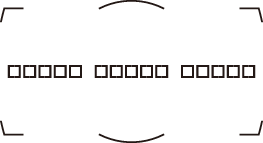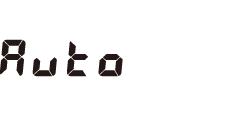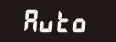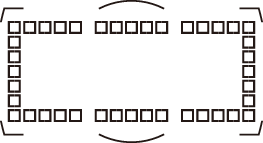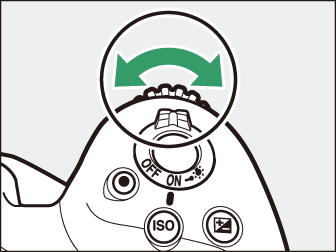Choosing How the Camera Focuses (Focus)
- Choosing a Focus Mode
- Autofocus Mode
- AF-Area Mode
- Focus Point Selection
- Custom Focus Groups
- Focus Lock
- Manual Focus
Choosing a Focus Mode
Rotate the focus-mode selector to AF to select autofocus or to M to select manual focus.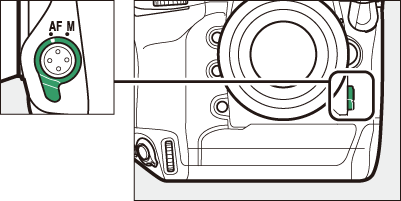
During viewfinder photography, the camera focuses using 105 focus points.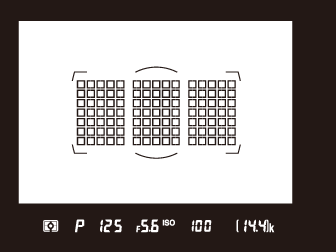
Autofocus Mode
Choose how the camera focuses in autofocus mode.
Viewfinder Photography
|
Option |
Description |
|
|---|---|---|
|
|
[] |
Use with stationary subjects. Focus locks while the shutter-release button is pressed halfway. The shutter cannot be released unless the camera is in focus.
|
|
|
[] |
Use for shots of athletes and other moving subjects. If the subject moves while the shutter-release button is pressed halfway, the camera will engage predictive focus tracking to predict final distance to subject and adjust focus as necessary.
|
In autofocus mode AF-C, the camera will initiate predictive focus tracking if the subject moves toward or away from the camera while the shutter-release button is pressed halfway or the AF-ON button is pressed. This allows the camera to track focus while attempting to predict where the subject will be when the shutter is released.
Live View Photography and Filming
|
Option |
Description |
|
|---|---|---|
|
|
[] |
Use with stationary subjects. Focus locks while the shutter-release button is pressed halfway. |
|
|
[] |
Use with moving subjects. The camera adjusts focus continuously in response to subject motion until the shutter-release button is pressed halfway. Focus locks when the shutter-release button is pressed halfway. |
Choosing an Autofocus Mode
To choose the autofocus mode, hold the AF-mode button and rotate the main command dial.
|
|
|
-
During viewfinder photography, the selected option is displayed in the viewfinder and top control panel.
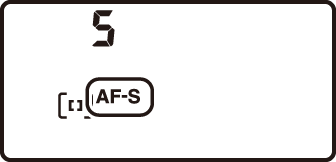

-
During live view or while movies are being filmed, the selected option is displayed in the monitor.
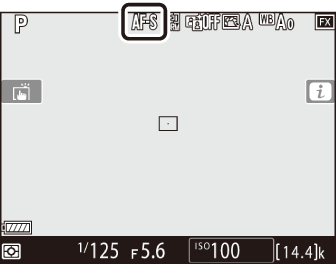
AF-Area Mode
Choose how the camera selects the focus point for autofocus.
Viewfinder Photography
|
Option |
Description |
|---|---|
|
[] |
The user selects the focus point ( Focus Point Selection ). The camera will focus on the subject in the selected focus point only.
|
|
[]/[]/[]/[] |
The user selects the focus point, but if the subject briefly leaves the selected point, the camera will focus based on information from surrounding focus points. Dynamic-area AF is available when AF-C is selected for autofocus mode.
|
|
[] |
The camera tracks the subject using all 105 focus points. If you keep the shutter-release button pressed halfway after focusing on the subject in the selected focus point, the camera will track the subject as it moves through the frame and select new focus points as required. 3D-tracking is available when AF-C is selected for autofocus mode.
|
|
[]/[]/[] |
The camera focuses using a group of focus points selected by the user. Focus is distributed over a wider area, reducing the risk of the camera focusing on the background.
|
|
[] |
The camera automatically detects the subject and selects the focus point. If a face
is detected, the camera will give priority to the portrait subject.
|
AF-area mode is shown in the viewfinder and top control panel.
|
AF-area mode |
Top control panel |
Viewfinder |
Viewfinder focus-point display (during selection) |
|---|---|---|---|
|
[] |
|
|
|
|
[] * |
|
|
|
|
[] * |
|
|
|
|
[] * |
|
|
|
|
[] * |
|
|
|
|
[] |
|
|
|
|
[] |
|
|
|
|
[] |
|
|
|
|
[] |
|
|
|
|
[] |
|
|
|
-
Only active focus point is displayed in the viewfinder. Remaining focus points provide information to assist focus operation.
When [] is selected for AF-area mode, the camera stores the colors in the area surrounding the focus point at the moment the shutter-release button is pressed halfway. Consequently 3D-tracking may not produce the desired results with subjects that are similar in color to the background or that occupy a very small area of the frame.
Choosing [] or [] for Custom Setting a4 [] reduces the number of focus points available via the multi selector, speeding focus-point selection.
Selecting [] for Custom Setting a12 [] lets you choose the starting focus point when AF-C is selected for AF mode. After you focus on the subject in the selected point, the camera will resume normal auto-area AF. This feature is recommended when your subject’s position in the frame can be predicted with some degree of confidence.
If [] or [] is selected for AF-area mode when an AF-S/AF-I teleconverter is used, [] will automatically be selected at combined apertures slower than f/5.6.
Live View Photography and Filming
|
Option |
Description |
|
|---|---|---|
|
! |
[] |
The camera automatically detects and focuses on portrait subjects; the selected subject is indicated by a yellow border. If multiple faces (up to a maximum of 16) are detected, you can choose a subject using the multi selector.
|
|
5 |
[] |
As for [] except that the camera focuses on a wider area. |
|
6 |
[] |
The camera focuses on a point selected by the user.
|
|
n |
[] |
Position the focus point over your subject and press the center of the multi selector; the focus point will track the selected subject as it moves through the frame. To end tracking, press the center of the multi selector again.
|
The camera may be unable to track subjects that:
-
are similar in color to the background,
-
change visibly in size, color, or brightness,
-
are too large or too small,
-
are too bright or too dark,
-
move quickly, or
-
are obscured by other objects or leave the frame.
-
The camera may take longer to focus in live view than during viewfinder photography. The camera may be unable to focus if:
-
The subject contains lines parallel to the long edge of the frame
-
The subject lacks contrast
-
The subject in the focus point contains areas of sharply contrasting brightness
-
The focus point includes night-time spot lighting or a neon sign or other light source that changes in brightness
-
Flicker or banding appears under fluorescent, mercury-vapor, sodium-vapor, or similar lighting
-
A cross (star) filter or other special filter is used
-
The subject appears smaller than the focus point
-
The subject is dominated by regular geometric patterns (e.g., blinds or a row of windows in a skyscraper)
-
The subject is moving
-
-
The monitor may brighten or darken while the camera focuses.
-
The focus point may sometimes be displayed in green when the camera is unable to focus.
-
Use an AF-S or AF-P lens, as the desired results may not be achieved with other lenses or teleconverters.
In all AF-area modes except [], a dot appears in the focus point when it is in the center of the frame.
Choosing an AF-Area Mode
To choose the AF-area mode, hold the AF-mode button and rotate the sub-command dial.
|
|
|
-
During viewfinder photography, the selected option is displayed in the viewfinder and top control panel.
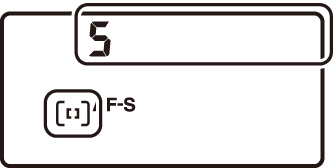

-
During live view or while movies are being filmed, the selected option is displayed in the monitor.
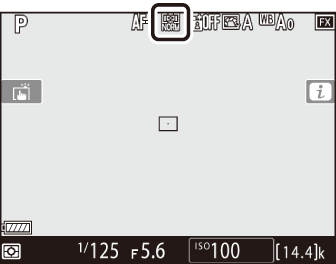
Focus Point Selection
Except when [] or [] is selected for AF-area mode, the focus point can be selected manually, allowing photographs to be composed with the subject positioned almost anywhere in the frame.
-
Undo the focus selector lock.
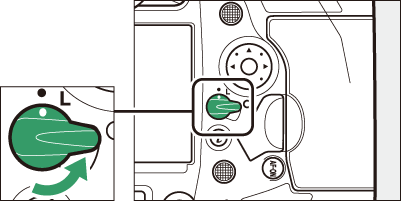
Rotate the focus selector lock to I.
-
Use the multi selector to select the focus point while the standby timer is on.
-
During viewfinder photography, you can choose from 105 focus points in the AF-area brackets.
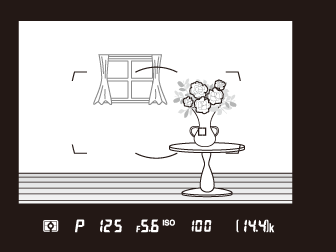
-
During live view, the focus point can be positioned anywhere in the frame.

-
The center focus point can be selected by pressing the center of the multi selector.
-
Focus-point selection can be locked by rotating the focus selector lock to the L position.
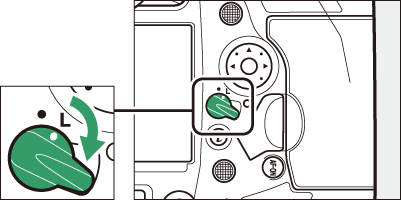
-
-
The sub-selector can be used for focus-point selection in place of the multi selector.
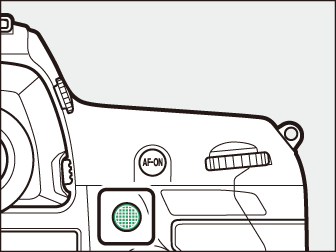
-
Exposure and focus lock while the center of the sub-selector is pressed.
-
Be careful not to put your fingers in your eye while using the sub-selector.
You may find it convenient to use the vertical multi selector when taking photographs in portrait orientation. See Custom Setting f3 [] > [].
You can press the centers of the sub-selector and vertical multi selector or tilt
them as shown. The controls may not function as expected when pressed from the side.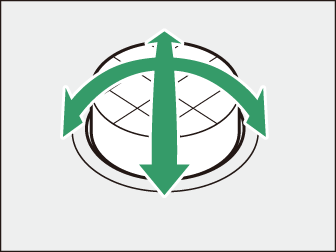
Custom Focus Groups
You can choose the dimensions of the focus groups used when [] and [] are selected for AF‑area mode. Custom focus groups can be used if the size and shape of the area used for focus can be determined in advance with a fair degree of accuracy.
-
Choose [] or [] for AF-area mode.
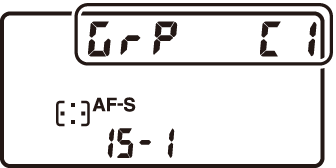
-
Choose the dimensions of the custom focus group.
-
Hold the AF-mode button and use the multi selector to choose the dimensions of the selected custom group.
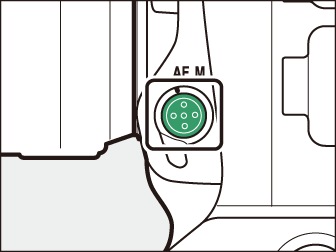
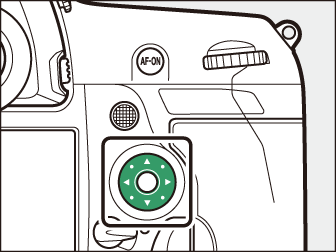
-
Press 1 or 3 to choose the height, 4 or 2 to choose the width. The shape of the current AF-area group is indicated by a number in the top control panel. The shapes of the different AF-area groups are shown below.
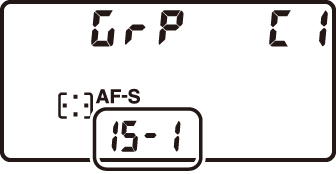
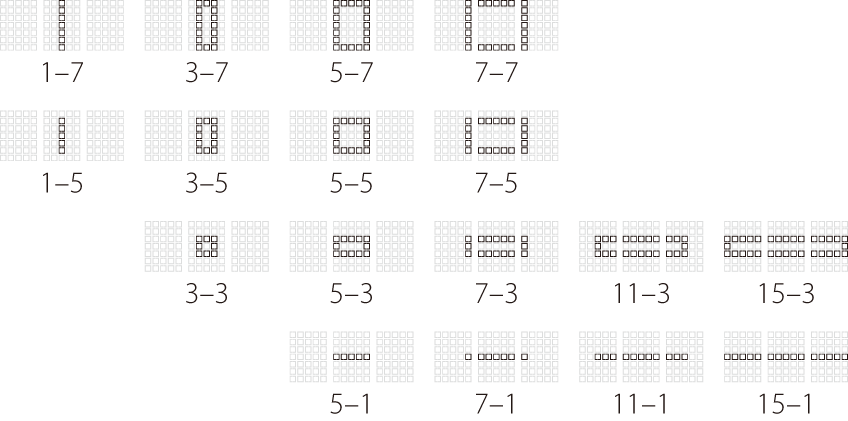
-
The changes are saved when you release the AF-mode button.
-
The dimensions of the custom focus groups for [] and [] can also be selected using Custom Setting a10 []. Select the desired custom group AF-area mode and size the group using the multi
selector. Press J to save changes.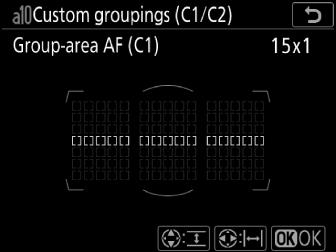
Focus Lock
Use focus lock with subjects that will not be in the selected focus point in the final composition or to focus in cases in which the camera is unable to focus using autofocus ( Getting Good Results with Autofocus ). Before using focus lock, choose an option other than [] for AF-area mode.
-
Position the subject in the selected focus point and press the shutter-release button halfway.

The in-focus indicator (I) will be displayed when the camera focuses.
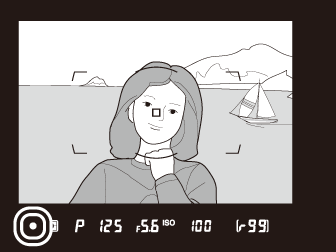
-
Lock focus.
AF-C selected for autofocus mode:
Keeping the shutter-release button pressed halfway (q), press the center of the sub-selector (w) to lock focus. Focus and exposure will remain locked while the center of the sub-selector is pressed, even if you remove your finger from the shutter-release button.
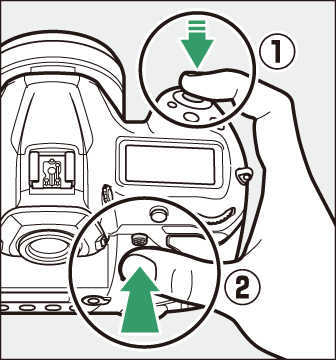
An AE-L icon will be displayed in the viewfinder while the center of the sub-selector is pressed.

AF-S selected for autofocus mode:
Focus locks while the shutter-release button is pressed halfway. You can also lock focus by pressing the center of the sub-selector.
-
Without releasing focus lock, recompose the photograph and press the shutter-release button the rest of the way down to shoot.
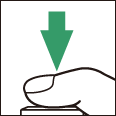
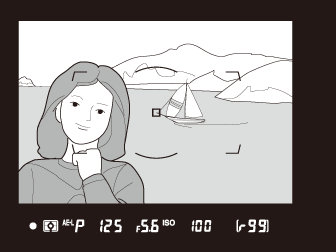
Do not change the distance between the camera and the subject. If the distance to the subject changes, release the lock and focus again at the new distance.
-
If you locked focus by pressing the shutter-release button halfway, focus will remain locked if you keep the shutter-release button pressed halfway between shots.
-
If you locked focus by pressing the center of the sub-selector, focus will remain locked between shots if you keep the center of the sub-selector pressed.
-
The AF-ON button can be used for focus in place of the shutter-release button.
-
If [] is selected for Custom Setting a6 [] during viewfinder photography, focus can be initiated only by pressing the AF‑ON button; the camera will not focus when the shutter-release button is pressed halfway. Focus will remain locked after the AF-ON button is released. To end focus lock, press the AF-ON button again.
The camera may be unable to focus under the conditions listed below, in which case the shutter release may be disabled or pictures may be out of focus, the latter a result of the camera either displaying the in-focus indicator (I)—or, in live view, displaying the focus point in green—when the subject is not in focus. Focus manually or use focus lock to focus on another subject at the same distance.
-
There is little contrast between the subject and the background, as may be the case if the subject is photographed against a featureless wall or the background is the same color as the subject.
-
The focus point contains objects at different distances from the camera, as may be the case if the subject is inside a cage.
-
The subject is dominated by regular geometric patterns such as the rows of windows in a skyscraper.
-
The focus point contains areas of sharply contrasting brightness, as may be the case if the subject is half in the shade.
-
Background objects appear larger than the main subject, as may be the case if a building is in the frame behind the subject.
-
The subject contains many fine details, as may be the case when the subject is a field of flowers.
Manual Focus
The procedure for selecting manual focus varies with the lens. Follow the steps below.
-
AF lenses: Rotate the camera focus-mode selector to M. If the lens is equipped with a focus-mode switch, set it to M as well.
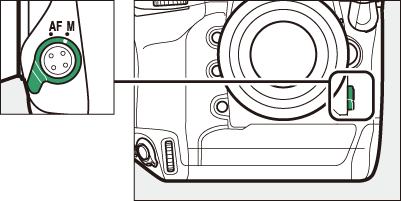
-
If you are using an AF-S lens, or an AF-P lens with a focus-mode switch, set the focus-mode switch to M. In this case, there is no need to choose manual focus on the camera.
-
-
Manual focus lenses: Manual focus is available at all times.
To focus manually, rotate the lens focus ring until the image in the viewfinder is
in focus.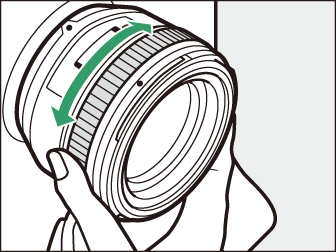
Be sure to rotate the camera focus-mode selector to M when using manual focus with AF lenses (AF-S and AF-P lenses excepted). Attempting to focus manually with the focus-mode selector set to AF could damage the camera or lens.
The Electronic Rangefinder
When focusing manually, you can use the focus indicator (I) in the viewfinder to check whether the subject in the selected focus point is in
focus.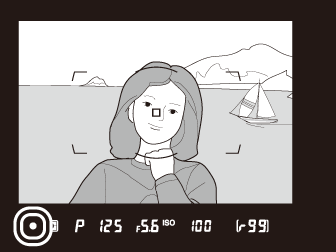
-
In-focus indicator (I) is displayed when the subject is in focus.
Focus indicator
Status

(steady)
The subject is in focus.

(steady)
The focus point is in front of the subject.

(steady)
The focus point is behind the subject.

(flashes)
The camera is unable to focus.
-
Note that with the subjects listed in “Getting Good Results with Autofocus” ( Getting Good Results with Autofocus ), the in-focus indicator (I) may sometimes be displayed when the subject is not in focus. Confirm focus in the viewfinder before shooting.
-
A tripod is recommended if you experience trouble focusing.
When an AF-P lens is used in manual focus mode, the in-focus indicator will flash in the viewfinder (or in live view, the focus point will flash in the monitor) to warn that continuing to rotate the focus ring in the current direction will not bring the subject into focus.
Focus distance is measured from the focal plane mark (E) on the camera body, which shows the position of the focal plane inside the camera
(q). Use this mark when measuring the distance to your subject for manual focus or macro
photography. The distance between the focal plane and the lens mounting flange is
known as the “flange-back distance” (w). On this camera, the flange-back distance is 46.5 mm (1.83 in.).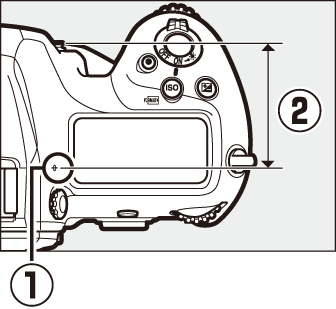
-
If an option other than [] is selected for Custom Setting d10 [] > [], objects that are in focus will be indicated by colored outlines that appear when focus is adjusted manually during live view.
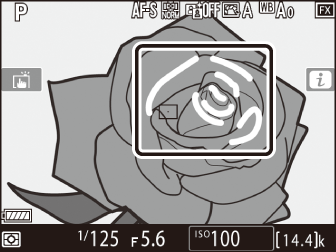
-
Note that peaking highlights may not be displayed if the camera is unable to detect outlines. In this case focus can be checked by zooming in on the view through the lens in the display.