Varying Exposure or White Balance over a Series of Photographs (Bracketing)
Bracketing automatically varies exposure, flash level, Active D‑Lighting (ADL), or white balance slightly with each shot, “bracketing” the current value. Choose in situations in which getting the right settings is difficult and there is not time to check results and adjust settings with each shot, or to experiment with different settings for the same subject.
Bracketing
Bracketing is adjusted using the [] > [] item in the photo shooting menu, which contains the following options: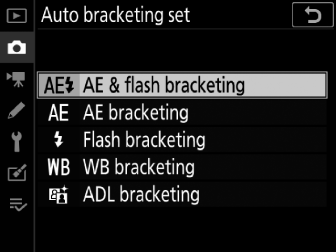
|
Option |
Description |
|---|---|
|
[] |
The camera varies exposure and flash level over a series of photographs. |
|
[] |
The camera varies exposure over a series of photographs. |
|
[] |
The camera varies flash level over a series of photographs. |
|
[] |
The camera creates multiple copies of each photograph, each with a different white balance. |
|
[] |
The camera varies Active D-Lighting (ADL) over a series of exposures. |
Exposure and Flash Bracketing
Vary exposure and/or flash level over a series of photographs. To perform exposure and/or flash bracketing:
|
No exposure compensation |
−1 EV |
+1 EV |
-
Choose the number of shots.
-
Hold the BKT button and rotate the main command dial to choose the number of shots in the bracketing sequence.
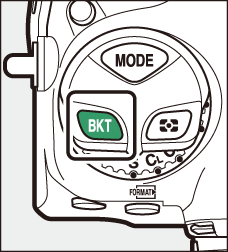
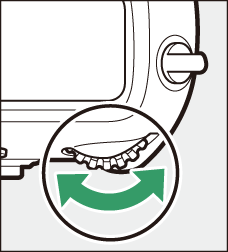
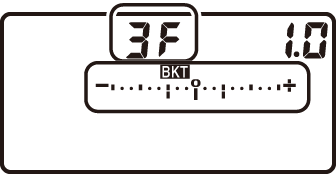
-
At settings other than r, a M icon and an exposure and flash bracketing indicator will appear in the viewfinder and top control panel.


-
-
Select an exposure increment.
-
Hold the BKT button and rotate the sub-command dial to choose the exposure increment.
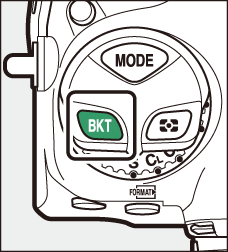
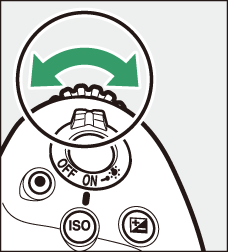
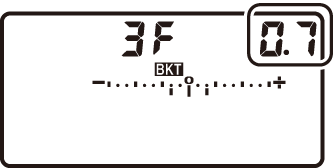
-
When [] is selected for Custom Setting b2 [], the size of the increment can be chosen from 0.3 (1/3), 0.7 (2/3), 1.0, 2.0, and 3.0 EV. Bracketing programs with an increment of 2.0 or 3.0 EV offer a maximum of 5 shots. If a value of 7 or 9 was selected in Step 1, the number of shots will automatically be set to 5.
-
The bracketing programs with an increment of 0.3 EV are listed below.
Top control panel
Exposure and flash bracketing indicator
No. of shots
Bracketing order (EVs)

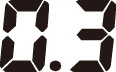

0
0

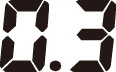

3
0/+0.3/+0.7

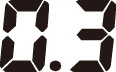

3
0/-0.7/-0.3

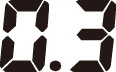

2
0/+0.3

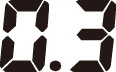

2
0/-0.3

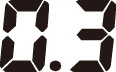

3
0/-0.3/+0.3

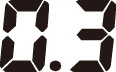

5
0/-0.7/-0.3/+0.3/+0.7

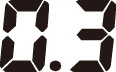

7
0/-1.0/-0.7/-0.3/+0.3/+0.7/+1.0

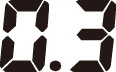

9
0/-1.3/-1.0/-0.7/-0.3/+0.3/+0.7/+1.0/+1.3
-
-
Take pictures.
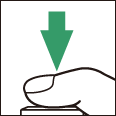
-
Take the number of pictures in the bracketing program.
-
The modified values for shutter speed and aperture are shown in the display.
-
Bracketing progress indicators are displayed in the viewfinder and top control panel. A segment indicating the photograph taken will disappear from the indicator after each shot.
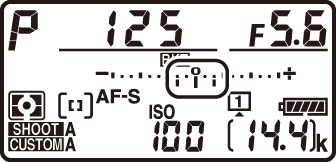
No. shots: 3
Increment: 0.7
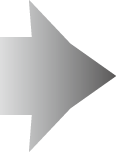
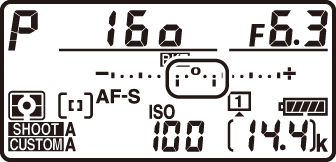
Display after first shot
-
Exposure changes due to bracketing are added to those made with exposure compensation.
-
When [] is selected, the camera varies both exposure and flash level. Select [] to vary only exposure, [] to vary only flash level. Note that flash bracketing is available in i-TTL and, where supported, auto aperture (qA) flash control modes only (i-TTL Flash Control, Compatible Flash Units ).
-
[] and [] can also be selected via the [] item in the photo shooting menu.
-
In
ClandChmodes and during burst photography in mode Q, shooting will pause after the number of shots specified in the bracketing program have been taken. Shooting will resume the next time the shutter-release button is pressed. -
If the camera is turned off before all shots in the sequence have been taken, bracketing will resume from the first shot in the sequence when the camera is turned on.
The settings (shutter speed and/or aperture) altered during exposure bracketing vary with the exposure mode.
|
Mode |
Setting |
|---|---|
|
P |
Shutter speed and aperture 1 |
|
S |
Aperture 1 |
|
A |
Shutter speed 1 |
|
M |
Shutter speed 2, 3 |
-
If [] is selected for [] > [] in the photo shooting menu, the camera will automatically vary ISO sensitivity for optimum exposure when the limits of the camera exposure system are exceeded.
-
If [] is selected for [] > [] in the photo shooting menu, the camera will first use auto ISO sensitivity control to bring exposure as close as possible to the optimum and then bracket this exposure by varying shutter speed.
-
Use Custom Setting e7 [] to choose whether the camera varies shutter speed, aperture, or both shutter speed and aperture.
Cancelling Bracketing
To cancel bracketing, press the BKT button and rotate the main command dial until the number of shots in the bracketing sequence is zero (r) and M is no longer displayed. The program last in effect will be restored the next time bracketing is activated. Bracketing can also be cancelled by performing a two-button reset ( Two-Button Reset: Restoring Default Settings ), although in this case the bracketing program will not be restored the next time bracketing is activated.
White Balance Bracketing
The camera creates multiple copies of each photograph, each with a different white balance. To use white balance bracketing:
-
Choose the number of shots.
-
Hold the BKT button and rotate the main command dial to choose the number of shots in the bracketing sequence.
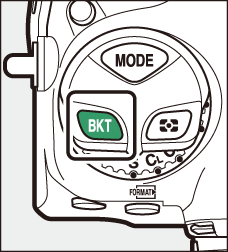
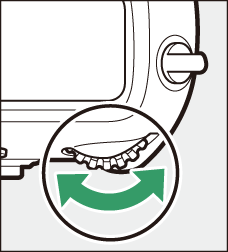
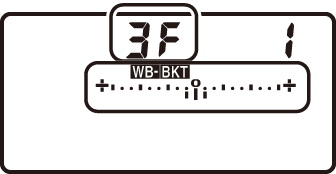
-
At settings other than r, a W icon and a white balance bracketing indicator will appear in the top control panel and M will be displayed in the viewfinder.
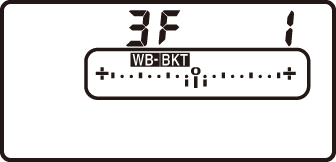
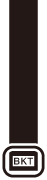
-
-
Select a white balance increment.
-
Hold the BKT button and rotate the sub-command dial to choose the white balance increment.
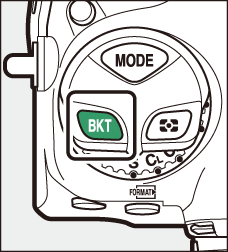
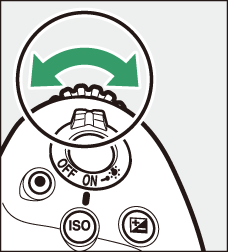
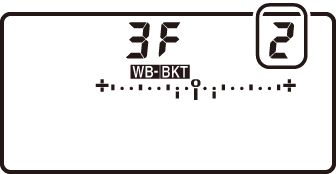
-
The size of the increment can be chosen from 1 (1 step), 2 (2 steps), or 3 (3 steps).
-
Each step is equivalent to 5 mired. Higher “A” values correspond to increased amounts of amber. Higher “B” values correspond to increased amounts of blue.
-
The bracketing programs with an increment of 1 are listed below.
Top control panel
White balance bracketing indicator
No. of shots
White balance increment
Bracketing order



0
1
0



3
1B
0/B1/B2



3
1A
0/A2/A1



2
1B
0/B1



2
1A
0/A1



3
1A, 1B
0/A1/B1



5
1A, 1B
0/A2/A1/B1/B2



7
1A, 1B
0/A3/A2/A1/B1/B2/B3



9
1A, 1B
0/A4/A3/A2/A1/B1/B2/B3/B4
-
-
Take pictures.
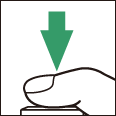
-
Each shot will be processed to create the number of copies specified in the bracketing program, and each copy will have a different white balance.
-
Modifications to white balance are added to the white balance adjustment made with white balance fine-tuning.
-
If the number of shots in the bracketing program is greater than the number of exposures remaining, n and the icon for the affected memory card will flash in the top control panel, a flashing j icon will appear in the viewfinder, and the shutter release will be disabled. Shooting can begin when a new memory card is inserted.
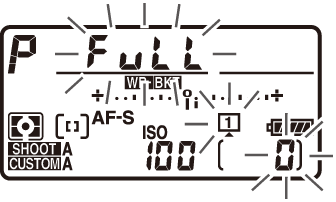
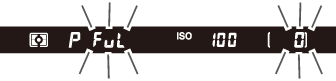
-
White balance bracketing is not available at image quality settings of NEF (RAW) or NEF (RAW) + JPEG.
-
[] and [] can also be selected via the [] item in the photo shooting menu.
-
White balance bracketing affects only color temperature (the amber–blue axis in the white balance fine-tuning display). No adjustments are made on the green–magenta axis.
-
If the camera is turned off while the memory card access lamp is lit, the camera will power off only after all photographs in the sequence have been recorded.
-
In self-timer mode, the number of copies specified in the white balance bracketing program will be created each time the shutter is released, regardless of the option selected for Custom Setting c3 [] > [].
Cancelling Bracketing
To cancel bracketing, press the BKT button and rotate the main command dial until the number of shots in the bracketing sequence is zero (r) and W is no longer displayed. The program last in effect will be restored the next time bracketing is activated. Bracketing can also be cancelled by performing a two-button reset ( Two-Button Reset: Restoring Default Settings ), although in this case the bracketing program will not be restored the next time bracketing is activated.
ADL Bracketing
The camera varies Active D-Lighting (ADL) over a series of exposures. To use ADL bracketing:
-
Choose the number of shots.
-
Hold the BKT button and rotate the main command dial to choose the number of shots in the bracketing sequence.
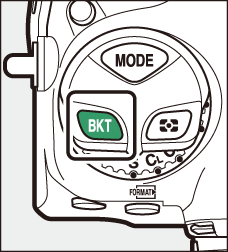
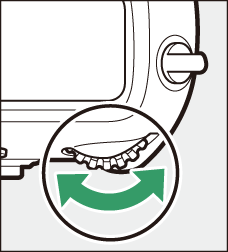
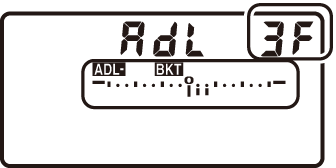
-
At settings other than r, an d icon and an ADL bracketing indicator will appear in the top control panel and M will be displayed in the viewfinder.
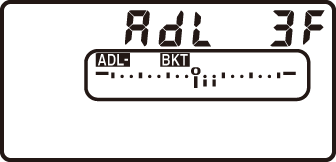
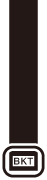
-
The number of shots determines the bracketing sequence:
Number of shots
Bracketing sequence
2
[] V Value selected in Step 2
3
[] V [
4
[] V [V []
5
[] V [V [] V [
[] V [V [] V [
-
If you selected 5 shots, you can choose from bracketing sequences of [] to [] and [] to [] by holding the BKT button and rotating the sub-command dial.
-
If you chose more than two shots, proceed to Step 3.
-
-
Choose the Active D-Lighting amount.
-
Hold the BKT button and rotate the sub-command dial to choose the Active D-Lighting setting for the second shot when the number of shots in the bracketing sequence is 2.
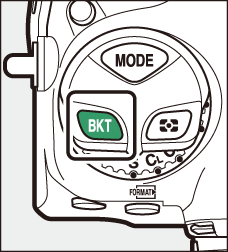
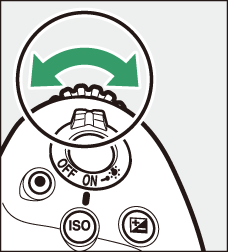
-
The selected option is shown in the Active D-Lighting display in the top control panel.
Active D-Lighting amount
Top control panel
Y
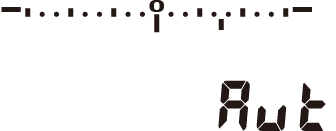
3
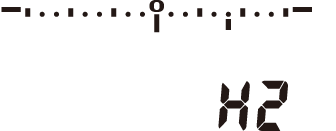
Z
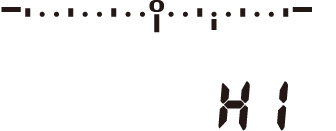
P
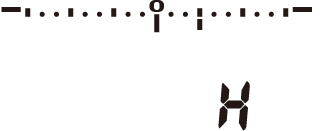
Q
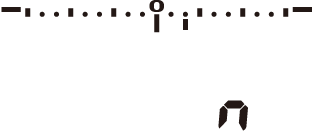
R
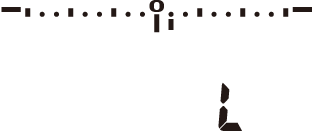
-
-
Take pictures.
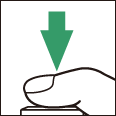
-
Take the number of pictures in the bracketing program.
-
While bracketing is in effect, a bracketing progress indicator will be displayed in the top control panel. A segment will disappear from the indicator after each shot.
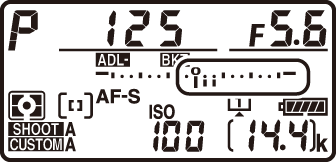
No. shots: 3
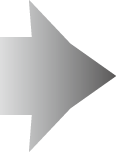
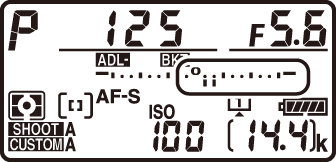
Display after first shot
-
-
[] and [] can also be selected via the [] item in the photo shooting menu.
-
In
ClandChmodes and during burst photography in mode Q, shooting will pause after the number of shots specified in the bracketing program have been taken. Shooting will resume the next time the shutter-release button is pressed. -
If the camera is turned off before all shots in the sequence have been taken, bracketing will resume from the first shot in the sequence when the camera is turned on.
Cancelling Bracketing
To cancel bracketing, press the BKT button and rotate the main command dial until the number of shots in the bracketing sequence is zero (r) and d is no longer displayed. The program last in effect will be restored the next time bracketing is activated. Bracketing can also be cancelled by performing a two-button reset ( Two-Button Reset: Restoring Default Settings ), although in this case the bracketing program will not be restored the next time bracketing is activated.



