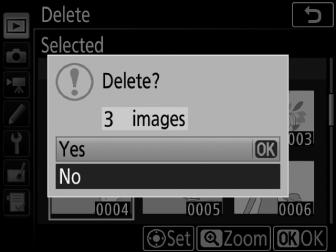Deleting Photographs
To delete the current photograph, press the O (Q) button. To delete multiple selected photographs, use the Delete option in the playback menu. Once deleted, photographs cannot be recovered. Note that pictures that are protected or hidden cannot be deleted.
During Playback
Press the O (Q) button to delete the current photograph.
-
Press the O (Q) button.
A confirmation dialog will be displayed.

O (Q) button
-
Press the O (Q) button again.
To delete the photograph, press the O (Q) button. To exit without deleting the photograph, press the K button.

O (Q) button
See Also
For information on choosing the image displayed after an image is deleted, see D > After delete (0 After Delete).
The Playback Menu
The Delete option in the playback menu contains the following options. Note that depending on the number of images, some time may be required for deletion.
Selected: Deleting Selected Photographs
-
Choose Delete > Selected.
Select Delete in the playback menu. Highlight Selected and press 2.
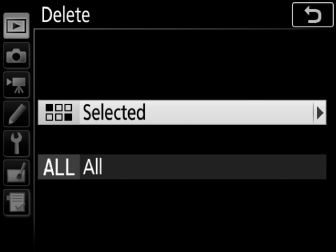
-
Highlight a picture.
Use the multi selector to highlight a picture (to view the highlighted picture full screen, press and hold the X button).

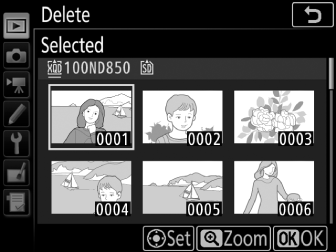
-
Select the highlighted picture.
Press the center of the multi selector to select the highlighted picture. Selected pictures are marked by a O icon. Repeat steps 2 and 3 to select additional pictures; to deselect a picture, highlight it and press the center of the multi selector.

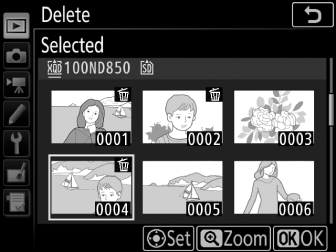
-
Press J to complete the operation.
A confirmation dialog will be displayed; highlight Yes and press J.