Live View Photography
Follow the steps below to take photographs in live view.
-
Rotate the live view selector to C (live view photography).
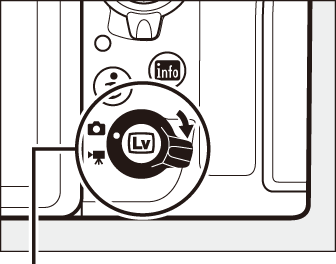
Live view selector
-
Press the a button.
The mirror will be raised and the view through the lens will be displayed in the camera monitor. The subject will no longer be visible in the viewfinder.
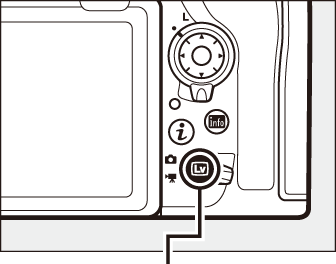
abutton
-
Position the focus point.
Position the focus point over your subject as described in “Choosing an AF-Area Mode” (0 Choosing an AF-Area Mode).
-
Focus.
Press the shutter-release button halfway to focus.
The focus point will flash green and the shutter release will be disabled while the camera focuses. If the camera is able to focus, the focus point will be displayed in green; if the camera is unable to focus, the focus point will flash red (note that pictures can be taken even when the focus point flashes red; check focus in the monitor before shooting). Exposure can be locked by pressing the center of the sub-selector (0 Autoexposure (AE) Lock); focus locks while the shutter-release button is pressed halfway.
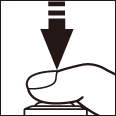
Using Autofocus in Live View
Use an AF-S or AF-P lens. The desired results may not be achieved with other lenses or teleconverters. Note that in live view, autofocus is slower and the monitor may brighten or darken while the camera focuses. The focus point may sometimes be displayed in green when the camera is unable to focus. The camera may be unable to focus in the following situations:
- The subject contains lines parallel to the long edge of the frame
- The subject lacks contrast
- The subject in the focus point contains areas of sharply contrasting brightness, or includes spot lighting or a neon sign or other light source that changes in brightness
- Flicker or banding appears under fluorescent, mercury-vapor, sodium-vapor, or similar lighting
- A cross (star) filter or other special filter is used
- The subject appears smaller than the focus point
- The subject is dominated by regular geometric patterns (e.g., blinds or a row of windows in a skyscraper)
- The subject is moving
-
Take the picture.
Press the shutter-release button the rest of the way down to shoot. The monitor will turn off.
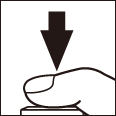
-
Exit live view.
Press the a button to exit live view.
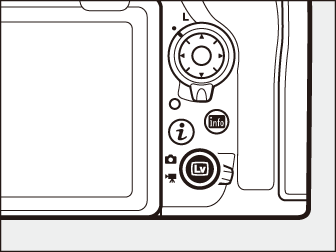
Exposure Preview
During live view, you can press J to preview the effects of shutter speed, aperture, and ISO sensitivity on exposure. Exposure can be adjusted by ±5 EV (0 Exposure Compensation), although only values between –3 and +3 EV are reflected in the preview display. Note that the preview may not accurately reflect the final results when flash lighting is used, Active D-Lighting (0 Active D-Lighting), HDR (high dynamic range; 0 High Dynamic Range (HDR)), or bracketing is in effect, A (auto) is selected for the Picture Control Contrast parameter (0 Picture Control Settings), or p is selected for shutter speed. If the subject is very bright or very dark, the exposure indicators will flash to warn that the preview may not accurately reflect exposure. Exposure preview is not available when A or % is selected for shutter speed.

Live View Zoom Preview
Press the X button to magnify the view in the monitor up to a maximum of about 16×. A navigation window will appear in a gray frame at the bottom right corner of the display. Use the multi selector to scroll to areas of the frame not visible in the monitor, or press W (M) to zoom out.
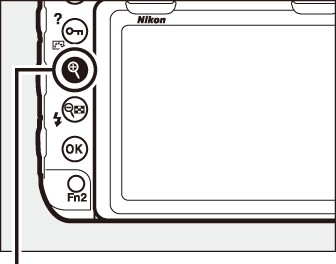
X button

Navigation window
See Also
For information on:
- Choosing how long the monitor remains on during live view, see A > Custom Setting c4 (Monitor off delay, 0 Monitor off Delay).
- Choosing the roles played by the movie-record button and command dials and by the center of the multi selector, see A > Custom Settings f1 (Custom control assignment) > Movie record button + y (0 Custom Control Assignment) and f2 (Multi selector center button, 0 Multi Selector Center Button).
- Preventing unintended operation of the a button, see A > Custom Setting f8 (Live view button options, 0 Live View Button Options).
