Image Area
Choose from image areas of FX (36×24) (FX format), DX (24×16) (DX format), 5 : 4 (30×24), 1.2× (30×20), and 1:1 (24×24).
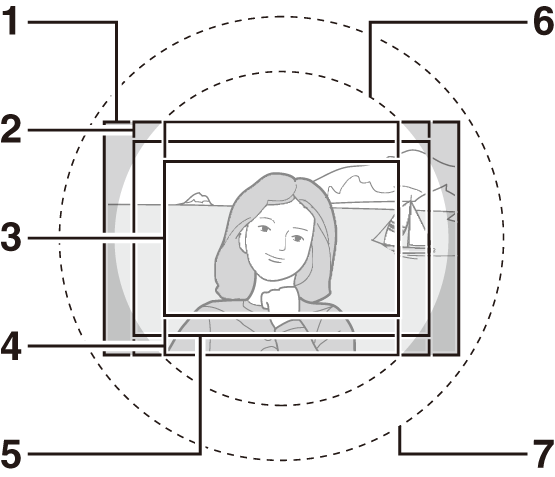
| 1 | FX format |
|---|---|
| 2 | 5 : 4 |
| 3 | DX format |
| 4 | 1 : 1 |
| 5 | 1.2 × |
| 6 | DX format (24×16) image circle |
| 7 | FX format (36×24) image circle |
Image Area Options
The camera offers a choice of the following image areas:
Automatic Crop Selection
To automatically select to a DX crop when a DX lens is attached, select On for Image area > Auto DX crop in the photo shooting menu (0 Image Area). The image area selected in the photo shooting menu or with the camera controls will be used only when a non-DX lens is attached. Select Off to use the currently-selected image area with all lenses.
Auto DX Crop
Camera controls cannot be used to select image area when a DX lens is attached and Auto DX crop is on (0 Camera Controls).
The Viewfinder Mask Display
If On is selected for Image area > Viewfinder mask display in the photo shooting menu, the area outside the 1.2× (30×20), DX (24×16), 5:4 (30×24), and 1:1 (24×24) crops will be shown in gray in the viewfinder.
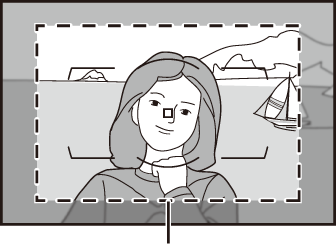
1.2× (30×20)
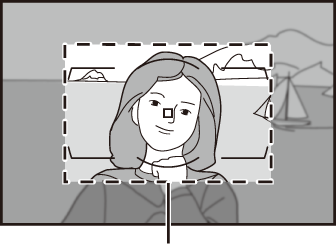
DX (24×16)
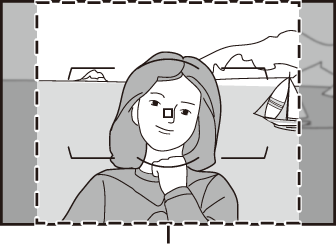
5 : 4 (30×24)
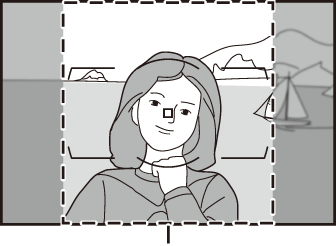
1 : 1 (24×24)
DX Lenses
DX lenses are designed for use with DX format cameras and have a smaller angle of view than lenses for 35 mm format cameras. If Auto DX crop is off and an option other than DX (24 × 16) (DX format) is selected for Image area when a DX lens is attached, the edges of the image may be eclipsed. This may not be apparent in the viewfinder, but when the images are played back you may notice a drop in resolution or that the edges of the picture are blacked out.
Image Area
The selected option is shown in the information display.
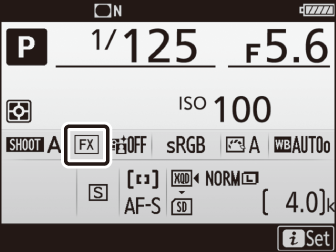
Image Area Selection
The image area can be selected using the Image area > Choose image area option in the photo shooting menu or by pressing a control and rotating a command dial.
The Image Area Menu
-
Select Image area.
Highlight Image area in the photo shooting menu and press 2.
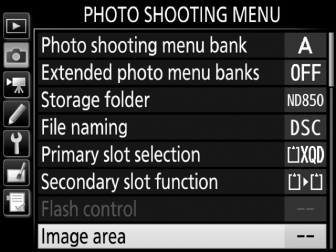
-
Select Choose image area.
Highlight Choose image area and press 2.
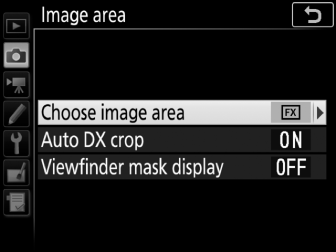
-
Adjust settings.
Choose an option and press J. The selected crop is displayed in the viewfinder.
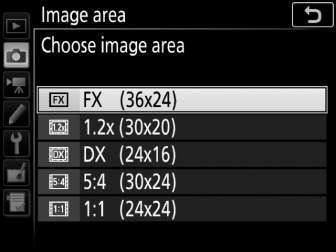
Image Size
Image size varies with the option selected for image area.
Camera Controls
-
Assign image area selection to a camera control.
Use Custom Setting f1 (Custom control assignment, 0 Custom Control Assignment) to assign Choose image area to a control.
-
Use the selected control to choose an image area.
The image area can be selected by pressing the selected control and rotating the main or sub-command dial until the desired crop is displayed in the viewfinder (0 The Viewfinder Mask Display).
The option currently selected for image area can be viewed by pressing the control to display the image area in the control panel or information display. FX format is displayed as “36 - 24”, 1.2 × as “30 - 20”, DX format as “24 - 16”, 5 : 4 as “30 - 24”, and 1 : 1 as “24 - 24”.
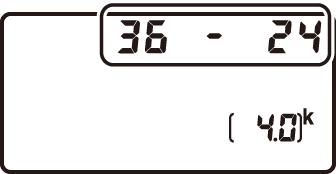
See Also
For information on:
- The crops available for movie recording, see “Image Area: Choosing a Movie Crop” (0 Image Area: Choosing a Movie Crop).
- The number of pictures that can be stored at different image area settings, see “Memory Card Capacity” (0 Memory Card Capacity).
