Connect to computers via Wi-Fi.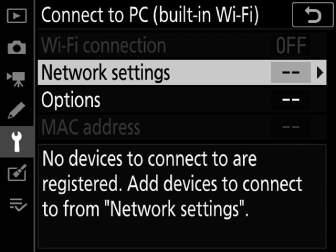
Wi-Fi Connection
Select [] to connect using the settings currently selected for [].
Network Settings
Select [] to create a new network profile ( Connecting in Access-Point Mode , Connecting in Infrastructure Mode ).
-
If more than one profile already exists, you can press J to select a profile from a list.
-
To edit an existing profile, highlight it and press 2.
Option
Description
[]
-
[Profile name]: Rename the profile. The default profile name is the same as the network SSID.
-
[Password protection]: Select [] to require that a password be entered before the profile can be changed. To change the password, highlight [] and press 2.
[]
-
Infrastructure mode: Adjust settings for connection to a network via a router.
-
[]: Enter the network SSID.
-
[]: Selected automatically.
-
[]: Choose [] or [].
-
[]: Enter the network password.
-
-
Access-point mode: Adjust settings for direct wireless connection to the camera.
-
[]: Choose the camera SSID.
-
[]: Choose [] or [].
-
[]: Choose [] or [].
-
[]: If [] is selected for [], you can choose the camera password.
-
[]
Adjust TCP/IP settings for infrastructure connections. An IP address is required.
-
If [] is selected for [], the IP address and sub-net mask for infrastructure mode connections will be acquired via a DHCP server or automatic IP addressing.
-
Select [] to enter the IP address ([]) and sub-net mask ([]) manually.
-
Options
Adjust upload settings.
Auto Send
Select [] to upload new photos as they are taken.
-
Upload begins only after the photo has been recorded to the memory card. Be sure a memory card is inserted in the camera.
-
Movies and photos taken during filming are not uploaded automatically when recording is complete. They must instead be uploaded from the playback display (Selecting Pictures for Upload).
Delete After Send
Select [] to delete photographs from the camera memory card automatically once upload is complete.
-
Files marked for transfer before you selected [] are not deleted.
-
Deletion may be suspended during some camera operations.
Send File As
When uploading NEF + JPEG images, choose whether to upload both the NEF (RAW) and JPEG files or only the JPEG copy.
-
When [] is selected for [] in the photo shooting menu, the option chosen for [] applies only to photos uploaded automatically by selecting [] for [].
JPEG + JPEG Slot Selection
Choose a source slot for auto upload when taking pictures with [] selected for [] in the photo shooting menu.
Deselect All?
Select [] to remove transfer marking from all images. Upload of images with a “sending” icon will immediately be terminated.
MAC Address
View the MAC address.
