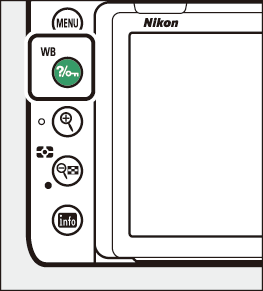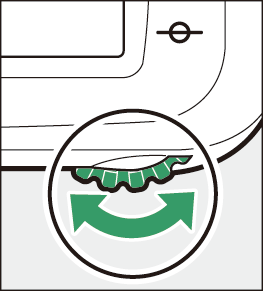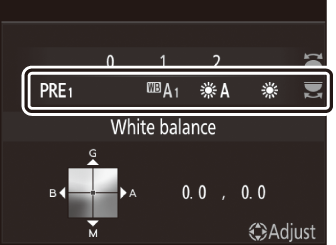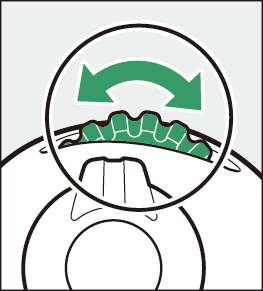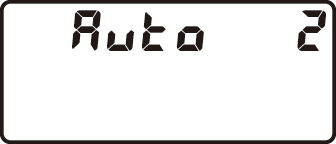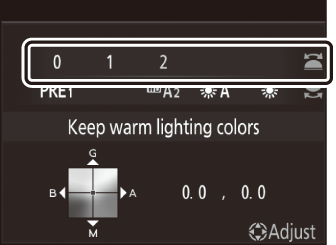The Q/g (U) Button
The Q/g (U) button can be used during shooting to adjust white balance. White balance delivers natural colors with light sources of different hues.
The Q/g (U) button may be disabled in some shooting modes or when certain conditions apply.
Adjusting White Balance
Hold the Q/g (U) button and rotate the main command dial.
|
|
|
|
Options for the selected setting, if any, can be selected by holding the Q/g (U) button and rotating the sub-command dial.
|
|
|
|
||
|
|
If coordinates are displayed as shown, you can hold the Q/g (U) button and fine-tune white balance using the multi selector.
-
Press 4 or 2 to fine-tune white balance on the amber-blue axis and 1 or 3 to fine-tune white balance on the green-magenta axis.
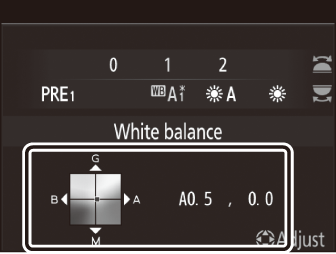
-
When [] is selected, you can press 4 or 2 to highlight a digit. Press 1 or 3 to change.
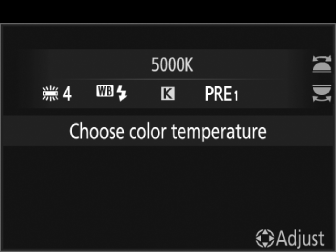
-
Release the Q/g (U) button to return to shooting mode.
|
Option |
Description |
|
|---|---|---|
|
4 [] |
White balance is adjusted automatically for optimal results with most light sources. |
|
|
i [] |
Eliminate the warm color cast produced by incandescent lighting. |
|
|
j [] |
Partially preserve the warm color cast produced by incandescent lighting. |
|
|
k [] |
Preserve the warm color cast produced by incandescent lighting. |
|
|
D [] |
When used under natural light in place of 4 ([]), this option produces colors closer to those seen by the naked eye. |
|
|
H [] |
Use with subjects lit by direct sunlight. |
|
|
G [] |
Use in daylight under overcast skies. |
|
|
M [] |
Use in daylight with subjects in shade. |
|
|
J [] |
Use under incandescent lighting. |
|
|
I [] |
Use under fluorescent lighting; choose the bulb type according to the light source. |
|
|
[] |
||
|
[] |
||
|
[] |
||
|
[] |
||
|
[] |
||
|
[] |
||
|
[] |
||
|
5 [] |
Use with studio strobe lighting and other large flash units. |
|
|
K [] |
Choose the color temperature directly. |
|
|
L [] |
Measure white balance for the subject or light source or copy white balance from an existing photograph. |
|
During playback, the Q/g (U) button can be used to protect pictures. Protecting pictures helps prevent accidental
deletion.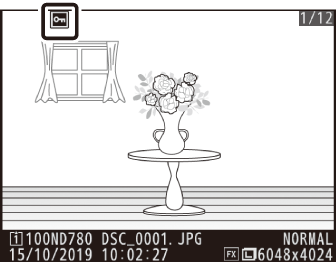
Where available, a description of the currently-selected item can be viewed by pressing the Q/g (U) button ( The d (Help) Icon ).