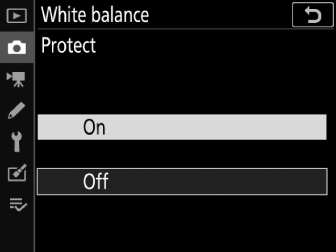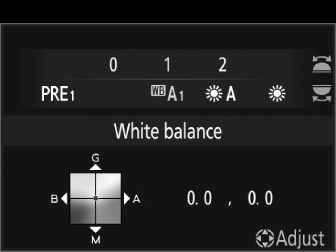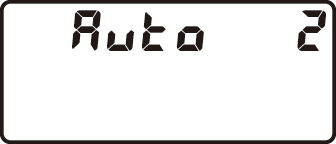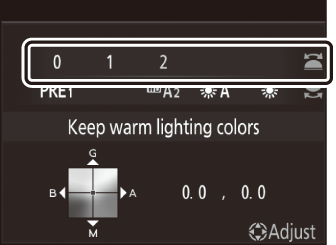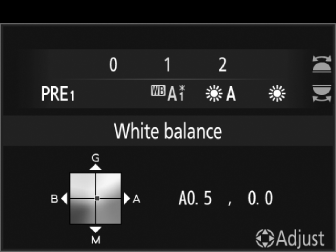Achieving Natural Colors with Different Light Sources (White Balance)
White Balance
White balance ensures that colors are unaffected by the color of the light source. Auto white balance (4) is recommended with most light sources. If the desired results cannot be achieved with auto white balance, choose an option from the list below or use preset white balance.
-
In modes other than P, S, A, and M, the camera adjusts white balance automatically according to the scene.
|
Option (K *) |
Description |
|
|---|---|---|
|
4 [] |
White balance is adjusted automatically for optimal results with most light sources. When an optional flash unit is used, white balance will be adjusted according to the lighting produced by the flash. |
|
|
i [] (3500–8000 K) |
Eliminate warm color cast produced by incandescent lighting. |
|
|
j [] (3500–8000 K) |
Partially preserve warm color cast produced by incandescent lighting. |
|
|
k [] (3500–8000 K) |
Preserve warm color cast produced by incandescent lighting. |
|
|
D [] (4500–8000 K) |
When used under natural light, this option produces colors closer to those seen by the naked eye. |
|
|
H [] (5200 K) |
Use with subjects lit by direct sunlight. |
|
|
G [] (6000 K) |
Use in daylight under overcast skies. |
|
|
M [] (8000 K) |
Use in daylight with subjects in shade. |
|
|
J [] (3000 K) |
Use under incandescent lighting. |
|
|
I [] |
Use under fluorescent lighting; choose bulb type according to light source. |
|
|
[] (2700 K) |
||
|
[] (3000 K) |
||
|
[] (3700 K) |
||
|
[] (4200 K) |
||
|
[] (5000 K) |
||
|
[] (6500 K) |
||
|
[] (7200 K) |
||
|
5 [] (5400 K) |
Use with studio strobe lighting and other large flash units. |
|
|
K [] (2500–10000 K) |
Choose color temperature from list of values or by holding Q/g (U) button and rotating sub-command dial. |
|
|
L [] |
Measure white balance for subject or light source (press and hold Q/g (U) button to enter direct measurement mode, Preset Manual ), copy white balance from existing photograph, or choose existing value by holding Q/g (U) button and rotating sub-command dial. |
|
-
Color temperature. All values are approximate and do not reflect fine-tuning (if applicable).
The photo info for pictures shot using auto white balance lists the color temperature
selected by the camera at the time the picture was taken. You can use this as reference
when choosing a value for [].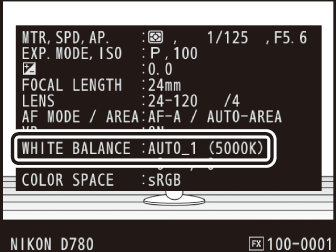
-
To view shooting data during playback, go to [] in the playback menu and select [].
Choosing a White Balance Option
Hold the Q/g (U) button and rotate the main command dial.
|
|
|
|
Options for the selected setting, if any, can be selected by holding the Q/g (U) button and rotating the sub-command dial.
|
|
|
|
||
|
|
4 ([]) may not produce the desired results with large studio flash units. Use preset white balance or set white balance to 5 ([]) and use fine-tuning to adjust white balance.
White balance can also be adjusted via the [] item in the photo and movie shooting menus.
D ([]) may not produce the desired results under artificial light. Choose 4 ([]) or an option that matches the light source.
Fine-Tuning White Balance
Using Buttons
If coordinates are displayed as shown, you can hold the Q/g (U) button and use the multi selector to fine-tune white balance.
|
|
|
|
-
Press 4 or 2 to fine-tune white balance on the amber-blue axis and 1 or 3 to fine-tune white balance on the green-magenta axis.
-
The selected setting takes effect when the Q/g (U) button is released.
Using the Menus
-
Select [] in the photo shooting menu, highlight the desired option, and press 2 as often as necessary to display fine-tuning options.
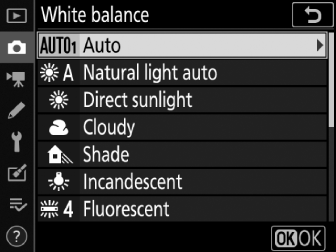
For information on fine-tuning preset manual white balance, see “Fine-Tuning Preset Manual White Balance” (Fine-Tuning Preset White Balance).
-
Fine-tune white balance.
-
Use the multi selector to position the cursor on the grid. The cursor can be moved up to six steps from the center along either of the A (amber)–B (blue) and G (green)–M (magenta) axes. The selected value is displayed to the right of the grid.
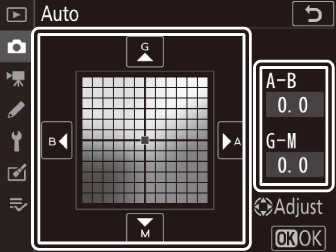
-
The A (amber)–B (blue) axis corresponds to color temperature and is ruled in increments of 0.5. A change of 1 is equivalent to approximately 5 mired.
-
The G (green)–M (magenta) axis has effects similar to color compensation filters and is ruled in increments of 0.25. A change of 1 is equivalent to approximately 0.05 diffuse density units.
-
-
Press J.
Press J to save settings and return to the photo shooting menu.
To view white balance options, highlight [] in the i menu and press J. If an option other than [] is selected, white balance can be fine-tuned by selecting an option and pressing
3 until fine-tuning options are displayed. The results of fine-tuning can be previewed
in the display.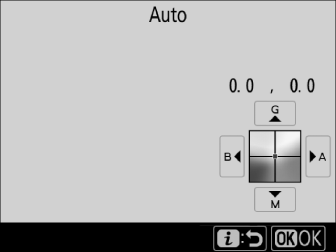
The colors on the fine-tuning axes are relative, not absolute. For example, moving the cursor to B (blue) when a “warm” setting such as J ([]) is selected for white balance will make photographs slightly “colder” but will not actually make them blue.
Any given change in color temperature produces a greater difference in color at low color temperatures than it would at higher color temperatures. For example, a change of 1000 K produces a much greater change in color at 3000 K than at 6000 K. Mired, calculated by multiplying the inverse of the color temperature by 106, is a measure of color temperature that takes such variation into account, and as such is the unit used in color-temperature compensation filters. E.g.:
-
4000 K–3000 K (a difference of 1000 K)=83 mired
-
7000 K–6000 K (a difference of 1000 K)=24 mired
Choosing a Color Temperature
Using Buttons (Amber–Blue Only)
To adjust color temperature when [] is selected for white balance, hold the Q/g (U) button and use the multi selector or rotate the sub-command dial.
-
Hold the Q/g (U) button and rotate the sub-command dial to choose a color temperature in mireds.
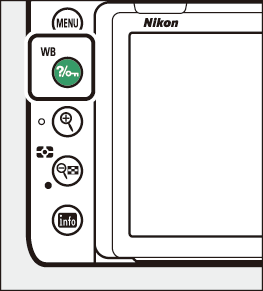
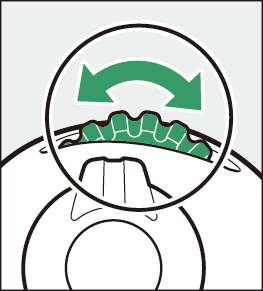
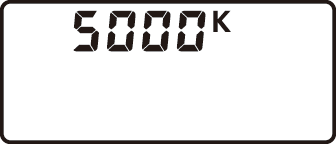

-
To highlight a digit, hold the Q/g (U) button and press 4 or 2. Press 1 or 3 to edit the highlighted digit.
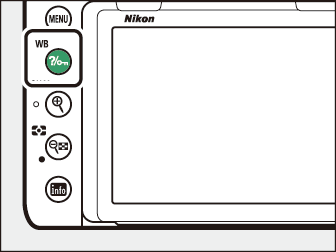


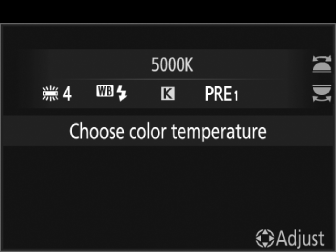
-
Changes apply only to the A (amber)–B (blue) axis.
-
The selected setting takes effect when the Q/g (U) button is released.
Note that the desired results will not be obtained with flash or fluorescent lighting. Choose c ([]) or I ([]) for these sources. With other light sources, take a test shot to determine if the selected value is appropriate.
The perceived color of a light source varies with the viewer and other conditions. Color temperature is an objective measure of the color of a light source, defined with reference to the temperature to which an object would have to be heated to radiate light in the same wavelengths. While light sources with a color temperature in the neighborhood of 5000–5500 K appear white, light sources with a lower color temperature, such as incandescent light bulbs, appear slightly yellow or red (q). Light sources with a higher color temperature appear tinged with blue (w).
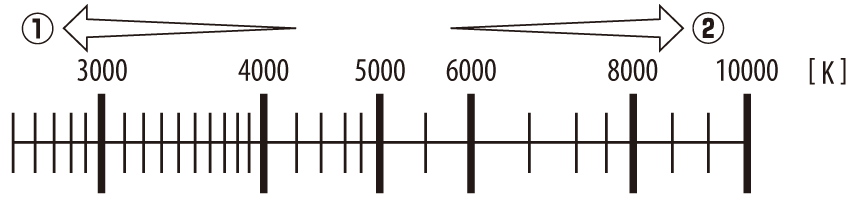
In general, choose lower values if your pictures have a red cast or to intentionally make colors colder, higher values if your pictures are tinged blue or to intentionally make colors warmer.
Using the Menus
Color temperature can be selected using the [] options in the photo shooting menu. Enter values for the amber–blue and green–magenta axes as described below.
-
Select [].
Select [] in the photo shooting menu, then highlight [] and press 2.
-
Select values for amber–blue and green–magenta.
-
Press 4 or 2 to highlight digits on the amber (A)–blue (B) axis and press 1 or 3 to change.
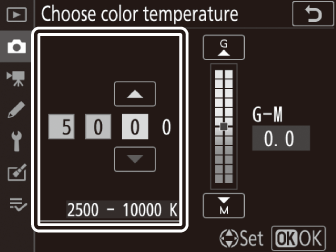
-
Press 4 or 2 to highlight the value for the green (G)–magenta (M) axis and press 1 or 3 to change.
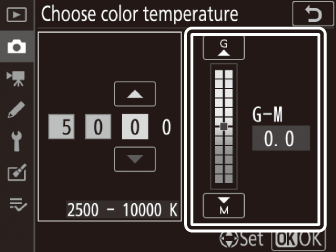
-
-
Press J.
-
Press J to save changes and return to the photo shooting menu.
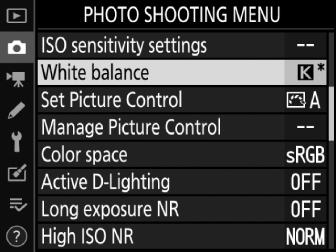
-
If a value other than 0 is selected for the green (G)–magenta (M) axis, an asterisk (“U”) will appear next to the K icon.
-
To view white balance options, highlight [] in the i menu and press J. When [] is selected, color temperature options can be viewed by pressing 3.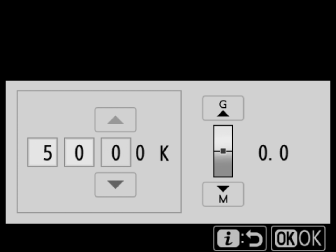
Preset Manual
Preset manual is used to record and recall custom white balance settings for shooting under mixed lighting or to compensate for light sources with a strong color cast. The camera can store up to six values for preset white balance in presets d-1 through d-6. Two methods are available for setting preset white balance:
|
Method |
Description |
|---|---|
|
Direct measurement |
Neutral gray or white object is placed under lighting that will be used in final photograph and white balance is measured by camera (Viewfinder Photography). During live view, white balance can be measured in a selected area of the frame (spot white balance, Live View (Spot White Balance) ). |
|
Copy from existing photograph |
White balance is copied from photo on memory card (Copying White Balance from a Photograph). |
Viewfinder Photography
Before Measuring White Balance:
-
Place a neutral gray or white object under the lighting that will be used in the final photograph. In studio settings, a standard 18% gray panel can be used as a reference object.
-
Note that exposure is automatically increased by 1 EV when white balance is measured using a neutral gray or white reference object. In mode M, adjust exposure so that the exposure indicator shows ±0 ( Exposure Indicators ).
-
Keeping the Q/g (U) button pressed, rotate the main command dial to select L.
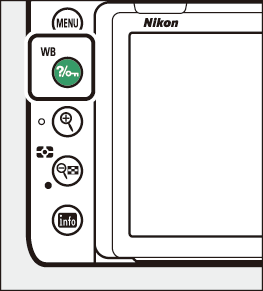
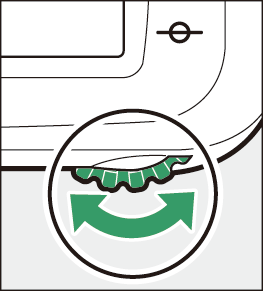
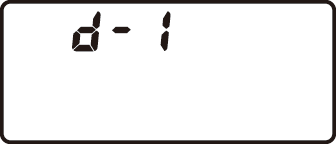
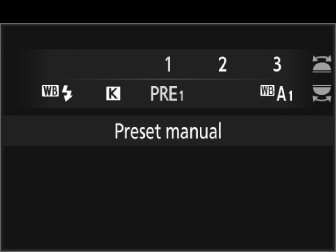
-
Select a preset.
Press the Q/g (U) button and rotate the sub-command dial until the desired white balance preset (d-1 to d-6) is displayed.
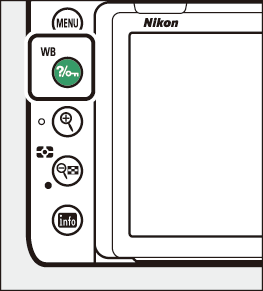
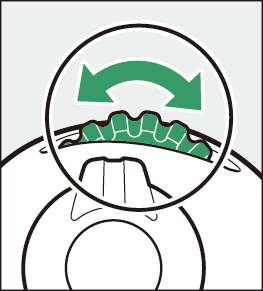
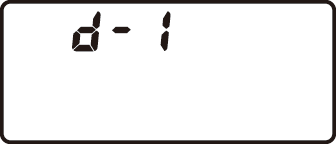
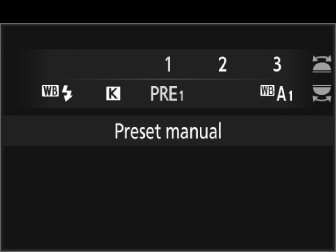
-
Select direct measurement mode.
-
Release the Q/g (U) button briefly and then press the button until the D indicators in the control panel and viewfinder start to flash.

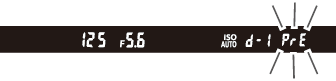
-
In direct measurement mode, the focus point changes to a white balance target as shown and stays in the center of the frame.
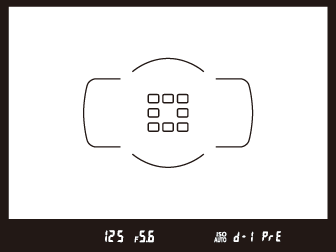
-
-
Before the D indicators stop flashing, photograph the reference object.
-
Position the reference object in the white balance target and press the shutter-release button all the way down to measure a value for white balance and store it in the preset selected in Step 2.
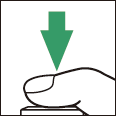
-
No photograph will be recorded; white balance can be measured accurately even when the camera is not in focus.
-
-
Check the results.
-
If the camera was able to measure a value for white balance, C will flash in the control panel, while the viewfinder will show a flashing a. Press the shutter-release button halfway to exit to shooting mode.
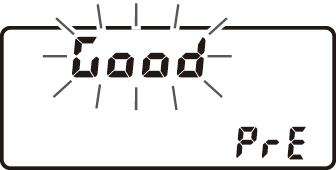
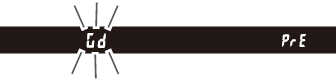
-
If lighting is too dark or too bright, the camera may be unable to measure white balance. A flashing b a will appear in the control panel and viewfinder. Press the shutter-release button halfway to return to Step 4 and measure white balance again.
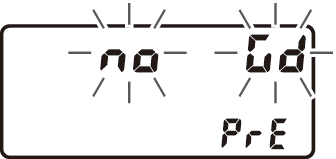
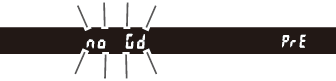
-
If no operations are performed during viewfinder photography while the displays are flashing, direct measurement mode will end in the time selected for Custom Setting c2 [].
Preset manual white balance cannot be measured during time-lapse movie recording or while you are shooting a multiple exposure.
If the current preset is protected, the camera will be unable to measure a value for preset manual white balance; any attempt to measure white balance for a protected preset will be accompanied by a flashing 3 in the control panel and viewfinder.
-
Selecting [] for [] in the photo shooting menu displays white balance presets; highlight a preset and press J.
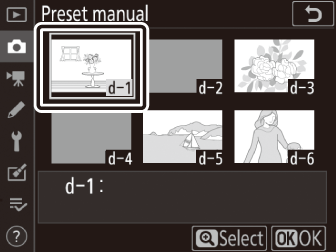
-
If no value currently exists for the selected preset, white balance will be set to 5200 K, the same as [].
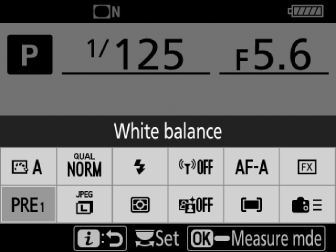 With preset manual selected for white balance, display the i menu, highlight [], and then press and hold J to place the camera in direct measurement mode.
With preset manual selected for white balance, display the i menu, highlight [], and then press and hold J to place the camera in direct measurement mode.
Live View (Spot White Balance)
During live view, white balance can be measured from white or gray objects in a smaller area of the frame than would be possible in viewfinder photography, eliminating the need to prepare a reference object or change lenses during telephoto photography.
-
When measuring preset manual white balance for flash photography, use the viewfinder as described in “Viewfinder Photography” (Viewfinder Photography).
-
Keeping the Q/g (U) button pressed, rotate the main command dial to select L.
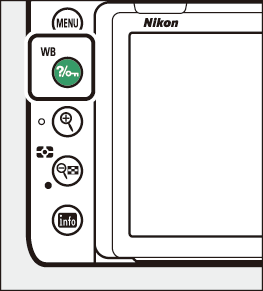
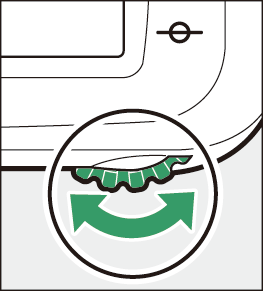
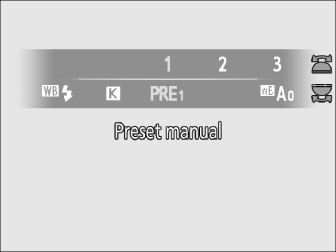
-
Select a preset.
Press the Q/g (U) button and rotate the sub-command dial until the desired white balance preset (d-1 to d-6) is displayed.
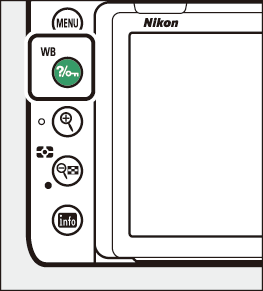
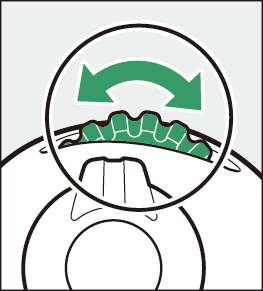
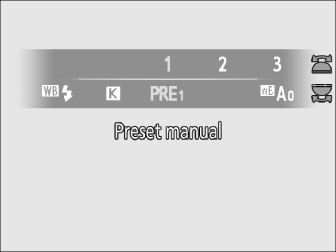
-
Select direct measurement mode.
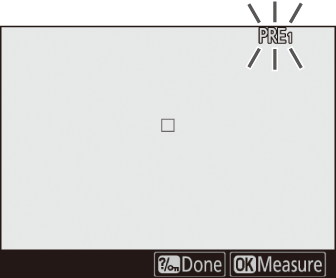
Release the Q/g (U) button briefly and then press the button until the L icon in the monitor starts to flash.
-
While the L icon is flashing, position the spot white balance target (r) over a white or gray area of the subject.
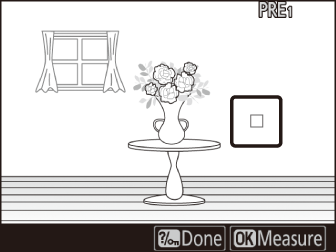
-
To zoom in on the area around the target (r) for more precise positioning, press the X (T) button.
-
You can also position the target (r) by tapping your subject in the monitor. Tapping the monitor positions the target (r) and measures white balance at the selected location. After measuring white balance, proceed to Step 6.
-
-
Measure a value for preset white balance either by pressing J or by pressing the shutter-release button all the way down.
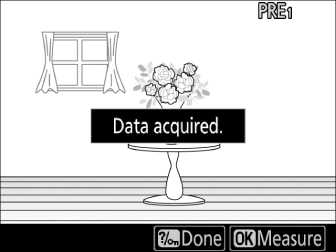
-
If the camera is able to measure white balance, the new value will be reflected in the display.
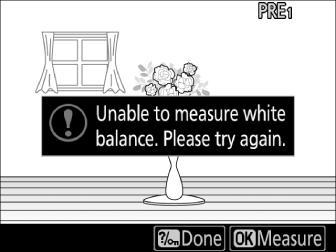
-
If the camera is unable to measure white balance, a message will be displayed and the camera will return to Step 4. Measure white balance again after repositioning the white balance target (r) or the like.
-
-
Press the Q/g (U) button to exit direct measurement mode.
White balance presets can be viewed by selecting [] for [] in the photo or movie shooting menu. The position of the targets used to measure preset white balance is displayed on presets recorded during live view.
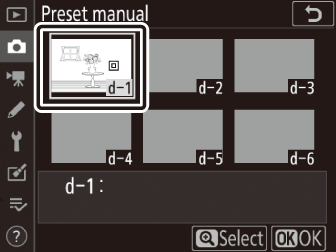
The time available to measure white balance is that selected for Custom Setting c4 [] > [].
Preset manual white balance cannot be measured while a multiple exposure is in progress.
Copying White Balance from a Photograph
Follow the steps below to copy a value for white balance from an existing photograph to a selected preset.
-
Select [].
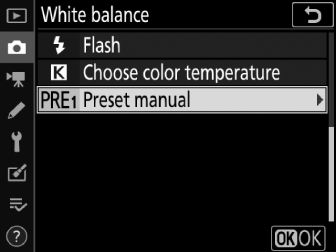
Select [] in the photo shooting menu, then highlight [] and press 2.
-
Select a destination.
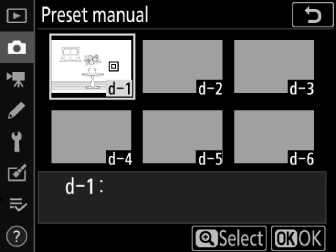
Highlight the destination preset (d-1 to d-6) and press X (T).
-
Choose Select image.
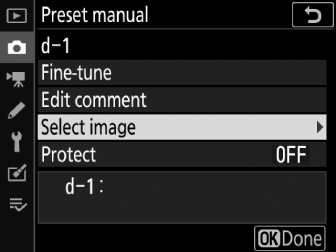
Highlight [] and press 2.
-
Highlight a source image.
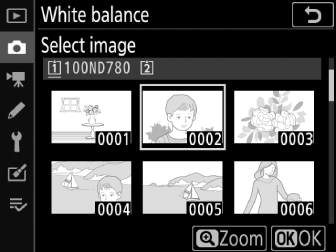
Highlight the source image. To view the highlighted image full frame, press and hold the X (T) button.
-
Copy white balance.
-
Press J to copy the white balance value for the highlighted photograph to the selected preset.
-
If the highlighted photograph has a comment, the comment will be copied to the comment for the selected preset.
-
The selected preset can be fine-tuned by selecting [] and adjusting white balance as described in “Fine-Tuning White Balance” (Fine-Tuning White Balance).
To enter a descriptive comment of up to 36 characters for the current white-balance
preset, select [] in the preset manual white balance menu and enter a comment (Text Entry).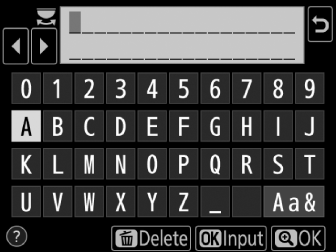
To protect the current white-balance preset, select [] in the preset manual white balance menu, then highlight [] and press J. Protected presets cannot be modified.