Varying Exposure or White Balance over a Series of Photographs (Bracketing)
Bracketing automatically varies exposure, flash level, Active D‑Lighting (ADL), or white balance slightly with each shot, “bracketing” the current value. Choose in situations in which getting the right settings is difficult and there is not time to check results and adjust settings with each shot, or to experiment with different settings for the same subject.
-
Bracketing is available in modes P, S, A, and M only.
Bracketing
Bracketing is adjusted using the [] > [] item in the photo shooting menu, which contains the following options: 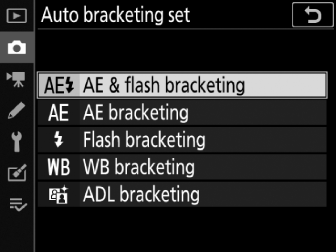
|
Option |
Description |
|---|---|
|
[] |
The camera varies exposure and flash level over a series of photographs. |
|
[] |
The camera varies exposure over a series of photographs. |
|
[] |
The camera varies flash level over a series of photographs. |
|
[] |
The camera creates multiple copies of each photograph, each with a different white balance (Achieving Natural Colors with Different Light Sources (White Balance)). |
|
[] |
The camera varies Active D‑Lighting over a series of photographs ( Active D‑Lighting ). |
Exposure and Flash Bracketing
Vary exposure and/or flash level over a series of photographs. To perform exposure and/or flash bracketing:
|
Exposure modified by: 0 EV |
Exposure modified by: –1 EV |
Exposure modified by: +1 EV |
-
Choose the number of shots and exposure increment.
-
Pressing the BKT button, rotate the main command dial to choose the number of shots in the bracketing sequence.
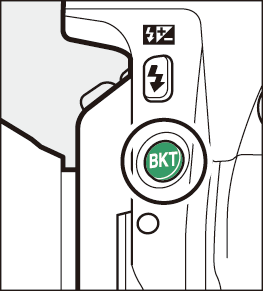
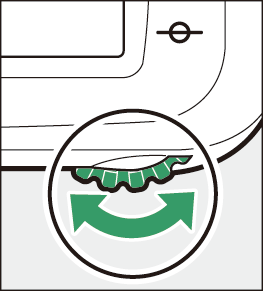
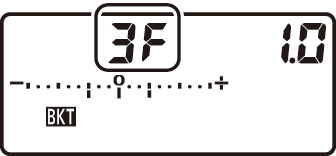
-
At settings other than zero, a M icon and exposure and flash bracketing indicator will appear in the control panel and BKT will be displayed in the viewfinder.
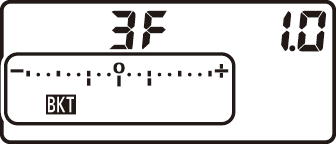

-
Pressing the BKT button, rotate the sub-command dial to choose the exposure increment.
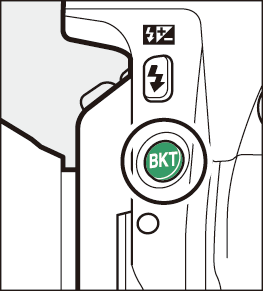
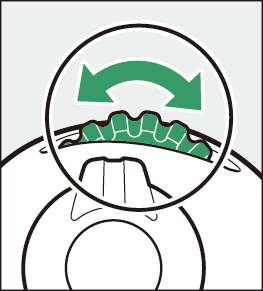
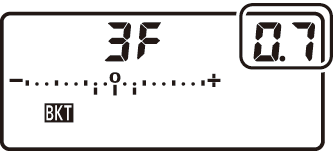
-
When [] is selected for Custom Setting b1 [], the size of the increment can be chosen from 0.3 (1/3), 0.7 (2/3), 1.0, 2.0, and 3.0 EV. Bracketing programs with an increment of 2.0 or 3.0 EV offer a maximum of 5 shots. If a value of 7 or 9 was selected in Step 1, the number of shots will automatically be set to 5.
-
The bracketing programs with an increment of 0.3 (1/3) EV are listed below.
Control panel display
Exposure and flash bracketing indicator
No. of shots
Bracketing order (EVs)

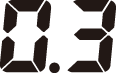

0
0

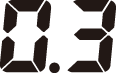

3
0/+0.3/+0.7

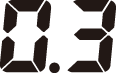

3
0/–0.7/–0.3

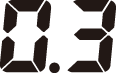

2
0/+0.3

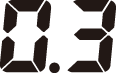

2
0/–0.3

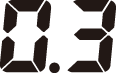

3
0/–0.3/+0.3

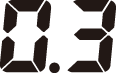

5
0/–0.7/–0.3/+0.3/+0.7

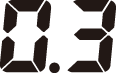

7
0/–1.0/–0.7/–0.3/ +0.3/+0.7/+1.0

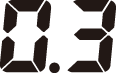

9
0/–1.3/–1.0/–0.7/–0.3/+0.3/+0.7/+1.0/+1.3
-
-
Frame a photograph, focus, and shoot.
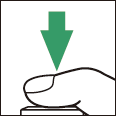
-
The camera will vary exposure and/or flash level shot-by-shot according to the bracketing program selected. Modifications to exposure are added to those made with exposure compensation ( Exposure Compensation ).
-
The modified values for shutter speed and aperture are shown in the display.
-
While bracketing is in effect, a bracketing progress indicator will be displayed in the control panel. A segment will disappear from the indicator after each shot.
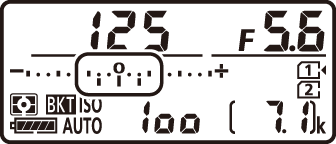
No. shots: 3;
increment: 0.7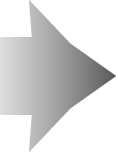
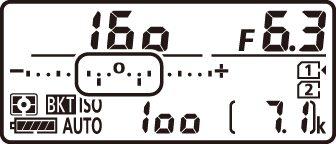
Display after first shot
-
-
[] and [] can also be selected via the [] item in the photo shooting menu.
-
In continuous release modes, shooting will pause after the number of shots specified in the bracketing program have been taken. Shooting will resume the next time the shutter-release button is pressed.
-
If the memory card fills before all shots in the sequence have been taken, shooting can be resumed from the next shot in the sequence after the memory card has been replaced or shots have been deleted to make room on the memory card. If the camera is turned off before all shots in the sequence have been taken, bracketing will resume from the next shot in the sequence when the camera is turned on.
When [] is selected, the camera varies both exposure and flash level. Select [] to vary only exposure, [] to vary only flash level. Note that flash bracketing is available in i‑TTL and, where supported, auto aperture (qA) flash control modes only (i‑TTL Flash Control, Features Available with CLS-Compatible Flash Units).
The camera modifies exposure by varying shutter speed and aperture (mode P), aperture (mode S), or shutter speed (modes A and M). If [] is selected for [] > [] in modes P, S, and A, the camera will automatically vary ISO sensitivity for optimum exposure when the limits of the camera exposure system are exceeded; in mode M, the camera will first use auto ISO sensitivity control to bring exposure as close as possible to the optimum and then bracket this exposure by varying shutter speed.
Canceling Bracketing
To cancel bracketing, press the BKT button and rotate the main command dial until the number of shots in the bracketing sequence is zero (r) and M is no longer displayed. The program last in effect will be restored the next time bracketing is activated. Bracketing can also be cancelled by performing a two-button reset ( Two-Button Reset: Restoring Default Settings ), although in this case the bracketing program will not be restored the next time bracketing is activated.
White Balance Bracketing
The camera creates multiple copies of each photograph, each with a different white balance. To use white balance bracketing:
-
In continuous release modes, the camera will record only the number of photographs selected in the white balance bracketing program.
-
Choose the number of shots and exposure increment.
-
Pressing the BKT button, rotate the main command dial to choose the number of shots in the bracketing sequence.
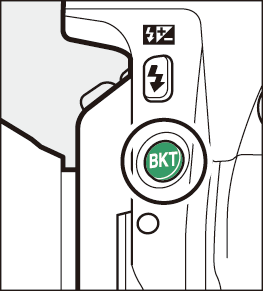
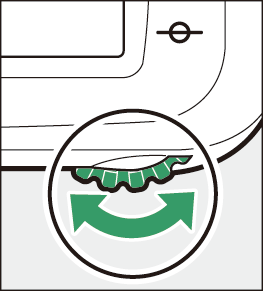
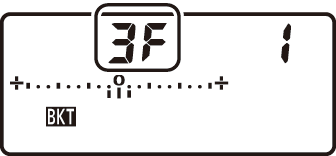
-
At settings other than zero, a M icon and WB bracketing indicator will appear in the control panel and BKT will be displayed in the viewfinder.
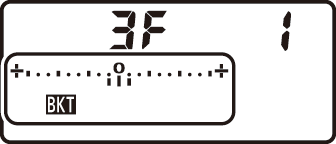

-
Pressing the BKT button, rotate the sub-command dial to choose the white balance adjustment.
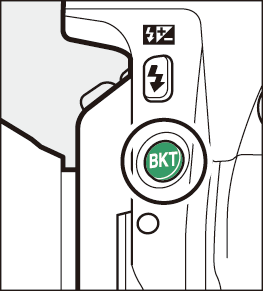
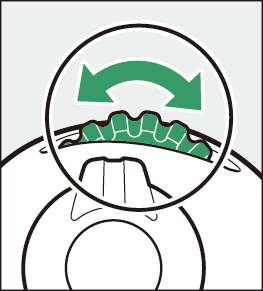
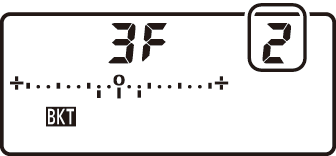
-
The size of the increment can be chosen from 1 (1 step), 2 (2 steps), or 3 (3 steps).
-
Each step is equivalent to 5 mired. Higher A values correspond to increased amounts of amber. Higher B values correspond to increased amounts of blue (Fine-Tuning White Balance).
-
The bracketing programs with an increment of 1 are listed below.
Control panel display
WB bracketing indicator
No. of shots
White balance increment
Bracketing order



0
1
0



3
1B
0/B1/B2



3
1A
0/A2/A1



2
1B
0/B1



2
1A
0/A1



3
1A, 1B
0/A1/B1



5
1A, 1B
0/A2/A1/B1/B2



7
1A, 1B
0/A3/A2/A1/B1/B2/B3



9
1A, 1B
0/A4/A3/A2/A1/B1/B2/B3/B4
-
-
Frame a photograph, focus, and shoot.
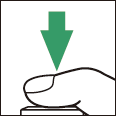
-
Each shot will be processed to create the number of copies specified in the bracketing program, and each copy will have a different white balance. Modifications to white balance are added to the white balance adjustment made with white balance fine-tuning.
-
If the number of shots in the bracketing program is greater than the number of exposures remaining, n and the icon for the affected card will flash in the control panel, a flashing j icon will appear in the viewfinder, and the shutter release will be disabled. Shooting can begin when a new memory card is inserted.
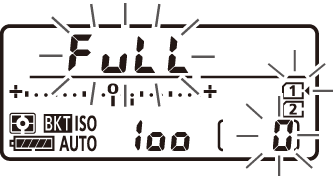
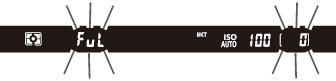
-
White balance bracketing is not available at image quality settings of NEF (RAW) or NEF (RAW) + JPEG.
-
[] and [] can also be selected via the [] item in the photo shooting menu.
-
White balance bracketing affects only color temperature (the amber-blue axis in the white balance fine-tuning display, Fine-Tuning White Balance). No adjustments are made on the green-magenta axis.
-
If the camera is turned off while the memory card access lamp is lit, the camera will power off only after all photographs in the sequence have been recorded.
Canceling Bracketing
To cancel bracketing, press the BKT button and rotate the main command dial until the number of shots in the bracketing sequence is zero (r) and M is no longer displayed. The program last in effect will be restored the next time bracketing is activated. Bracketing can also be cancelled by performing a two-button reset ( Two-Button Reset: Restoring Default Settings ), although in this case the bracketing program will not be restored the next time bracketing is activated.
ADL Bracketing
The camera varies Active D‑Lighting over a series of exposures. To use ADL bracketing:
-
Choose the number of shots.
-
Pressing the BKT button, rotate the main command dial to choose the number of shots in the bracketing sequence.
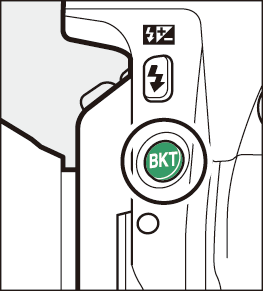
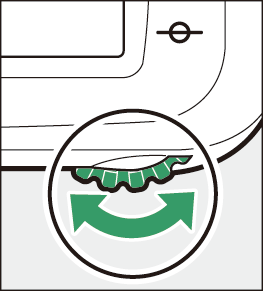
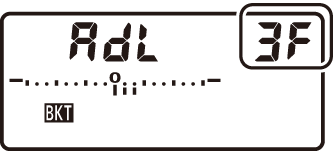
-
At settings other than zero, a M icon and an ADL bracketing indicator appear in the control panel and BKT will be displayed in the viewfinder.
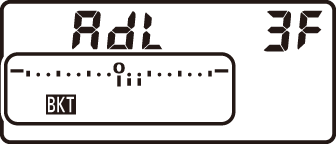

-
Choose two shots to take one photograph with Active D‑Lighting off and another at a selected value. Choose three to five shots to take a series of photographs with Active D‑Lighting set to [], [], and [] (three shots), [], [], [], and [] (four shots), or [], [], [], [], and [] (five shots). If you choose more than two shots, proceed to Step 3.
-
-
If the number of shots in the bracketing sequence is 2, choose the Active D-Lighting amount.
-
Hold the BKT button and rotate the sub-command dial to choose the Active D-Lighting setting for the second shot.
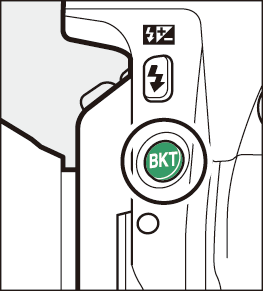
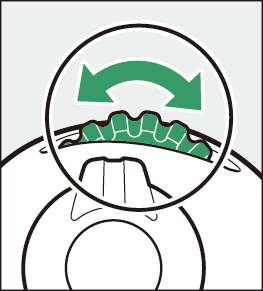
-
Active D‑Lighting is shown in the control panel.
ADL
Control panel display
Y []
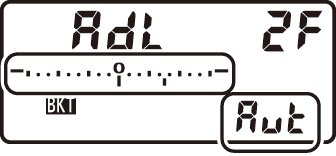
Z []
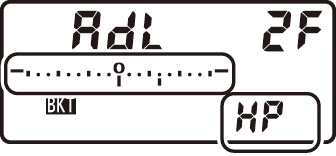
P []
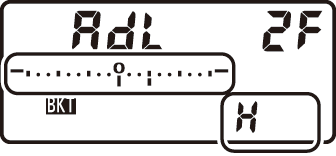
Q []
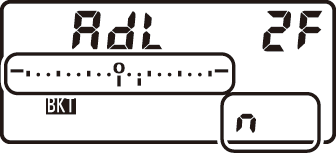
R []
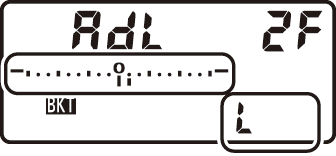
-
-
Frame a photograph, focus, and shoot.
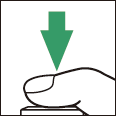
The camera will vary Active D‑Lighting shot-by-shot according to the bracketing program selected. While bracketing is in effect, a bracketing progress indicator will be displayed in the control panel. A segment will disappear from the indicator after each shot.
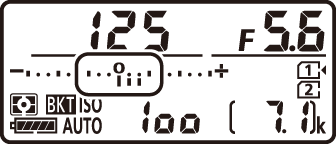
No. shots: 3
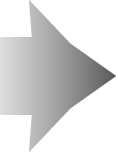
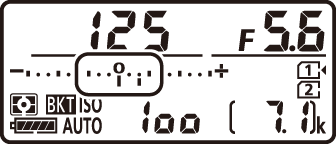
Display after first shot
-
[] and [] can also be selected via the [] item in the photo shooting menu.
-
In continuous release modes, shooting will pause after the number of shots specified in the bracketing program have been taken. Shooting will resume the next time the shutter-release button is pressed.
-
If the memory card fills before all shots in the sequence have been taken, shooting can be resumed from the next shot in the sequence after the memory card has been replaced or shots have been deleted to make room on the memory card. If the camera is turned off before all shots in the sequence have been taken, bracketing will resume from the next shot in the sequence when the camera is turned on.
Canceling Bracketing
To cancel bracketing, press the BKT button and rotate the main command dial until the number of shots in the bracketing sequence is zero (r) and M is no longer displayed. The program last in effect will be restored the next time bracketing is activated. Bracketing can also be cancelled by performing a two-button reset ( Two-Button Reset: Restoring Default Settings ), although in this case the bracketing program will not be restored the next time bracketing is activated.



