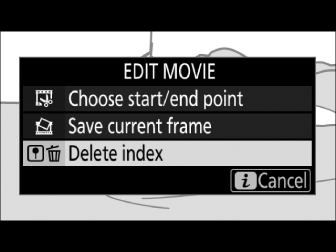Editing Movies
Movies can be edited using the following options:
|
Option |
Description |
|
|---|---|---|
|
9 |
[] |
Create a copy from which unwanted footage has been removed. |
|
4 |
[] |
Save a selected frame as a JPEG still. |
|
r |
[] |
Add indices to movies during playback. Indices can be used to quickly locate frames during playback and editing (Saving Selected Frames). |
|
o |
[] |
Delete indices from movies (Save Current Frame). |
Trimming Movies
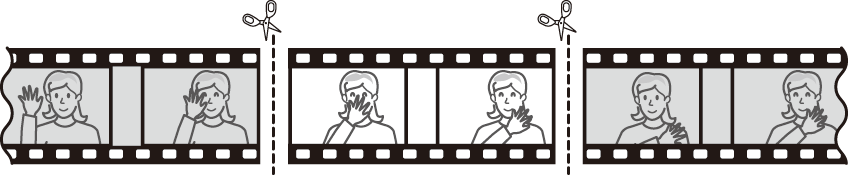
To create trimmed copies of movies:
-
Display a movie full frame ( Full-Frame Playback ).
-
Pause the movie on the new opening frame.
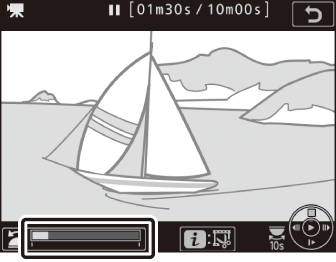
Play the movie back as described in “Viewing Movies” ( Viewing Movies ), pressing J to start and resume playback and 3 to pause and pressing 4 or 2 or rotating the main command dial to locate the desired frame. Your approximate position in the movie can be ascertained from the movie progress bar. Pause playback when you reach the new opening frame.
-
Select [].
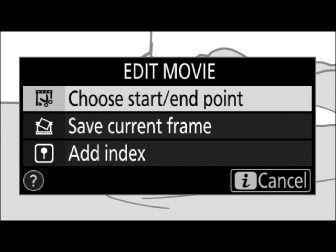
Press the i button, then highlight [] and press 2.
-
Choose the start point.
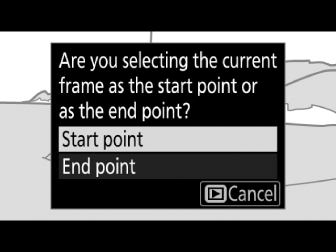
To create a copy that begins from the current frame, highlight [] and press J. The frames before the current frame will be removed when you save the copy in Step 10.
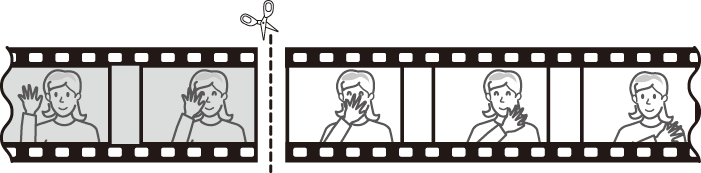
-
Confirm the new start point.
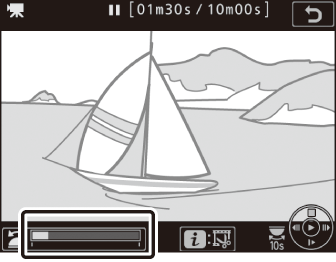
If the desired frame is not currently displayed, press 4 or 2 to advance or rewind (to skip to 10 s ahead or back, rotate the main command dial; to skip to the first or last frame, rotate the sub-command dial).
-
Choose the end point.
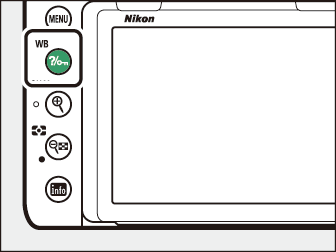
Press Q/g (U) to switch from the start point (w) to the end point (x) selection tool and then select the closing frame as described in Step 5. The frames after the selected frame will be removed when you save the copy in Step 10.
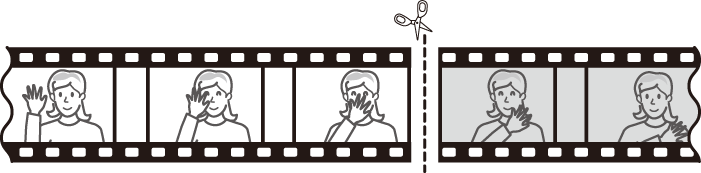
-
Create the copy.
Once the desired closing frame is displayed, press 1.
-
Preview the movie.
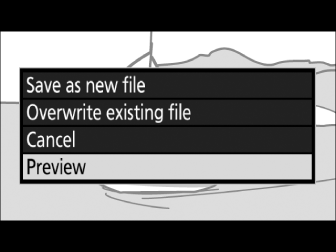
To preview the copy, highlight [] and press J (to interrupt the preview and return to the save options menu, press 1). To abandon the current copy and select a new start point or end point as described above, highlight [] and press J; to save the copy, proceed to Step 9.
-
Choose a save option.
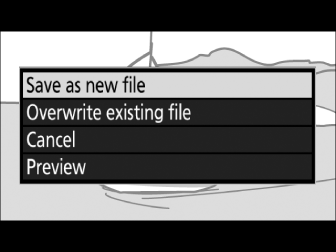
-
[]: Save the edited copy to a new file.
-
[]: Replace the original movie with the edited copy.
-
-
Save the copy.
Press J to save the copy.
-
Movies must be at least two seconds long. The copy will not be saved if there is insufficient space available on the memory card.
-
Copies have the same time and date of creation as the original.
To remove only the opening footage from the movie, proceed to Step 7 without pressing the Q/g (U) button in Step 6. To remove only the closing footage, select [] in Step 4, select the closing frame, and proceed to Step 7 without pressing the Q/g (U) button in Step 6.
Movies can also be edited using the [] item in the retouch menu.
Saving Selected Frames
To save a copy of a selected frame as a JPEG still:
-
Pause the movie on the desired frame.
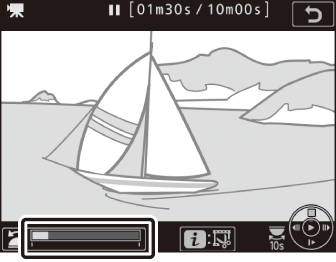
Play the movie back as described in “Viewing Movies” ( Viewing Movies ), pressing J to start and resume playback and 3 to pause. Pause the movie at the frame you intend to copy.
-
Choose [].
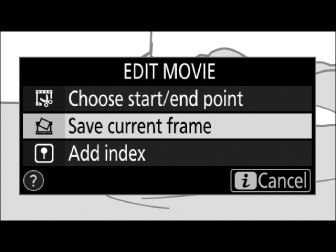
Press the i button, then highlight [] and press J to create a JPEG copy of the current frame. The image will be recorded at the dimensions selected for [] in the movie shooting menu.
JPEG movie stills created using [] cannot be retouched. JPEG movie stills lack some categories of photo information ( Photo Information ).
Adding Indices to Movies
-
Pause playback on the desired frame.
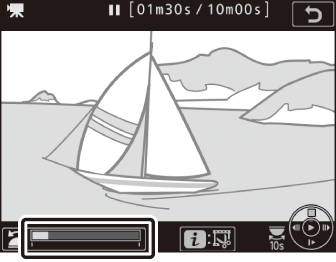
-
Press 3 to pause playback.
-
Press 4 or 2 to locate the desired frame.
-
-
Select [].

-
Press the i button, highlight [], and press J to add an index.
-
Up to 20 indices can be added to each movie.
-
After rotating the sub-command dial to skip to the desired index, either while playback
is in progress or while playback is paused, press the i button to display a menu. The selected index can then be deleted by highlighting
[] and pressing J.