OMY MENU/mRECENT SETTINGS
To view [], select the O tab in the camera menus.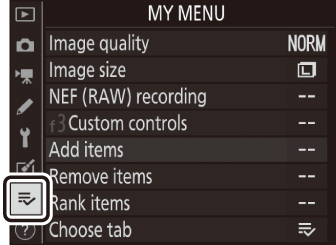
O My Menu: Creating a Custom Menu
My Menu can be used to create and edit a customized list of up to 20 items from the playback, photo shooting, movie shooting, Custom Settings, setup, and retouch menus. Items can be added, deleted, and reordered as described below.
Adding Items to My Menu
-
Select [] in [].
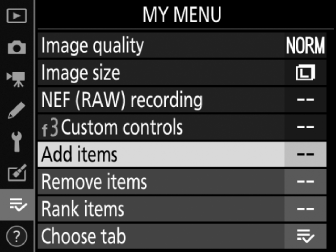
Highlight [] and press 2.
-
Select a menu.
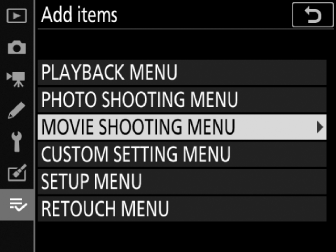
Highlight the name of the menu containing the item you wish to add and press 2.
-
Select an item.
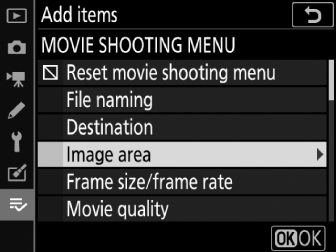
Highlight the desired menu item and press J.
-
Position the new item.
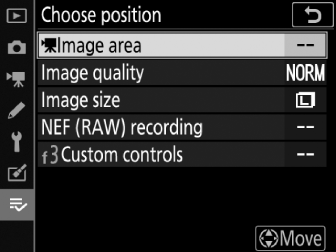
Press 1 or 3 to position the new item and press J to add it to My Menu.
-
Add more items.
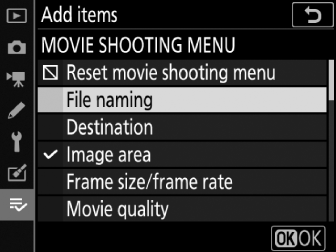
-
The items currently displayed in My Menu are indicated by a check mark (L).
-
Items indicated by a V icon cannot be selected.
-
Repeat Steps 1–4 to select additional items.
-
Removing Items from My Menu
-
Select [] in [].
Highlight [] and press 2.
-
Select items.
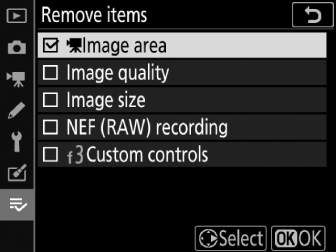
-
Highlight items and press 2 to select (M) or deselect.
-
Continue until all the items you wish to remove are selected (L).
-
-
Remove the selected items.
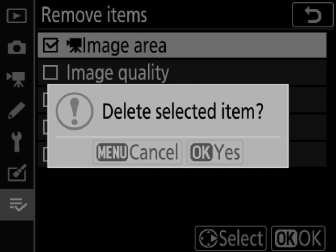
Press J; a confirmation dialog will be displayed. Press J again to remove the selected items.
Items can also be removed by highlighting them in [] and pressing the O (Q) button; a confirmation dialog will be displayed. Press O (Q) again to remove the selected item.
Reordering Items in My Menu
-
Select [] in [].
Highlight [] and press 2.
-
Select an item.
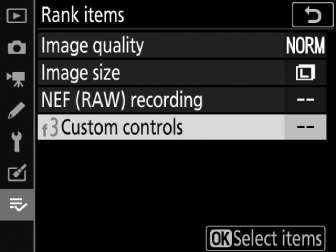
Highlight the item you wish to move and press J.
-
Position the item.
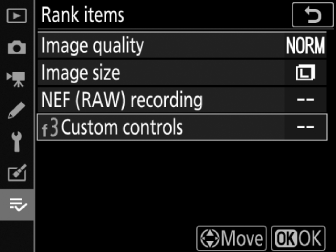
-
Press 1 or 3 to move the item up or down in My Menu and press J.
-
Repeat Steps 2–3 to reposition additional items.
-
-
Exit to [].
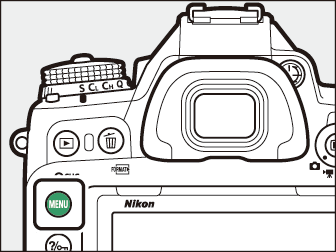
Press the G button to return to [].
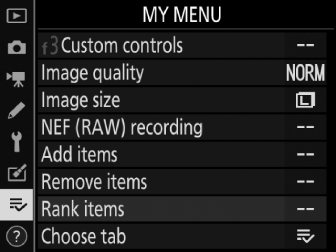
Displaying Recent Settings
-
Select [] in [].
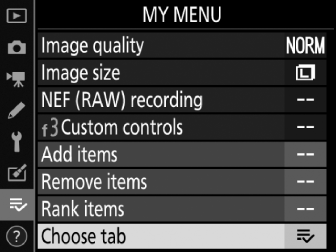
Highlight [] and press 2.
-
Select [].
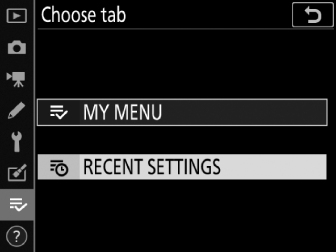
-
Highlight [] in the [] menu and press J.
-
The name of the menu will change from [] to [].
-
m Recent Settings: Accessing Recently-Used Settings
How Items Are Added to Recent Settings
Menu items are added to the top of the recent settings menu as they are used. The
twenty most recently settings are listed.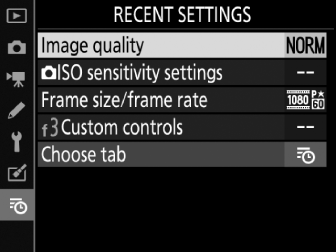
To remove an item from the [] menu, highlight it and press the O (Q) button; a confirmation dialog will be displayed. Press O (Q) again to remove the selected item.
Selecting [] in the recent settings menu displays the items shown in Step 2 of “Displaying Recent Settings” (Displaying Recent Settings). Highlight [] and press J to view My Menu.
