The camera automatically takes photos at selected intervals to create a silent time-lapse movie.
Recording Time-Lapse Movies
Before Shooting
Before shooting a time-lapse movie, take a test shot at current settings and view the results in the monitor. Time-lapse movies are shot using the movie crop; to check the composition, press the W (M) button in the Time-lapse movie display (to return to the Time-lapse movie display, press the W/M button again). For consistent coloration, choose a white balance setting (0 White Balance) other than v (auto) or D (natural light auto).
We recommend using a tripod and disabling lens vibration reduction (VR). Mount the camera on a tripod before shooting begins. To ensure that shooting is not interrupted, use an optional AC adapter and power connector or a fully-charged battery. To prevent light entering via the viewfinder interfering with photographs and exposure, close the viewfinder eyepiece shutter.
-
Select Time-lapse movie.
Highlight Time-lapse movie in the movie shooting menu and press 2 to display time-lapse movie settings.
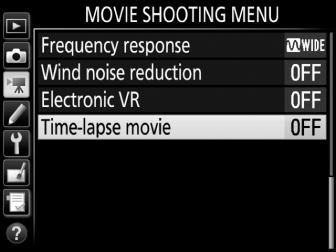
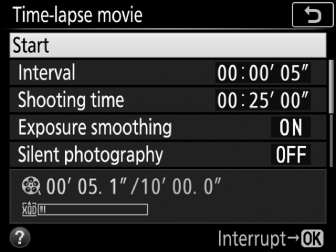
-
Adjust time-lapse movie settings.
Adjust time-lapse movie settings as described below.
-
To choose the interval between frames:

Highlight Interval and press 2.

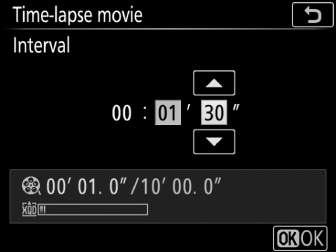
Choose an interval longer than the slowest anticipated shutter speed (minutes and seconds) and press J.
-
To choose the total shooting time:

Highlight Shooting time and press 2.

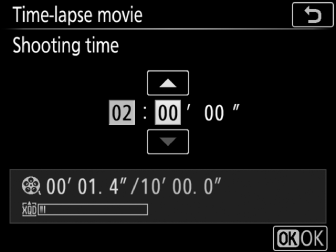
Choose shooting time (up to 7 hours 59 minutes) and press J.
-
To enable or disable exposure smoothing:

Highlight Exposure smoothing and press 2.

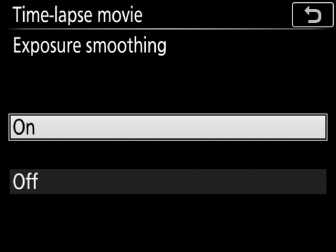
Highlight an option and press J.
-
To enable or disable silent photography:

Highlight Silent photography and press 2.

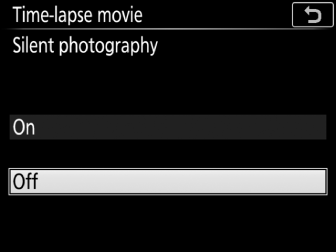
Highlight an option and press J.
If On is selected, the only time the sound of the shutter or mirror will be heard is when the mirror is raised or lowered at the start and end of shooting.
-
To choose the image area:
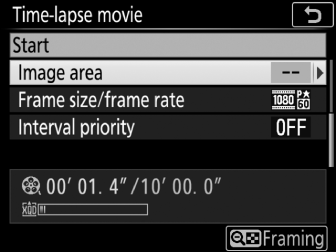
Highlight Image area and press 2.

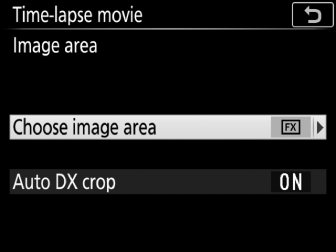
Highlight an option and press J.
-
To choose the frame size and rate:

Highlight Frame size/frame rate and press 2.

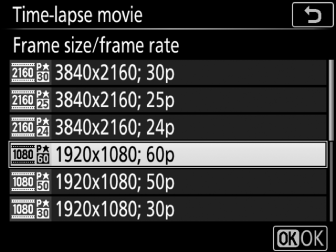
Highlight an option and press J.
-
To choose an interval priority option:

Highlight Interval priority and press 2.

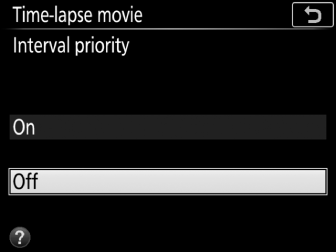
Highlight an option and press J.
If On is selected, time-lapse recording will end if the camera cannot focus or the shutter release is otherwise disabled.
-
-
Start shooting.
Highlight Start and press J. Shooting starts after about 3 s. The camera takes photographs at the selected interval for the selected shooting time. When complete, time-lapse movies are recorded to the memory card selected for Destination in movie shooting menu (0 Destination).
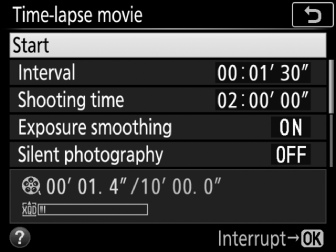
Silent Photography
Selecting On for Silent photography disables some camera features, including:
- ISO sensitivities of Hi 0.3 through Hi 2 (0 ISO Sensitivity Settings)
- Flash photography (0 Optional Flash Units)
- Exposure delay mode (0 d5: Exposure Delay Mode)
- Long exposure noise reduction (0 Long Exposure NR (Long Exposure Noise Reduction))
- Flicker reduction (0 Flicker Reduction)
Calculating the Length of the Final Movie
The total number of frames in the final movie can be calculated by dividing the shooting time by the interval and rounding up. The length of the final movie can then be calculated by dividing the number of shots by the frame rate selected for Frame size/frame rate (0 Frame Size/Frame Rate). A 48 frame movie recorded at 1920 × 1080; 24p, for example, will be about two seconds long. The maximum length for time-lapse movies is 20 minutes.
Frame size/frame rate
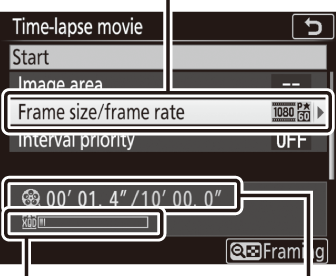
| Memory card indicator | Length recorded/maximum length |
Ending Shooting
To end shooting before all the photos are taken, highlight Off in the time-lapse movie menu and press J, or press J between frames. A movie will be created from the frames shot to the point where shooting ended. Note that shooting will end and no movie will be recorded if the power source is removed or disconnected or the destination memory card is ejected.
No Photograph
The camera will either end time-lapse recording (On selected Interval priority) or skip to the next frame (Off selected Interval priority) if it is unable to focus using autofocus (note that the camera focuses again before each shot).
Time-Lapse Movies
Time-lapse cannot be combined with some camera features, including live view, movie recording, long time exposures (bulb or time photography), the self-timer, bracketing (0 Auto Bracketing Set), HDR (high dynamic range; 0 HDR (High Dynamic Range)), multiple exposure (0 Multiple Exposure), interval timer photography (0 Interval Timer Shooting), and focus shift (0 Focus Shift Shooting). Note that because shutter speed and the time needed to record the image to the memory card may vary from shot to shot, the interval between a shot being recorded and the start of the next shot may vary. Shooting will not begin if a time-lapse movie cannot be recorded at current settings (for example, if the memory card is full, the interval or shooting time is zero, or the interval is longer than the shooting time).
Shooting may end if camera controls are used or settings are changed or HDMI cable is connected. A movie will be created from the frames shot to the point where shooting ended. To end shooting and record a photograph, press the shutter-release button all the way down.
During Shooting
During shooting, Q will flash and the time-lapse recording indicator will be displayed in the control panel. The time remaining (in hours and minutes) appears in the shutter-speed display immediately before each frame is recorded. At other times, the time remaining can be viewed by pressing the shutter-release button halfway. Regardless of the option selected for Custom Setting c2 (Standby timer, 0 c2: Standby Timer), the standby timer will not expire during shooting.
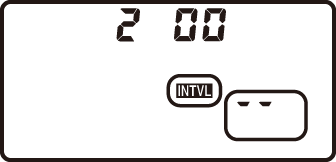
Adjusting Settings Between Shots
Shooting and menu settings can be adjusted between shots. Note, however, that the monitor will turn off approximately 2 s before the next shot is taken.
Image Review
The K button cannot be used to view pictures while shooting is in progress, but the current frame will be displayed for a few seconds after each shot if On is selected for Image review in the playback menu (0 Image Review). Other playback operations cannot be performed while the frame is displayed.
See Also
For information on the beep that sounds when shooting is complete, see B > Beep options (0 Beep Options).
