Create small copies of selected photographs.
-
Select Resize.
To resize selected images, highlight Resize in the retouch menu and press 2.
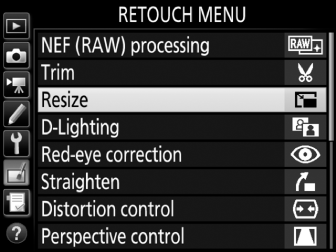
-
Choose a destination.
If two memory cards are inserted, you can choose a destination for the resized copies by highlighting Choose destination and pressing 2 (if only one memory card is inserted, proceed to Step 3).
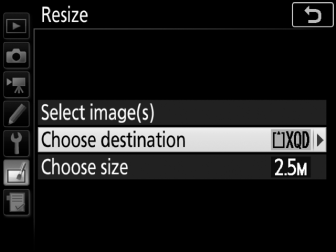
Highlight a card slot and press J when prompted.
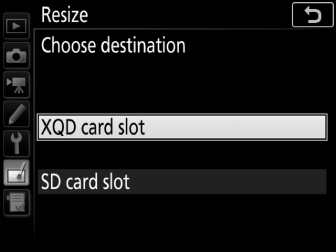
-
Choose a size.
Highlight Choose size and press 2.
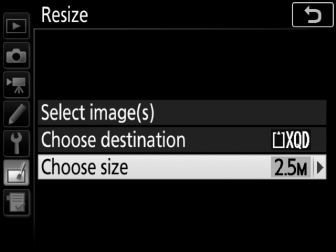
Highlight an option and press J when prompted.
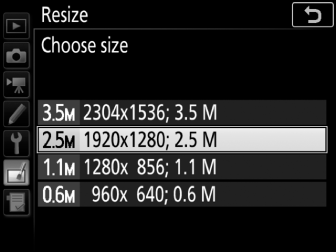
-
Choose pictures.
Highlight Select image(s) and press 2.
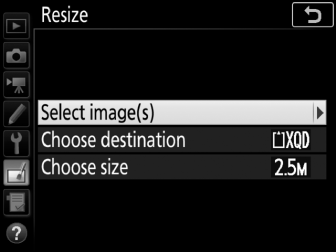
Highlight pictures and press the center of the multi selector to select or deselect (to view the highlighted picture full screen, press and hold the X button; to view pictures in other locations, press W/M). Selected pictures are marked by a 8 icon. Press J when the selection is complete. Note that photographs taken at an image-area setting of 5 : 4 (30 × 24) or 1 : 1 (24 × 24) cannot be resized.
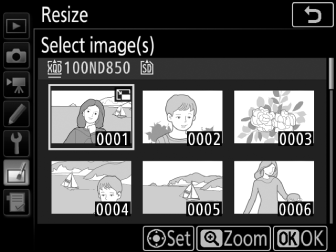
-
Save the resized copies.
A confirmation dialog will be displayed. Highlight Yes and press J to save the resized copies.
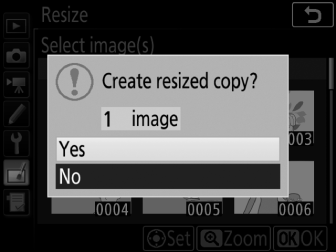
Viewing Resized Copies
Playback zoom may not be available when resized copies are displayed.
Image Quality
Copies created from NEF (RAW), NEF (RAW) + JPEG, or TIFF (RGB) photos have an image quality (0 Image Quality) of JPEG fine; copies created from JPEG photos have the same image quality as the original.
