Compare retouched copies to the original photographs. This option is only available if the retouch menu is displayed by displaying a copy or original full frame and then either (a) holding and pressing J and pressing 2 or (b) pressing i and selecting Retouch.
-
Select a picture.
Select a retouched copy (shown by a & icon) or an original that has been retouched.
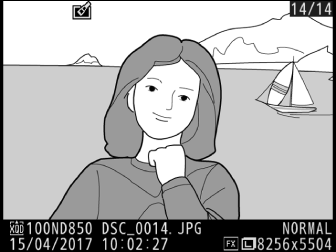
-
Display retouch options.
Press 2 while pressing and holding the J button, or press i and select Retouch.
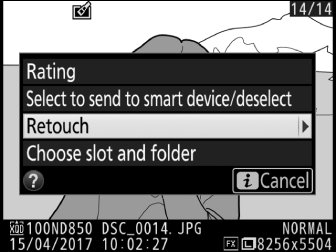
-
Select Side-by-side comparison.
Highlight Side-by-side comparison and press J.
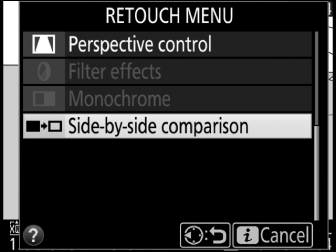
-
Compare the copy with the original.
The source image is displayed on the left, the retouched copy on the right, with the options used to create the copy listed at the top of the display. Press 4 or 2 to switch between the source image and the retouched copy. To view the highlighted picture full frame, press and hold the X button. If the copy was created from two source images using Image overlay, or if the source has been copied multiple times, press 1 or 3 to view the other source image. To exit to playback, press the K button, or press J to exit to playback with the highlighted image selected.
Options used to create copy
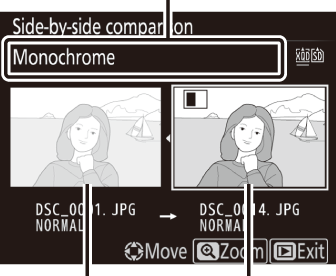
Source image Retouched copy
Side-by-Side Comparison
The source image will not be displayed if the copy was created from a photograph that was protected or has since been deleted or hidden (0 Protected and Hidden Images).
