Copy Image(s)
G button UD playback menu
| Option | Description |
|---|---|
| [Select source] | Choose the card from which pictures will be copied. |
| [Select picture(s)] | Select pictures to be copied. |
| [Select destination folder] | Select the destination folder on the remaining card (the card not selected for [Select source]). |
| [Copy picture(s)?] | Copy the pictures. |
Copying Pictures
Choose [Select source].
Highlight [Select source] and press 2 to display the [Select source] dialog.
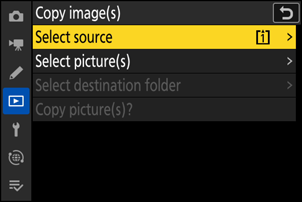
Select the card containing the pictures to be copied.
Highlight the slot for the card containing the pictures to be copied and press J to select the highlighted slot and return to the [Copy image(s)] menu.

Choose [Select picture(s)].
Highlight [Select picture(s)] and press 2 to view the [Select picture(s)] display.

Select the source folder.
- Highlight the folder containing the pictures to be copied and press 2 to display the [Images selected by default] menu.
- To copy all pictures from the card in the selected slot, highlight [All pictures in slot], press J, and proceed to Step 10.
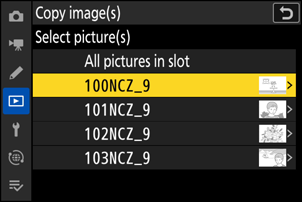
Make the initial selection.
Choose the pictures that will be selected by default.

Option Description [Deselect all] None of the pictures in the chosen folder will be selected by default.
- Choose this option when you want to select pictures individually.
[Select all pictures] All of the pictures in the chosen folder will be selected by default.
- Choose this option if you want to copy all or most of the pictures in the folder.
[Select protected pictures] Only the protected pictures in the folder will be selected by default. Select additional pictures.
- Highlight pictures and press the W (Q) button to select; selected pictures are marked with a check (
 ). To remove the check (
). To remove the check ( ) and deselect the current picture, press the W (Q) button again.
) and deselect the current picture, press the W (Q) button again. - To view the highlighted picture full screen, press and hold the X button.
- After confirming that all the pictures you want to copy have
 marks, press J to return to the [Copy image(s)] menu.
marks, press J to return to the [Copy image(s)] menu.
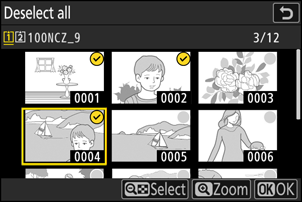
- Highlight pictures and press the W (Q) button to select; selected pictures are marked with a check (
Choose [Select destination folder].
Highlight [Select destination folder] and press 2 to display [Select destination folder] options.
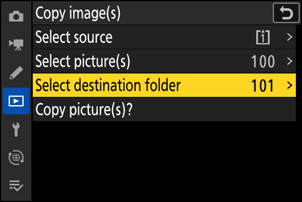
Choose a destination folder.
Highlight one of the following options and press 2.
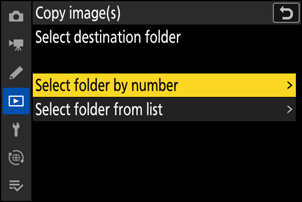
Option Description [Select folder by number] Enter the number of the destination folder (0Select Folder by Number). If a folder with the selected number does not already exist, a new folder will be created.
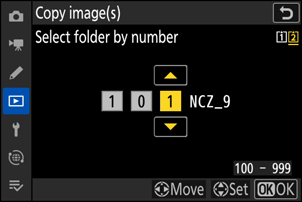
[Select folder from list] Choose the destination folder from a list of existing folders.
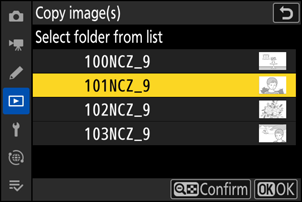
Select the folder.
After entering a folder number or highlighting the folder name, press J to select the folder and return to the [Copy image(s)] menu.
Choose [Copy picture(s)?].
Highlight [Copy picture(s)?] and press J to display a confirmation dialog.
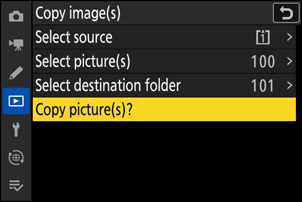
Choose [Yes].
- The camera will display the message “[Copy?]” together with the number of pictures that will be copied.
- Highlight [Yes] and press J to copy the selected pictures.
- Press J again to exit when copying is complete.
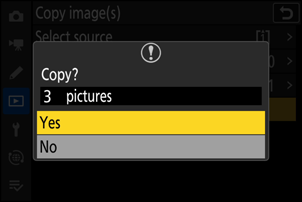
- Pictures will not be copied if there is insufficient space on the destination card.
If the destination folder contains a file with the same name as one of the pictures to be copied, a confirmation dialog will be displayed. Select [Replace existing picture] or [Replace all] to replace the existing file or files. Protected files in the destination folder will not be replaced. Select [Skip] to continue without replacing existing files. Select [Cancel] to exit without copying any further pictures.

- Ratings and protection are copied with the pictures.
- To prevent loss of power while copying is in progress, be sure the battery is fully charged or connect the supplied charging AC adapter or an optional AC adapter and power connector before copying videos.
