The Menus
The G Button
Press the G button to view the menus.

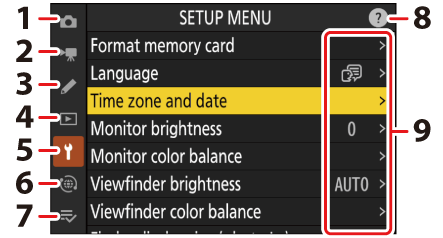
- C [PHOTO SHOOTING MENU] (0The Photo Shooting Menu: Shooting Options)
- 1 [VIDEO RECORDING MENU] (0The Video Recording Menu: Video Recording Options)
- A [CUSTOM SETTINGS MENU](0Custom Settings: Fine-Tuning Camera Settings)
- D [PLAYBACK MENU] (0The Playback Menu: Managing Pictures)
- B [SETUP MENU] (0The Setup Menu: Camera Setup)
- F [NETWORK MENU] (0The Network Menu: Network Connections)
- O [MY MENU]/m [RECENT SETTINGS] * (0My Menu/Recent Settings)
- d (help) icon (0The d (Help) Icon)
- Current settings
You can choose the menu displayed. The default is [MY MENU].
Using the Menus
You can navigate the menus using the multi selector and J button.

- Move cursor up
- Select the highlighted item
- Display sub-menu, select highlighted item, or move cursor right
- Move cursor down
- Cancel and return to previous menu, or move cursor left
Highlight the icon for the current menu.
Press 4 to place the cursor in the menu-selection area.

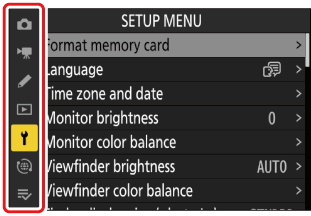
Select a menu.
Press 1 or 3 to select the desired menu.

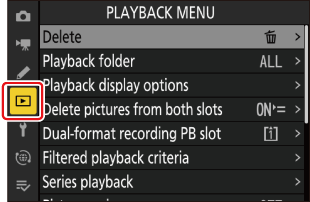
Position the cursor in the selected menu.
Press 2 to position the cursor in the selected menu.

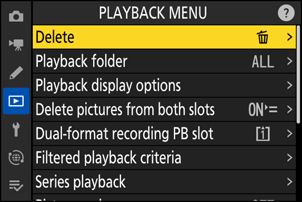
Highlight a menu item.
Press 1 or 3 to highlight a menu item.

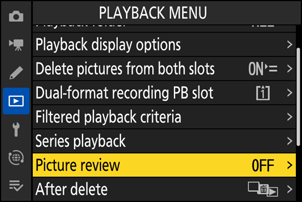
Display options.
Press 2 to display options for the selected menu item.


Highlight an option.
Press 1 or 3 to highlight an option.


Select the highlighted option.
- Press J to save changes and exit.
- To exit without making a selection, press the G button.
- To exit the menus and return to shooting mode, press the shutter-release button halfway.

Some items and menu options may be unavailable depending on camera status. Unavailable items are displayed in gray.
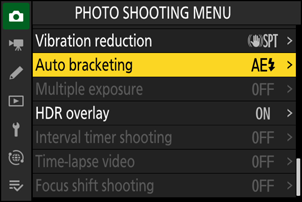
In some cases, pressing J when a grayed-out item is highlighted will display a message explaining why the item is unavailable.
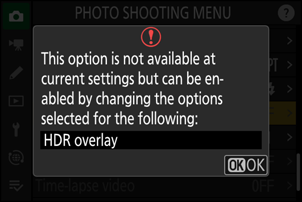
If the only options available for the current item are [ON] and [OFF], you can switch from [ON] to [OFF] or vice versa simply by pressing J, pressing the multi selector right (2), or tapping the item in the display.

- Where available, a description of the currently-selected item can be viewed by pressing the W (Q) button.
- Press 1 or 3 to scroll.
- Press W (Q) again to return to the menus.
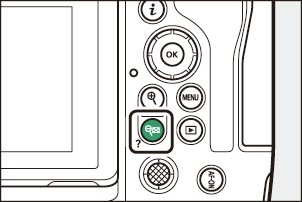

You can also navigate the menus using touch controls (0Touch Controls).
A keyboard is displayed when text entry is required, for example if you are called on to enter a file name or the like. Enter text as described below.

- Text display area
- Keyboard area
- Keyboard selection
- Enter characters at the current cursor position by highlighting them with the multi selector arrow keys and then pressing J.
- The cursor can be moved left or right in the text display area by rotating either of the command dials.
- To cycle through the upper- and lower-case and symbol keyboards, highlight the keyboard selection icon and press J. The keyboard selection icon may not be available in some cases.
- If a character is entered when the text display area is full, the rightmost character will be deleted.
- To delete the character under the cursor, press the O (Q) button.
- To complete entry, press X.
- To exit without completing text entry, press G.
The i Button (the i Menu )
For quick access to frequently-used settings, press the i button or tap the i icon to view the i menu.


Different menus are displayed in photo and video modes.
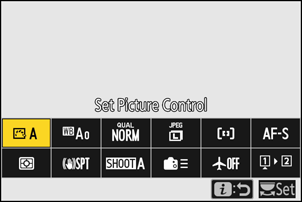
- Options can be viewed by tapping items in the display or by highlighting items and pressing J; selections can then be made using the multi selector.
Items for which the camera displays a command dial guide can be adjusted by highlighting them in the i menu and rotating a command dial. In some cases, adjustments can be made using both the main and sub-command dials.
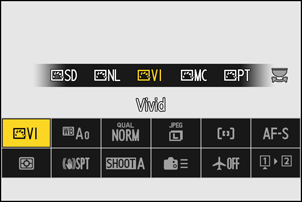
Some items and menu options may be unavailable depending on camera status. Unavailable items are displayed in gray.
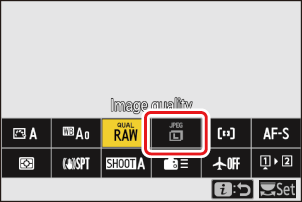
Using the i Menu with the Camera in “Tall” Orientation
When the camera is rotated to take pictures in “tall” (portrait) orientation, the i menu for photo mode rotates to match.
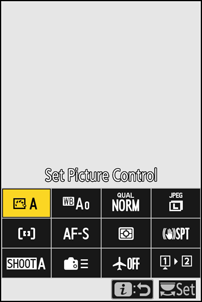
The Still Photography i Menu
Pressing the i button during still photography displays the items listed below. Highlight the desired item using the multi selector and press J to view options.

- Set Picture Control (0Picture Controls)
- White balance (0White Balance)
- Image quality (0Adjusting Image Quality)
- Image size (0Choosing an Image Size)
- AF-area mode/subj. detection (0AF-Area Mode)
- Focus mode (0Focus Mode)
- Metering (0Metering)
- Vibration reduction (0Vibration Reduction)
- Shooting menu bank (0Shooting Menu Bank)
- Custom controls (shooting) (0 f2: Custom Controls (Shooting))
- Airplane mode (0Airplane Mode)
- View memory card info (0View Memory Card Info)
The Video i Menu
Pressing the i button during video recording displays the items listed below. Highlight the desired item using the multi selector and press J to view options.
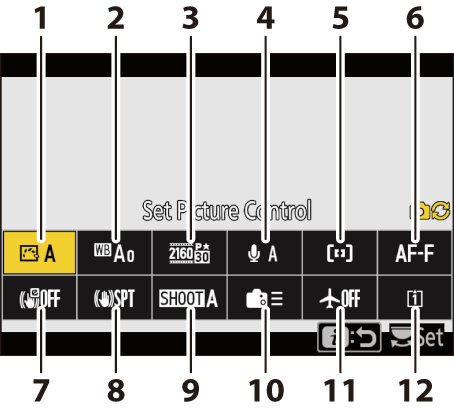
- Set Picture Control (0Picture Controls)
- White balance (0White Balance)
- Frame size/frame rate (0Video Frame Size and Rate Options)
- Microphone sensitivity (0Microphone Sensitivity)
- AF-area mode/subj. detection (0AF-Area Mode)
- Focus mode (0Focus Mode)
- Electronic VR (0Electronic VR)
- Vibration reduction (0Vibration Reduction)
- Shooting menu bank (0Shooting Menu Bank)
- Custom controls (0g2: Custom Controls)
- Airplane mode (0Airplane Mode)
- Destination (0Destination)
The Playback i Menu
Pressing the i button during playback displays a context-sensitive i menu of playback options.

Photos

Videos

Videos (playback paused)
Customizing the i Menu
The items displayed in the i menu during shooting can be chosen using Custom Setting f1 or g1 [Customize i menu].
Highlight Custom Setting f1 or g1 [Customize i menu] and press J.
See “The G Button” (0The G Button) for information on using the menus.
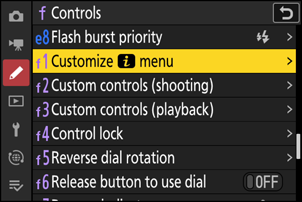
Highlight the position you want to change and press J.
A list of the items available for the selected position will be displayed.

Highlight the desired item and press J.
- The item will be assigned to the selected position and the options shown in Step 2 will be displayed.
- Repeat Steps 2 and 3 as desired.
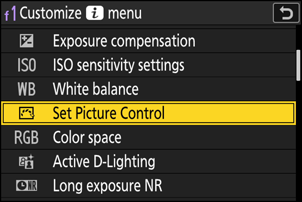
Press the G button.
Changes will be saved and the Custom Settings menu will be displayed.
