Time-Lapse Video
G button UC photo shooting menu
The camera automatically takes photos at selected intervals to create a
| Option | Description |
|---|---|
| [Start] | Start time-lapse recording. Shooting starts after about 3 s and continues at the interval selected for [Interval] for the time selected for [Shooting time]. |
| [Interval] | Choose the interval between shots, in minutes and seconds. |
| [Shooting time] | Choose how long the camera will continue to take pictures, in hours and minutes. |
| [Exposure smoothing] | Selecting [ON] smooths abrupt changes in exposure.
|
| [Choose image area] | Choose the image area for time-lapse videos from [FX] and [DX]. |
| [Video file type] | Choose the video file type for the final video. |
| [Frame size/frame rate] | Choose the frame size and rate for the final video. The options available vary with the setting chosen for [Video file type]. |
| [Interval priority] |
|
| [Focus before each shot] | If [ON] is selected, the camera will focus between shots. |
| [Destination] | Choose the slot used to record time-lapse videos when two memory cards are inserted. |
Recording Time-Lapse Videos
- Time-lapse videos are shot using the video crop.
- Take test shots and check the results in the monitor.
- Before proceeding, select [Time zone and date] in the setup menu and make sure that the camera clock is set to the correct time and date.
- To ensure that shooting is not interrupted, use a fully-charged battery, the supplied charging AC adapter, or an optional AC adapter and power connector.
Highlight [Time-lapse video] in the photo shooting menu and press 2.
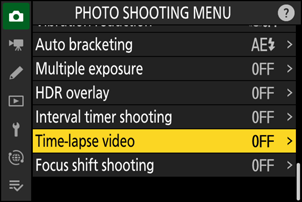
Adjust time-lapse video settings.
Choose the interval between shots.

Highlight [Interval] and press 2.


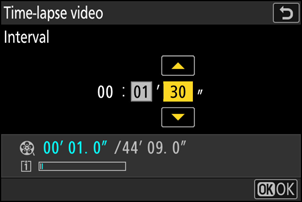
Choose an interval (in minutes and seconds) and press J.
- Choose an interval longer than the slowest anticipated shutter speed.
Choose the total shooting time.
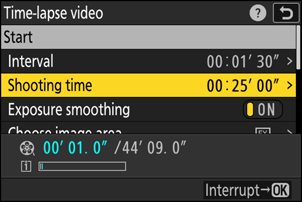
Highlight [Shooting time] and press 2.


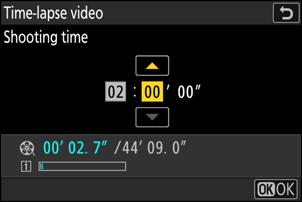
Choose a shooting time (in hours and minutes) and press J.
- The maximum shooting time is 23 hours and 59 minutes.
Enable or disable exposure smoothing.

Highlight [Exposure smoothing] and press 2 to select [ON] or [OFF].
- Selecting [ON] smooths abrupt changes in exposure.
Choose the image area.
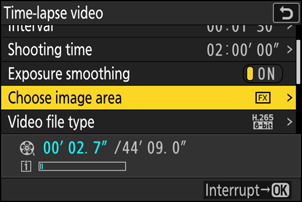
Highlight [Choose image area] and press 2.


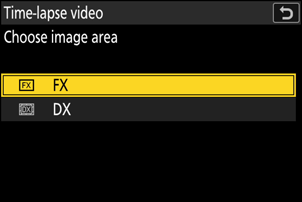
Highlight an option and press J.
Choose a video file type.

Highlight [Video file type] and press 2.



Highlight an option and press J.
Choose the frame size and rate.
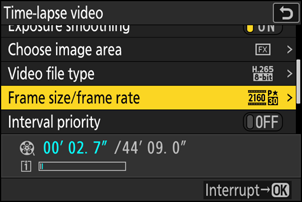
Highlight [Frame size/frame rate] and press 2.


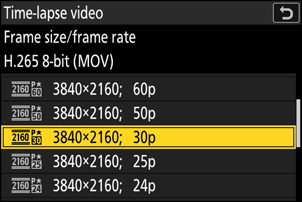
Highlight an option and press J.
Choose an interval priority option.
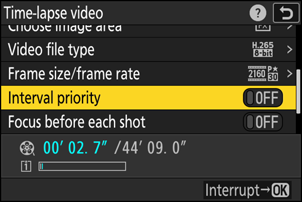
Highlight [Interval priority] and press 2 to select [ON] or [OFF].
Choose whether the camera focuses between shots.

Highlight [Focus before each shot] and press 2 to select [ON] or [OFF].
- If [ON] is selected for [Focus before each shot], the camera will focus before each shot according to the option currently selected for focus mode.
Choose a destination.

Highlight [Destination] and press 2.


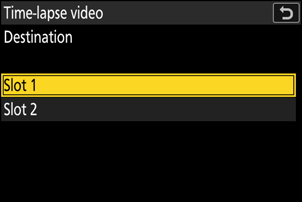
Highlight the slot that will be used to record time-lapse videos when two memory cards are inserted and press J.
Highlight [Start] and press J.
- Shooting starts after about 3 s.
- The display turns off during shooting.
- The camera takes pictures at interval selected for [Interval] for the time selected for [Shooting time] in Step 2.
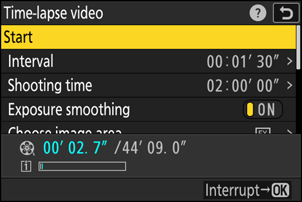
A 8 icon is displayed in the control panel during shooting.
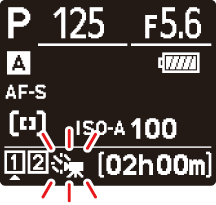
If the display is turned on by pressing the shutter-release button halfway, the message [Interval timer shooting] will be displayed and the 8 icon will flash.
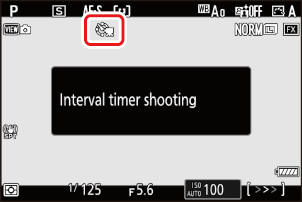
Ending Shooting
To end shooting before all the photos are taken, press J or select [Time-lapse video] in the photo shooting menu, highlight [Off], and press J. Note that the menus may not be displayed when the G button is pressed if the time selected for [Interval] is very short.
- A video will be created from the frames shot to the point where shooting ended and normal photography will resume.
Calculating the Length of the Final Video
- The total number of frames in the final video can be calculated by dividing the shooting time selected in Step 2 by the interval, rounding up, and adding 1.
The length of the final video can then be calculated by dividing the number of shots by the frame rate selected for [Frame size/frame rate] (for example, a 48-frame video recorded with [1920×1080; 24p] selected for [Frame size/frame rate] will be about two seconds long).
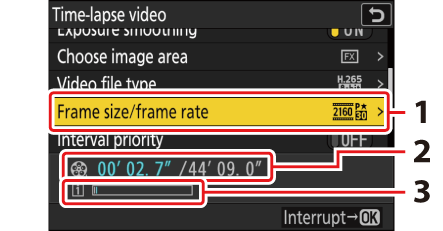
- Frame size/frame rate
- Length recorded/maximum length
- Memory card indicator
The K button cannot be used to view pictures while shooting is in progress. The current frame will however be displayed for a few seconds after each shot if [On] or [On (monitor only)] is selected for [Picture review] in the playback menu. Note that other playback operations cannot be performed while the frame is displayed. The current frame may not be displayed if the interval is very short.
- Sound is not recorded with time-lapse videos.
- The shutter speed and the time needed to record the picture to the memory card may vary from shot to shot. As a result, camera may be unable to take shots at the selected interval.
Shooting will not begin if a time-lapse video cannot be recorded at current settings, for example if:
- the value selected for [Interval] is longer than that selected for [Shooting time],
- [00:00'00"] is selected for [Interval] or [Shooting time], or
- the memory card is full.
- Time-lapse recording will not start if the recording time is shown in red in the [Time-lapse video] display. Adjust the [Interval] or [Shooting time].
- When 7680 × 4320 is selected for [Frame size/frame rate], shooting will not start if a DX lens is attached or [DX] selected for [Choose image area].
- The K button cannot be used to view pictures while time-lapse recording is in progress.
- For consistent coloration, choose a white balance setting other than 4 [Auto] or D [Natural light auto] when recording time-lapse videos.
- Regardless of the option selected for Custom Setting c3 [Power off delay] > [Standby timer], the standby timer will not expire while recording is in progress.
- Shooting may end if camera controls are used, settings are changed, or an HDMI cable is connected. A video will be created from the frames shot to the point where shooting ended.
The following end shooting without a beep sounding or a video being recorded:
- Disconnecting the power source
- Ejecting the memory card
Adjusting Settings Between Shots
Shooting and menu settings can be adjusted between shots. Note, however, that the monitor will turn off approximately 2 s before the next shot is taken.
Time-Lapse Videos: Restrictions
Time-lapse video recording cannot be combined with some camera features, including:
- video recording,
- long time-exposures (“Bulb” or “Time”),
- the self-timer,
- high-speed frame capture +,
- bracketing,
- multiple exposures,
- HDR overlay,
- interval-timer photography, and
- focus shift.
