Choose the folder in which subsequent pictures will be stored.
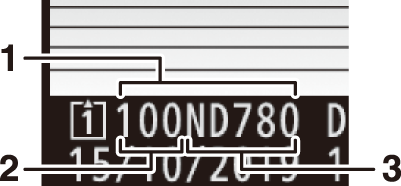
| 1 |
Folder |
|---|---|
| 2 |
Folder number |
| 3 |
Folder name |
|---|
Renaming Folders
The default folder name, which appears after the folder number, is “ND780”. To change the name assigned to new folders, select [].
-
Existing folders cannot be renamed.
-
If desired, the default name can be restored for subsequent folders by pressing and holding the O (Q) button while the keyboard is displayed.
Select Folder by Number
The folder in which subsequent pictures will be stored can be selected by number. If a folder with the specified number does not already exist, a new folder will be created.
-
Choose [].
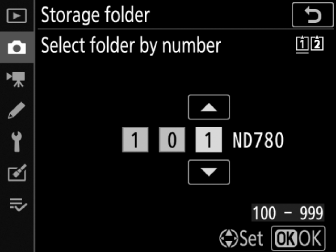
-
Highlight [] and press 2 to display the [] dialog.
-
The card on which the new folder will be created is underlined in the card slot display area at the top right corner of the [] dialog. The card used for new folders depends on the option currently selected for [].
-
-
Choose a folder number.
-
Press 4 or 2 to highlight digits.
-
To change the highlighted digit, press 1 or 3.
-
-
Save changes and exit.
-
If a folder with the selected number already exists, a W, X, or Y icon will be displayed to the left of the folder number. Press J to complete the operation and return to the main menu; if you chose a folder marked W or X, it will be selected as the folder for new pictures.
-
If you chose a folder number that does not already exist, a new folder will be created with that number when you press J.
-
In either case, subsequent pictures will be stored in the chosen folder.
-
To exit without changing the storage folder, press the G button.
-
Folders in the [] dialog are shown by W if empty, by Y if full (containing either 5000 pictures or a picture numbered 9999), or by X if partially full. A Y icon indicates that no further pictures can be stored in the folder.
Select Folder from List
To choose from a list of existing folders:
-
Choose [].
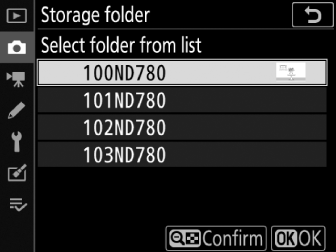
Highlight [] and press 2 to display the [] dialog.
-
Highlight a folder.
Press 1 or 3 to highlight a folder.
-
Select the highlighted folder.
-
Press J to select the highlighted folder and return to the main menu.
-
Subsequent photographs will be stored in the selected folder.
-
-
Once the folder number has reached 999, the camera will stop creating new folders automatically and disable the shutter release if:
-
The number of files in the folder reaches 5000 (or during movie recording, if camera calculates that the addition of the number of files needed to create a movie of maximum length would bring the total over 5000)
-
The file number reaches 9999 (or during movie recording, when camera calculates that the number of files needed to create a movie of maximum length would result in a file numbered higher than 9999)
-
-
If there is space on the memory card, you will nevertheless be able to continue shooting by:
-
Creating a folder with a number less than 999 and selecting it as the storage folder
-
Changing the options selected for [] and [] before recording movies
-
Additional time may be required for camera startup if the memory card contains a very large number of files or folders.
