Copy pictures from one memory card to another when two memory cards are inserted.
|
Option |
Description |
|---|---|
|
[] |
Choose the card from which pictures will be copied. |
|
[] |
Select pictures to be copied. |
|
[] |
Select the destination folder on the remaining card (the card not selected for []). |
|
[] |
Copy the pictures. |
Copying Pictures
-
Choose [].
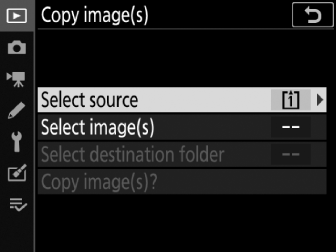
Highlight [] and press 2 to display the [] dialog.
-
Select the card containing the pictures to be copied.
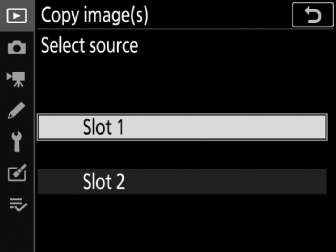
Highlight the slot for the card containing the pictures to be copied and press J to select the highlighted slot and return to the [] menu.
-
Choose [].
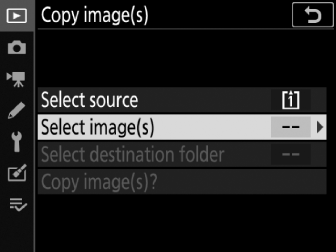
Highlight [] and press 2 to select the highlighted option and return to the [] menu.
-
Select the source folder.
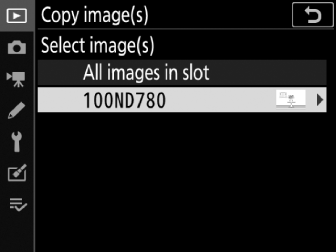
-
Highlight the folder containing the images to be copied and press 2 to select the highlighted folder and display the [] menu.
-
To copy all pictures from the card in the selected slot, highlight [], press J, and proceed to Step 10.
-
-
Make the initial selection.
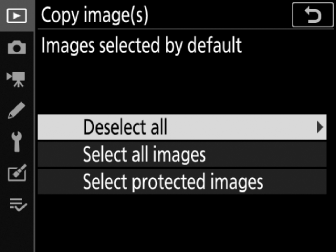
Choose the pictures that will be selected by default.
Option
Description
[]
None of the pictures in the chosen folder will be selected by default.
-
Choose this option when you want to select pictures individually.
[]
All of the pictures in the chosen folder will be selected by default.
-
Choose this option if you want to copy all or most of the pictures in the folder.
[]
Only the protected images in the folder will be selected by default.
-
-
Select additional images.
-
Highlight pictures and press the W (Y) button to select; selected pictures are marked with a L. To deselect the current picture, press the W (Y) button again; the L will no longer be displayed.
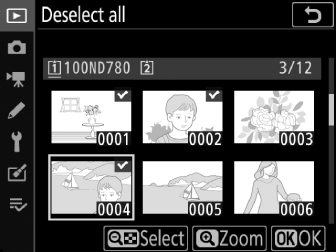
-
To view the highlighted picture full screen, press and hold the X (T) button.
-
After confirming that all the pictures you want to copy have L marks, press J to return to the [] menu.
-
-
Choose [].
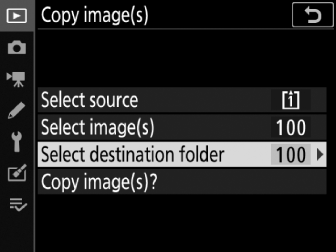
Highlight [] and press 2 to display the [] menu.
-
Choose a destination folder.
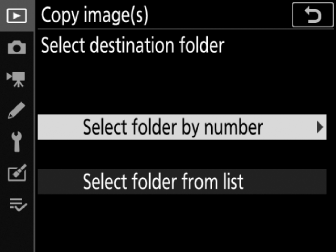
Choose one of the following options and press 2.
Option
Description
[]
Enter the number of the destination folder (Select Folder by Number). If the folder with the selected number does not already exist, a new folder will be created.
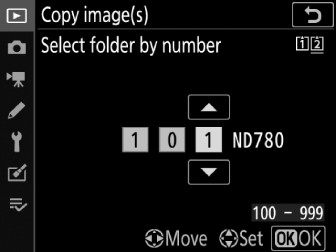
[]
Choose the destination folder from a list of existing folders.
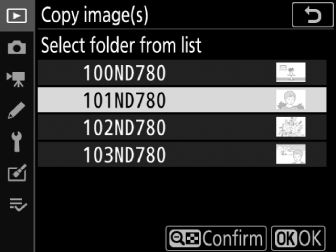
-
Select the folder.
After entering a folder number or highlighting the folder name, press J to select the folder and return to the [] menu.
-
Choose [].
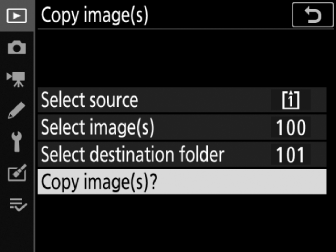
Highlight [] and press J to display a confirmation dialog.
-
Choose [].
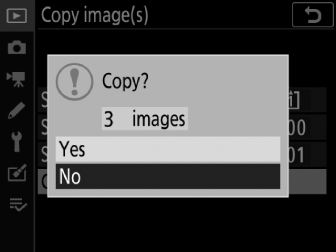
-
The camera will display the message “[]” together with the number of pictures that will be copied.
-
Highlight [] and press J to copy the selected pictures.
-
Press J again to exit when copying is complete.
-
-
Pictures will not be copied if there is insufficient space on the destination card.
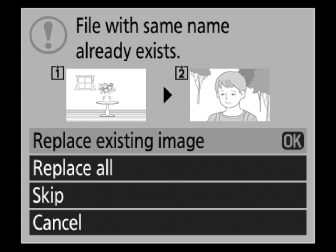
-
If the destination folder contains a file with the same name as one of the pictures to be copied, a confirmation dialog will be displayed. Select [] or [] to replace the existing file or files. Protected files in the destination folder will not be replaced. To continue without replacing existing files, select []. Select [] to exit without copying any further pictures.
-
Ratings and protected status are copied with the pictures.
-
To prevent loss of power while copying is in progress, be sure the battery is fully charged before copying movies.
