“NEF (RAW) processing” is used to save NEF (RAW) photos in other formats, such as JPEG. JPEG copies of NEF (RAW) photos can be created on the camera as described below.
-
Select [] in the retouch menu.
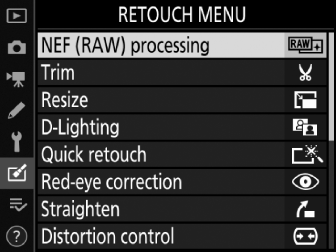
Highlight [] and press 2.
-
Choose a destination.
-
If two memory cards are inserted, you can choose a destination for the retouched copies by highlighting [] and pressing 2.
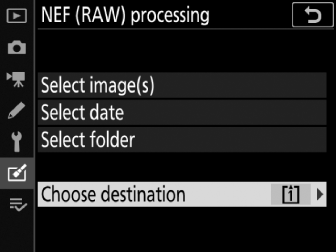
-
[] is not available when only one memory card is inserted. Proceed to Step 3.
-
Press 1 or 3 to highlight a card slot and press J.
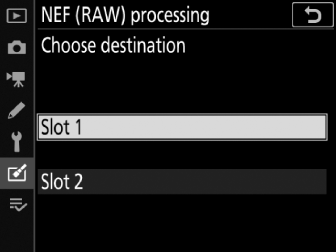
-
-
Choose how images are selected.
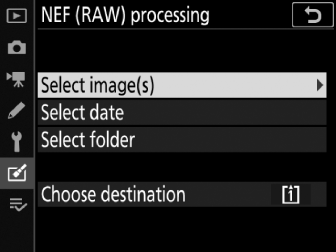
Option
Description
[]
Create JPEG copies of selected NEF (RAW) images. Multiple NEF (RAW) images can be selected.
[]
Create JPEG copies of all the NEF (RAW) images taken on selected dates.
[]
Create JPEG copies of all the NEF (RAW) images in a selected folder.
If you chose [], proceed to Step 5.
-
Select the source slot.
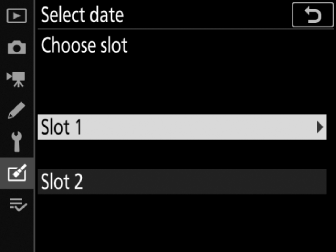
-
Highlight the slot with the card containing the NEF (RAW) images and press 2.
-
You will not be prompted to select the slot if only one memory card is inserted.
-
-
Select photographs.
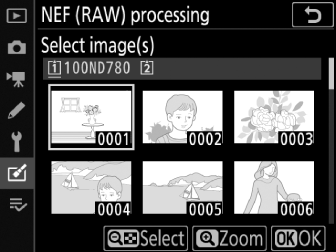
If you chose []:
-
Highlight images using the multi selector.
-
To view the highlighted picture full screen, press and hold the X (T) button.
-
To select the highlighted image, press the W (Y) button. Selected images are indicated by a L icon. To deselect the current picture, press the W (Y) button again; the L will no longer be displayed. All images will be processed using the same settings.
-
Press J to save changes.
If you chose []:
-
Highlight dates using the multi selector and press 2 to select (M) or deselect (U).
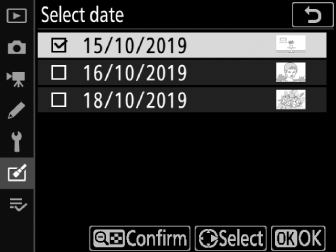
-
All images taken on dates marked with a check (M) will be processed using the same settings.
-
Press J to save changes.
If you chose []:
Highlight a folder and press J to select; all images in the selected folder will be processed using the same settings.
-
-
Choose settings for the JPEG copies.
-
The settings in effect when the photograph was taken appear below a preview.
-
To use the setting in effect when the photograph was taken, if applicable, select [].
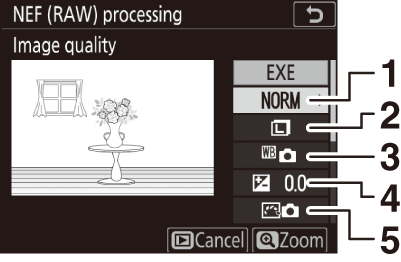
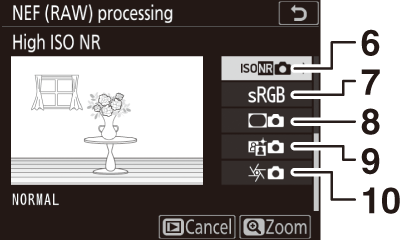
1 Image quality ( Adjusting Image Quality )
2 Image size ( Choosing an Image Size )
3 White balance (Achieving Natural Colors with Different Light Sources (White Balance))
4 Exposure compensation ( Exposure Compensation )
5 Set Picture Control (Image Processing (Picture Controls))
6 High ISO NR ( High ISO NR )
7 Color space ( Color Space )
8 Vignette control (Vignette Control)
9 Active D‑Lighting ( Active D‑Lighting )
10 Diffraction compensation ( Diffraction Compensation )
-
-
Copy the photographs.
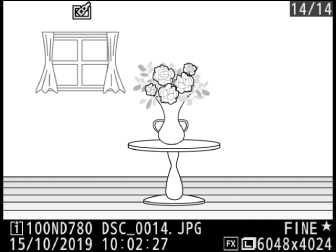
-
Highlight [] and press J to create a JPEG copy of the selected photograph.
-
If multiple photos are selected, a confirmation dialog will be displayed after you highlight [] and press J; highlight [] and press J to create JPEG copies of the selected photos.
-
To exit without copying the photographs, press the G button.
-
-
NEF (RAW) processing is available only with NEF (RAW) images created with this camera. Images in other formats and NEF (RAW) images taken with other cameras or Camera Control Pro 2 cannot be selected.
-
[] can only be set to values between −2 and +2 EV.
