Create small copies of selected photographs. If two memory cards are inserted, you can choose the card used to store the resized copies.
Resizing Multiple Images
If you accessed the retouch menu via the G button, you can resize multiple selected images.
-
Select [] in the retouch menu.
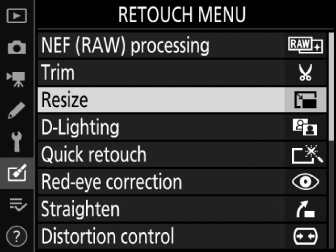
Highlight [] and press 2.
-
Choose a destination.
-
If two memory cards are inserted, you can choose a destination for the retouched copies by highlighting [] and pressing 2.
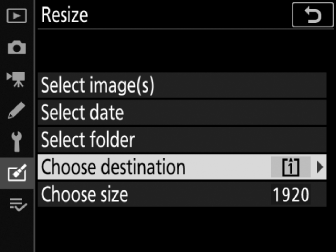
-
[] is not available when only one memory card is inserted. Proceed to Step 3.
-
Press 1 or 3 to highlight a card slot and press J.
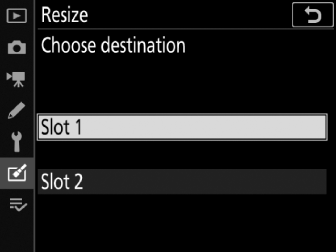
-
-
Choose a size.
-
Highlight [] and press 2.
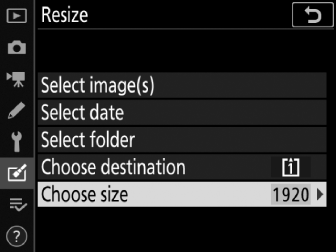
-
Highlight the desired size (length in pixels) using 1 and 3 and press J.
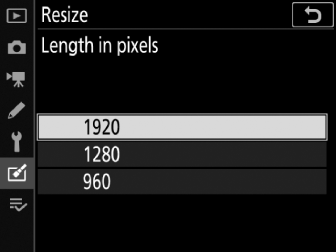
-
-
Choose how images are selected.
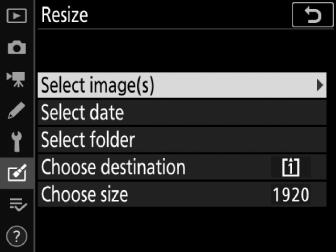
Option
Description
[]
Resize selected images. Multiple images can be selected.
[]
Resize all the images taken on selected dates.
[]
Resize all the images in a selected folder.
If you chose [], proceed to Step 6.
-
Select the source slot.
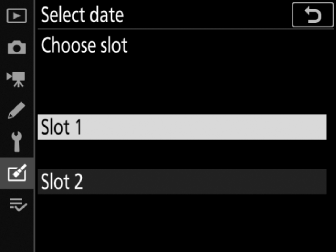
-
Highlight the slot with the card containing the images and press 2.
-
You will not be prompted to select the slot if only one memory card is inserted.
-
-
Choose pictures.
If you chose []:
-
Highlight pictures using the multi selector.
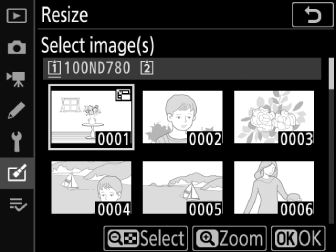
-
To view the highlighted picture full screen, press and hold the X (T) button.
-
To select the highlighted image, press the W (Y) button. Selected pictures are marked by a 8 icon. To deselect the highlighted picture, press the W (Y) button again; the 8 icon will no longer be displayed. The selected pictures will all be copied at the size selected in Step 3.
-
Press J to proceed once selection is complete.
If you chose []:
-
Highlight dates using the multi selector and press 2 to select (M) or deselect (U).
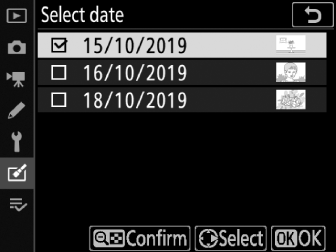
-
All images taken on dates marked with a check (M) will be copied at the size selected in Step 3.
-
Press J to proceed after selecting the desired dates.
If you chose []:
-
Highlight a folder and press J to select; all images in the selected folder will be copied at the size selected in Step 3.
-
-
Save the resized copies.
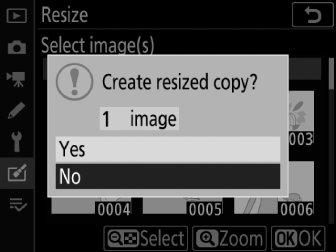
A confirmation dialog will be displayed; highlight [] and press J to save the resized copies.
Depending on the size of the resized copy, playback zoom may not be available when resized copies are displayed.
