Choose the functions performed either by pressing camera controls or by pressing controls and rotating command dials during filming.
-
Choose the roles played by the controls below. Highlight the desired control and press J.
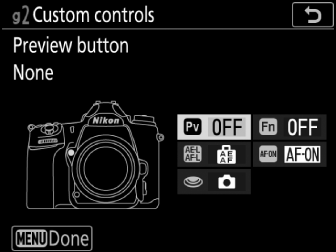
Option
0
[]
2
[]
!
[]
V
[]
G
[]
-
The roles that can be assigned to these controls are as follows:
Option
0
2
!
V
G
t
[]
4
—
—
—
—
q
[]
—
4
—
—
—
i
[]
4
—
—
—
—
h
[]
—
4
—
—
—
b
[]
4
4
—
—
—
J
[]
4
4
—
—
—
y
[]
4
4
—
—
—
A
[]
—
—
4
4
—
F
[]
—
—
4
4
—
E
[]
—
—
4
4
—
C
[]
—
—
4
4
—
B
[]
—
—
4
4
—
C
[]
—
—
—
—
4
1
[]
—
—
—
—
4
[]
4
4
4
4
—
-
The following options are available:
Option
Description
t
[]
Aperture widens while the Pv button is pressed. Use in combination with Custom Setting g2 [] > [] > [] for button-controlled aperture adjustment.
q
[]
Aperture narrows while the Fn button is pressed. Use in combination with Custom Setting g2 [] > [] > [] for button-controlled aperture adjustment.
i
[]
Exposure compensation increases while the Pv button is pressed. Use in combination with Custom Setting g2 [] > [] > [] for button-controlled exposure compensation.
h
[]
Exposure compensation decreases while the Fn button is pressed. Use in combination with Custom Setting g2 [] > [] > [] for button-controlled exposure compensation.
b
[]
Press the control to display a framing grid in the monitor. Press the control again to turn the display off.
J
[]
Press the control and rotate a command dial to choose the image area for movies. Note that the image area cannot be changed while recording is in progress.
y
[]
Press the control and rotate a command dial to adjust Active D‑Lighting for movies.
A
[]
Pressing the control initiates autofocus, duplicating the function of the AF‑ON button.
F
[]
Focus locks while the control is pressed.
E
[]
Exposure locks when the control is pressed. Exposure lock does not end when the shutter is released. Exposure remains locked until the control is pressed a second time or the standby timer expires.
C
[]
Exposure locks while the control is pressed.
B
[]
Focus and exposure lock while the control is pressed.
C
[]
Press the shutter-release button all the way down to take a photograph with an aspect ratio of 16:9.
1
[]
Press the shutter-release button halfway to start live view. If the focus mode selector is in the AF position, you can then press the shutter-release button halfway again to focus. To start movie recording, press the shutter-release button the rest of the way down. Press the shutter-release button again to end recording.
-
When [] is selected, the shutter-release button cannot be used for any purpose other than recording movies.
-
To end live view, press the a button.
-
The shutter-release buttons on optional wireless remote controllers or remote cords function in the same way as the camera shutter-release button.
[]
The control has no effect.
-
-
Power aperture is available only in modes A and M.
-
A 6 icon displayed in the monitor indicates that power aperture cannot be used.
-
The display may flicker while aperture is adjusted.
