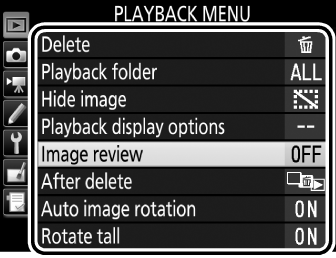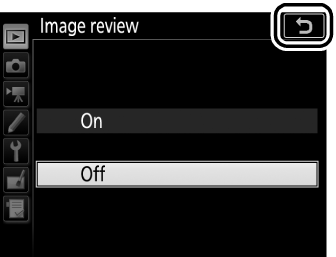Camera Menus: An Overview
Most shooting, playback, and setup options can be accessed from the camera menus. To view the menus, press the G button.
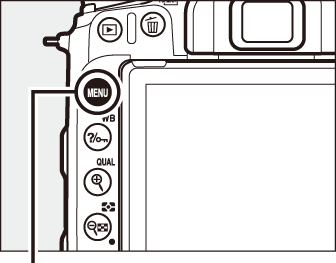
G button
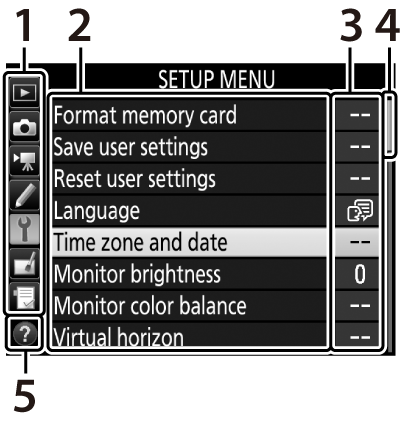
| 1 | Tabs |
|---|---|
| 2 |
Menu options Options in current menu. |
| 3 | Current settings are shown by icons. |
| 4 | Slider shows position in current menu. |
| 5 | Help icon (0 The d (Help) Icon) |
Tabs
Choose from the following menus:
- D: Playback (0 D The Playback Menu: Managing Images)
- C: Photo Shooting (0 C The Photo Shooting Menu: Shooting Options)
- 1: Movie Shooting (0 1 The Movie Shooting Menu: Movie Shooting Options)
- A: Custom Settings (0 A Custom Settings: Fine-Tuning Camera Settings)
- B: Setup (0 B The Setup Menu: Camera Setup)
- N: Retouch (0 N The Retouch Menu: Creating Retouched Copies)
- O/m: MY MENU or RECENT SETTINGS (defaults to MY MENU; 0 O My Menu/m Recent Settings)
Using Camera Menus
Menu Controls
You can navigate the menus via the touch screen or using the multi selector and J button.

- 1: Move cursor up
- 3: Move cursor down
- 4: Cancel and return to previous menu
- 2: Select highlighted item or display sub-menu
- J button: select highlighted item
The d (Help) Icon
If a d icon is displayed at the bottom left corner of the monitor, a description of the currently selected option or menu can be displayed by pressing the L (U) button. Press 1 or 3 to scroll through the display. Press L (U) again to return to the menus.
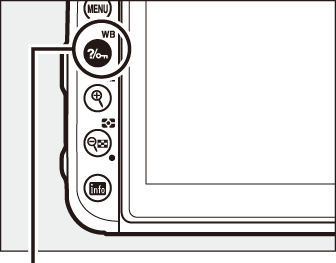
L (U) button
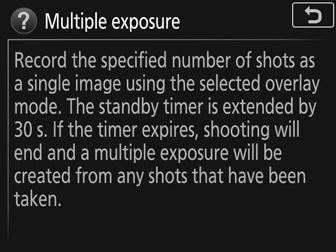
Navigating the Menus
Follow the steps below to navigate the menus.
-
Display the menus.
Press the G button to display the menus.
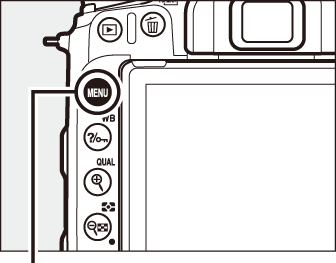
G button
-
Highlight the icon for the current menu.
Press 4 to highlight the icon for the current menu.

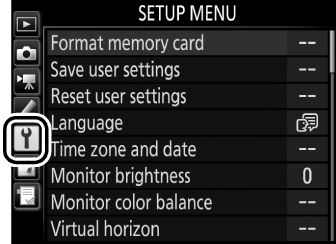
-
Select a menu.
Press 1 or 3 to select the desired menu.

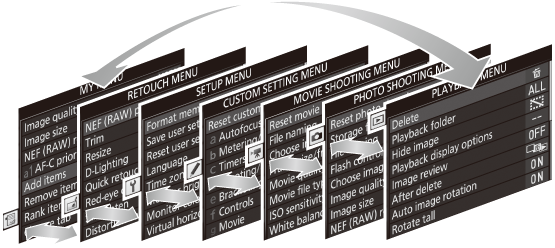
-
Position the cursor in the selected menu.
Press 2 to position the cursor in the selected menu.

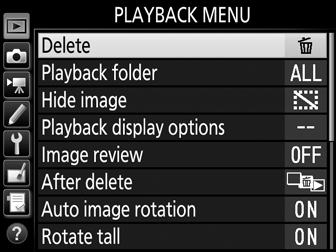
-
Highlight a menu item.
Press 1 or 3 to highlight a menu item.

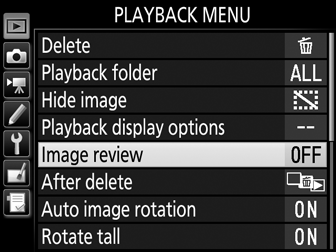
-
Display options.
Press 2 to display options for the selected menu item.

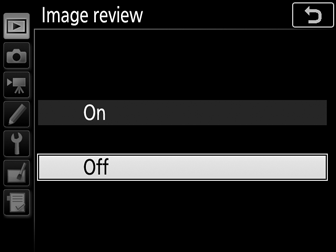
-
Highlight an option.
Press 1 or 3 to highlight an option.

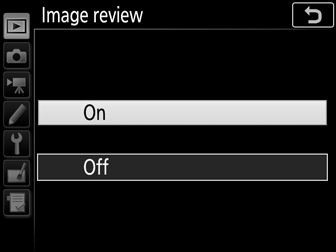
-
Select the highlighted item.
Press J to select the highlighted item. To exit without making a selection, press the G button.

Note the following:
- Menu items that are displayed in gray are not currently available.
- While pressing 2 generally has the same effect as pressing J, there are some cases in which selection can only be made by pressing J.
- To exit the menus and return to shooting mode, press the shutter-release button halfway.
Using the Touch Screen
You can also navigate the menus using the following touch screen operations.
Scroll
Slide up or down to scroll.
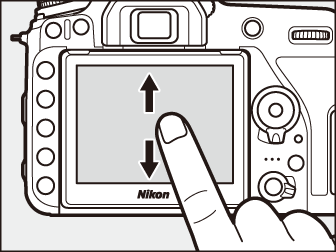
Choose a menu
Tap a menu icon to choose a menu.
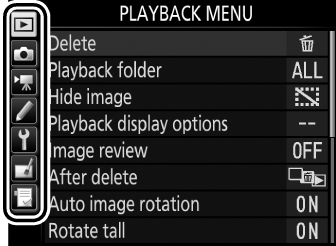
Select options/adjust settings
Tap menu items to display options and tap icons or sliders to change. To exit without changing settings, tap 6.