More on Pairing and Connecting
This section describes some situations you may encounter while using the SnapBridge app.
“Unable to Connect.”
If the camera displays a message stating that it was unable to connect, press J and return to Step 3 of Pairing and Connecting. To cancel pairing, press the G button.
Pairing Problems
If you experience problems connecting to the camera, try:
- Exiting and relaunching the SnapBridge app. Exit the SnapBridge app and confirm that it is not running in the background. Tap the app icon to re-launch the app and then repeat “Pairing and Connecting” from Step 1.
-
Requesting iOS to “forget” the camera (iOS only). If pairing fails on an iOS device, the device may still remember the camera name, in which case you will need to request iOS to “forget” the camera as shown below.
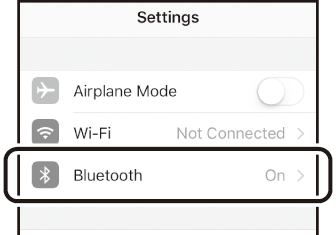

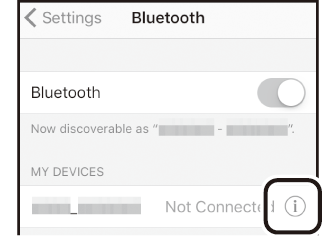

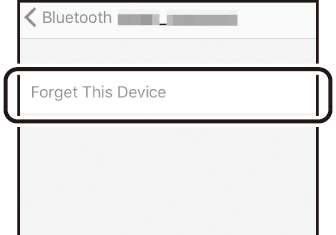
Downloading Pictures
If you experience slow downloads or other problems downloading pictures to the smart device, end pairing and try pairing the devices again.
-
Smart device: In the SnapBridge app, open the
 tab, tap
tab, tap  > Forget camera > D7500, and tap Yes to end pairing when prompted.
> Forget camera > D7500, and tap Yes to end pairing when prompted.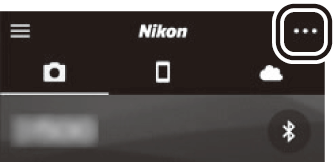

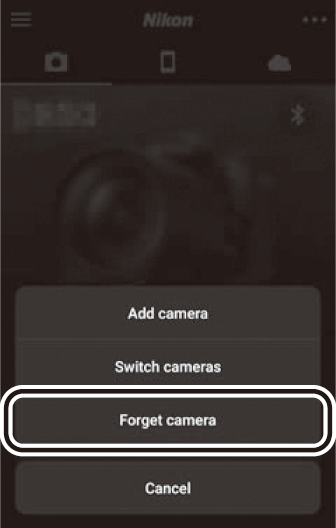
Users of iOS will then need to request iOS to “forget” the camera as shown below.
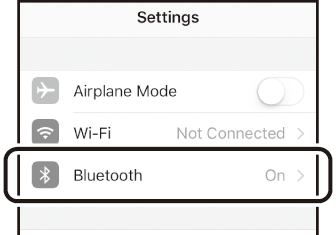

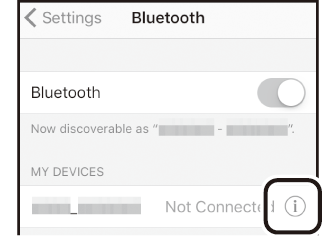

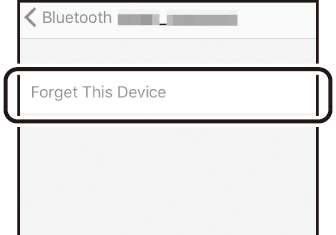
-
Camera: Select Connect to smart device in the camera setup menu, highlight Start, press J, and follow the instructions from Step 2 of Pairing and Connecting to pair the camera with the smart device.
