“Point-and-Shoot” Photography (i and j Modes)
This section describes how to take photographs in i and j modes. i and j are automatic “point-and-shoot” modes in which the majority of settings are controlled by the camera in response to shooting conditions; the only difference between the two is that the flash will not fire in j mode.

-
Turn the camera on.
The information display and control panel will light.
Power switch
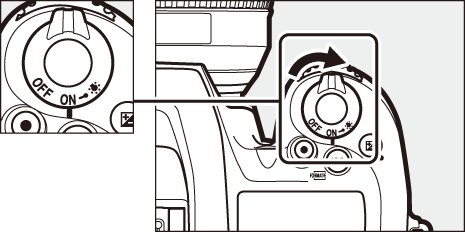
-
Pressing the mode dial lock release on top of the camera, rotate the mode dial to i or j.
Mode dial
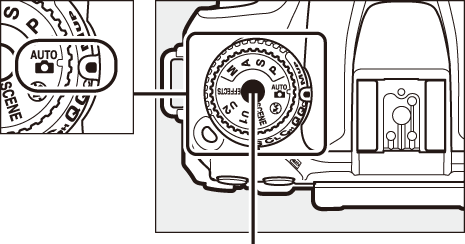
Mode dial lock release
Photographs can be framed in the viewfinder or in the monitor (live view). To start live view, rotate the live view selector to C and press the a button.
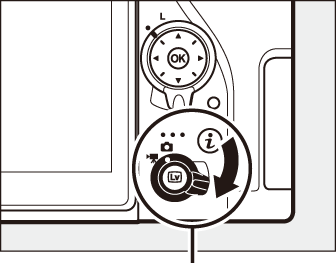
Live view selector
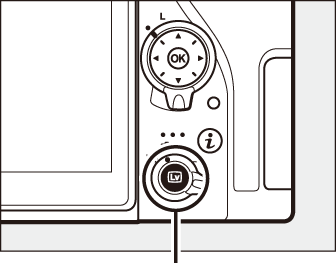
a button
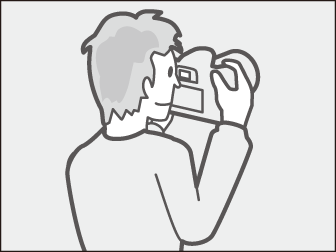
Framing pictures in the viewfinder
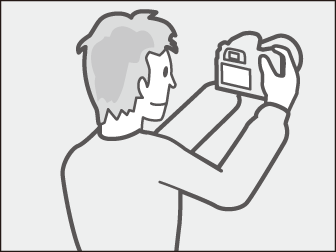
Framing pictures in the monitor (live view)
-
Ready the camera.
Viewfinder photography: When framing photographs in the viewfinder, hold the handgrip in your right hand and cradle the camera body or lens with your left. Bring your elbows in against the sides of your chest.
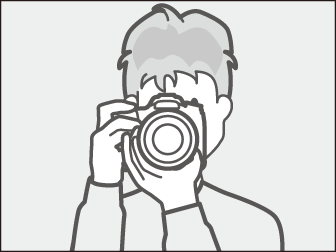

Live view: When framing photographs in the monitor, hold the handgrip in your right hand and cradle the lens with your left.
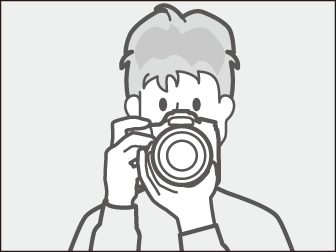
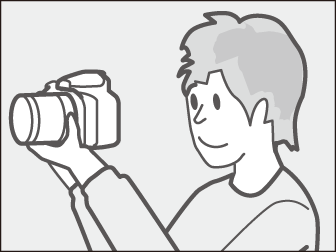
Framing Photographs in Portrait (Tall) Orientation
When framing photographs in portrait (tall) orientation, hold the camera as shown below.
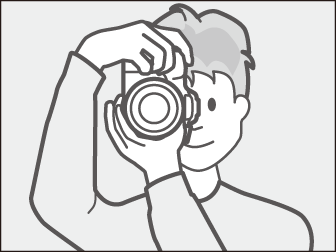
Framing photographs in the viewfinder
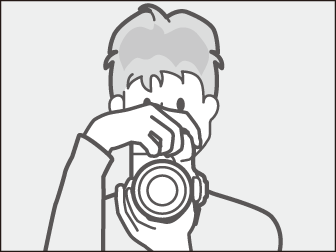
Framing photographs in the monitor
-
Frame the photograph.
Viewfinder photography: Frame a photograph in the viewfinder with the main subject in the AF area brackets.
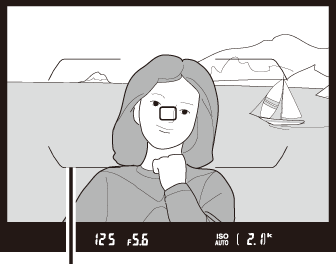
AF area brackets
Live view: At default settings, the camera automatically detects faces and selects the focus point. If no face is detected, use the multi selector to position the focus point over the main subject.
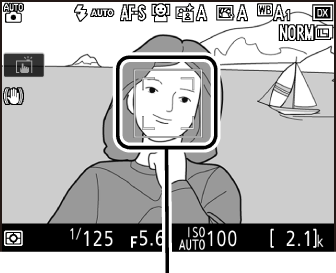
Focus point
Using a Zoom Lens
Use the zoom ring to zoom in on the subject so that it fills a larger area of the frame, or zoom out to increase the area visible in the final photograph (select longer focal lengths on the lens focal length scale to zoom in, shorter focal lengths to zoom out).
Zoom in Zoom out 
Zoom ring
-
Press the shutter-release button halfway.
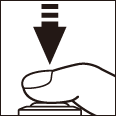
Viewfinder photography: Press the shutter-release button halfway to focus (the AF-assist illuminator may light if the subject is poorly lit). When the focus operation is complete, the active focus point and in-focus indicator (I) will appear in the viewfinder.
Focus point
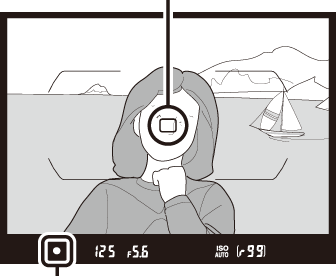
Focus indicator
In-focus indicator Description I Subject in focus. F Focus point is between camera and subject. H Focus point is behind subject. F H
(flashes)Camera unable to focus using autofocus (0 Getting Good Results with Autofocus). Live view: The focus point flashes green while the camera focuses. If the camera is able to focus, the focus point will be displayed in green; otherwise, the focus point will flash red.
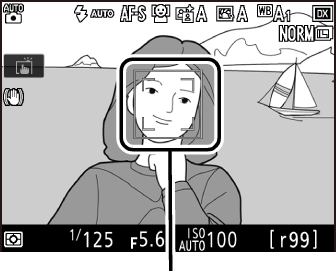
Focus point
-
Shoot.
Smoothly press the shutter-release button the rest of the way down to take the photograph. The memory card access lamp will light and the photograph will be displayed in the monitor for a few seconds. Do not eject the memory card or remove or disconnect the power source until the lamp has gone out and recording is complete.
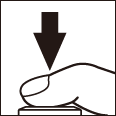
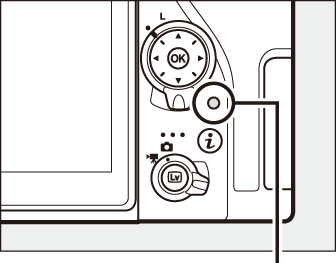
Memory card access lamp
To end live view, press the a button.
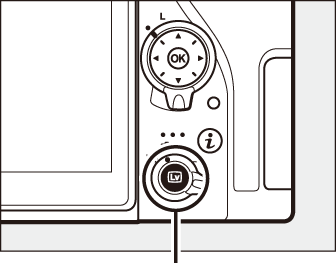
a button
The Standby Timer (Viewfinder Photography)
The viewfinder and some control panel displays will turn off if no operations are performed for about six seconds, reducing the drain on the battery. Press the shutter-release button halfway to reactivate the display. The length of time before the standby timer expires automatically can be selected using Custom Setting c2 (Standby timer, 0 Standby Timer).
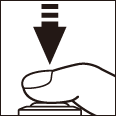
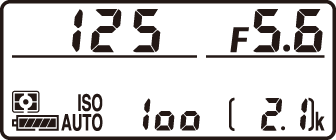

Exposure meters on

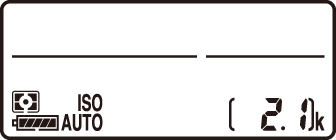

Exposure meters off
The Built-in Flash
If additional lighting is required for correct exposure in i mode, the built-in flash will pop up automatically when the shutter-release button is pressed halfway. If the flash is raised, photographs can only be taken when the flash-ready indicator (M) is displayed. If the flash-ready indicator is not displayed, the flash is charging; remove your finger briefly from the shutter-release button and try again.
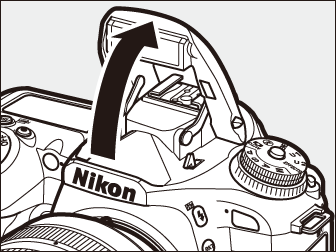
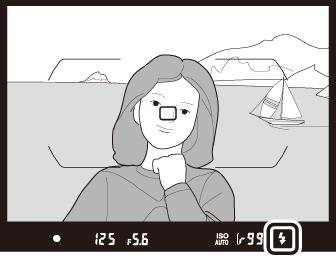
Viewfinder

Live view
To save power when the flash is not in use, press it gently downward until the latch clicks into place.
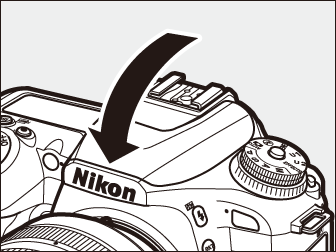
Tips for Live View
Viewing and Hiding Indicators
Pressing the R button cycles through the following displays.
| Virtual horizon | Information on |
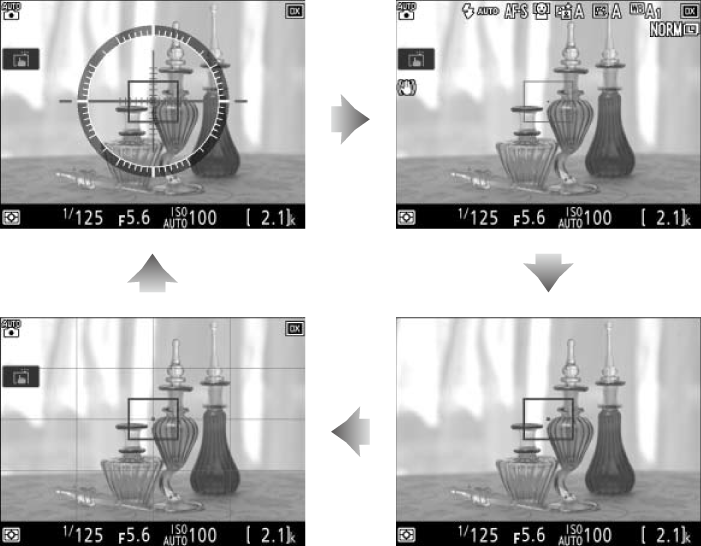
| Framing guides | Information off |
Live View Zoom Preview
Press the X (T) button to magnify the view in the monitor up to a maximum of about 17 ×. A navigation window will appear in a gray frame at the bottom right corner of the display. Use the multi selector to scroll to areas of the frame not visible in the monitor, or press W (Z) to zoom out.
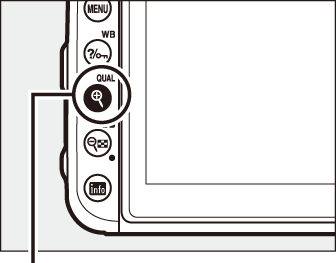
X (T) button

Navigation window
The Count Down Display
A count down will be displayed 30 s before live view ends automatically (the timer turns red if live view is about to end to protect the internal circuits or, if an option other than No limit is selected for Custom Setting c4—Monitor off delay > Live view; 0 Monitor off Delay—5 s before the monitor is due to turn off automatically). Depending on shooting conditions, the timer may appear immediately when live view is selected.
The Monitor off Delay (Live View)
The monitor will turn off if no operations are performed for about ten minutes. The length of time before the monitor turns off automatically can be selected using Custom Setting c4 (Monitor off delay, 0 Monitor off Delay) > Live view.
Exposure
Depending on the scene, exposure may differ from that which would be obtained when live view is not used.
Shooting in Live View
To prevent light entering via the viewfinder from interfering with photographs and exposure, the rubber eyecup can be removed and the viewfinder covered with the supplied eyepiece cap before shooting (0 Cover the Viewfinder).
Although they will not appear in the final picture, jagged edges, color fringing, moiré, and bright spots may appear in the monitor, while bright regions or bands may appear in some areas with flashing signs and other intermittent light sources or if the subject is briefly illuminated by a strobe or other bright, momentary light source. In addition, distortion may occur with moving subjects, particularly if the camera is panned horizontally or an object moves horizontally at high speed through the frame. Flicker and banding visible in the monitor under fluorescent, mercury vapor, or sodium lamps can be reduced using Flicker reduction option in the movie shooting menu (0 Flicker Reduction), although they may still be visible in the final photograph at some shutter speeds. When shooting in live view, avoid pointing the camera at the sun or other strong light sources. Failure to observe this precaution could result in damage to the camera’s internal circuitry.
Using live view for extended periods may cause the grip and areas of the camera around the monitor to become hot. This does not indicate a malfunction.
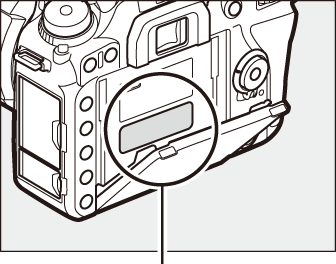
This area becomes particularly hot.
