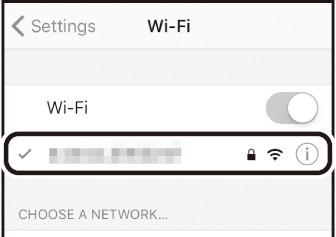Connection Tips
Read this section for help connecting or downloading pictures from the camera.
The Wi-Fi Prompt (iOS Only)
SnapBridge usually relies on Bluetooth for connection between the camera and smart device, but will switch to Wi-Fi for remote photography and the like. In some versions of iOS, SnapBridge will prompt you to perform the switch manually, in which case you will need to follow the steps below.
-
After noting the camera network name (SSID) and password, tap View options. The default SSID is the same as the camera name.
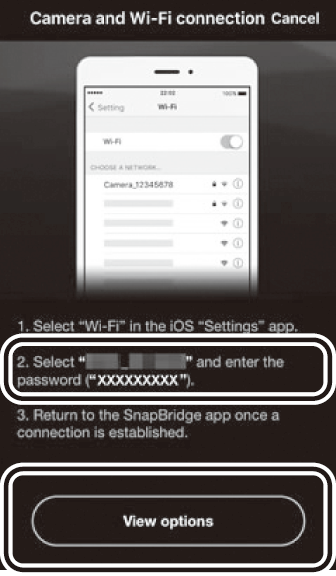
-
In the network list, select the SSID you noted in Step 1.
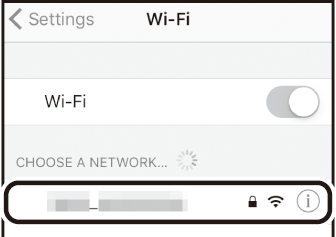
-
When connecting via Wi-Fi for the first time, you will be prompted to enter the camera password. Enter the password you noted in Step 1 (note that passwords are case-sensitive). Once a connection is established, a will appear next to the camera SSID as shown at right; return to the SnapBridge app. You will not be required to enter a password when next you connect to the camera. The camera Wi-Fi SSID and password can be changed using the Wi-Fi > Network settings option in the camera setup menu. We recommend that you periodically change the password to protect your privacy.