O My Menu/m Recent Settings
To display My Menu, press G and select the O (My Menu) tab.
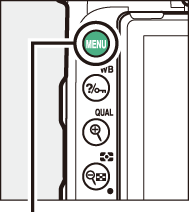
G button

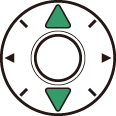
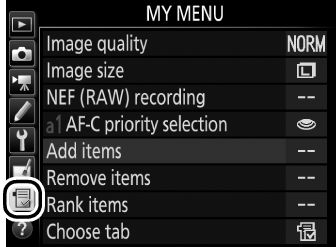


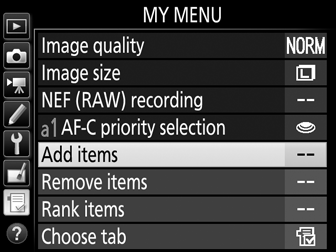
The MY MENU option can be used to create and edit a customized list of options from the playback, photo shooting, movie shooting, Custom Settings, setup, and retouch menus for quick access (up to 20 items). If desired, recent settings can be displayed in place of My Menu (0 Recent Settings).
Options can be added, deleted, and reordered as described below.
- Adding Options to My Menu
- Deleting Options from My Menu
- Reordering Options in My Menu
- Recent Settings
Adding Options to My Menu
-
Select Add items.
In My Menu (O), highlight Add items and press 2.
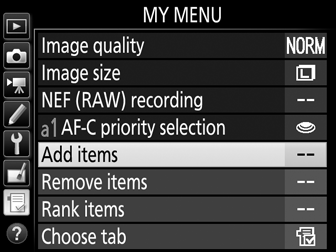
-
Select a menu.
Highlight the name of the menu containing the option you wish to add and press 2.
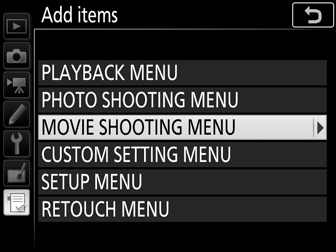
-
Select an item.
Highlight the desired menu item and press J.
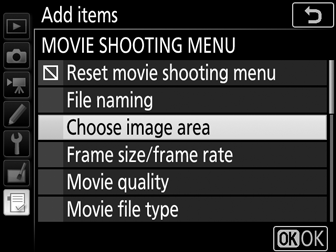
-
Position the new item.
Press 1 or 3 to move the new item up or down in My Menu. Press J to add the new item.
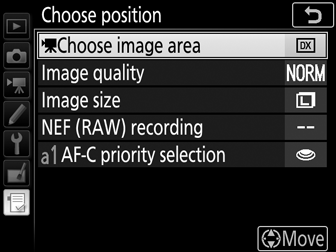
-
Add more items.
The items currently displayed in My Menu are indicated by a check mark. Items indicated by a V icon can not be selected. Repeat steps 1–4 to select additional items.
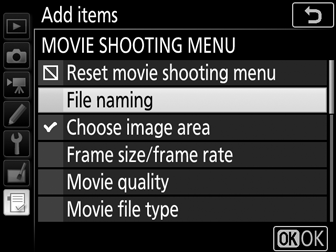
Deleting Options from My Menu
-
Select Remove items.
In My Menu (O), highlight Remove items and press 2.
-
Select items.
Highlight items and press 2 to select or deselect. Selected items are indicated by a check mark.
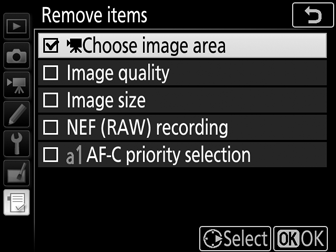
-
Delete the selected items.
Press J. A confirmation dialog will be displayed; press J again to delete the selected items.
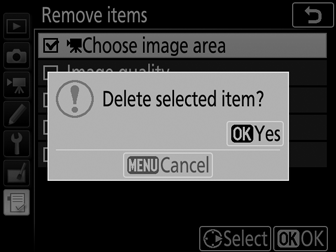
Deleting Items in My Menu
To delete the item currently highlighted in My Menu, press the O (Q) button. A confirmation dialog will be displayed; press O (Q) again to remove the selected item from My Menu.
Reordering Options in My Menu
-
Select Rank items.
In My Menu (O), highlight Rank items and press 2.
-
Select an item.
Highlight the item you wish to move and press J.
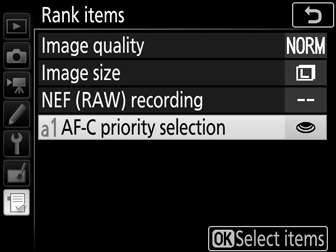
-
Position the item.
Press 1 or 3 to move the item up or down in My Menu and press J. Repeat Steps 2–3 to reposition additional items.
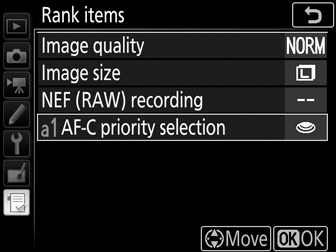
-
Exit to My Menu.
Press the G button to return to My Menu.
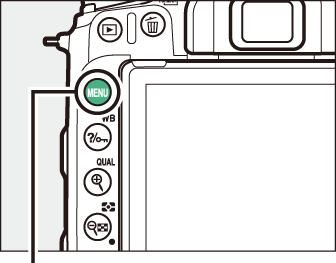
G button
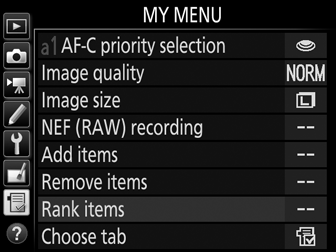
Recent Settings
To display the twenty most recently used settings, select m RECENT SETTINGS for O MY MENU > Choose tab.
-
Select Choose tab.
In My Menu (O), highlight Choose tab and press 2.
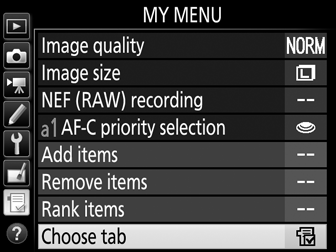
-
Select m RECENT SETTINGS.
Highlight m RECENT SETTINGS and press J. The name of the menu will change from “MY MENU” to “RECENT SETTINGS.”
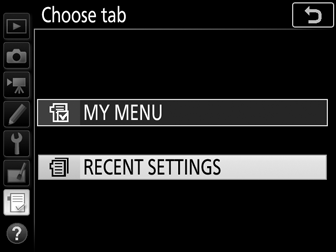
Menu items will be added to the top of the recent settings menu as they are used. To view My Menu again, select O MY MENU for m RECENT SETTINGS > Choose tab.
Removing Items from the Recent Settings Menu
To remove an item from the recent settings menu, highlight it and press the O (Q) button. A confirmation dialog will be displayed; press O (Q) again to delete the selected item.
