Editing Movies
Trim footage to create edited copies of movies or save selected frames as JPEG stills.
Trimming Movies
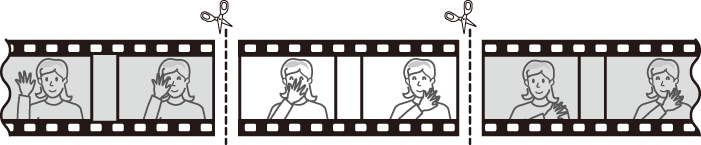
To create trimmed copies of movies:
-
Display a movie full frame (0 Viewing Images).
-
Pause the movie on the new opening frame.
Play the movie back as described in “Viewing Movies” (0 Viewing Movies), pressing J to start and resume playback and 3 to pause and pressing 4 or 2 or rotating the main or sub-command dial to locate the desired frame. Your approximate position in the movie can be ascertained from the movie progress bar. Pause playback when you reach the new opening frame.
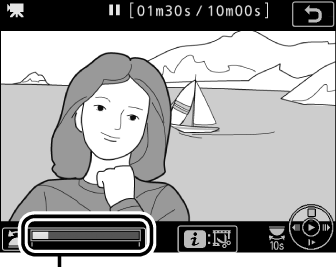
Movie progress bar
-
Select Choose start/end point.
Press the i button, then highlight Choose start/end point and press J.
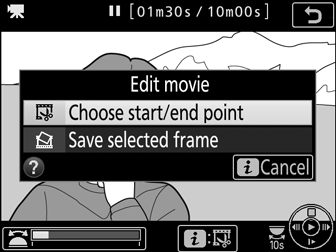
-
Select Start point.
To create a copy that begins from the current frame, highlight Start point and press J. The frames before the current frame will be removed when you save the copy in Step 9.
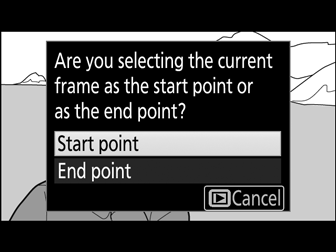
Start point 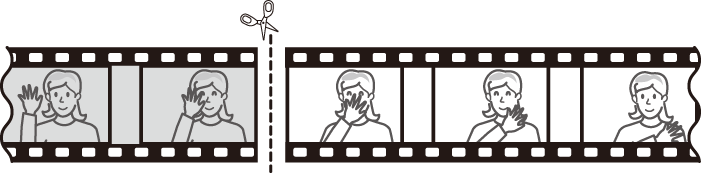
-
Confirm the new start point.
If the desired frame is not currently displayed, press 4 or 2 to advance or rewind (to skip to 10 s ahead or back, rotate the main command dial one stop; to skip to an index, or to the first or last frame if the movie contains no indices, rotate the sub-command dial).
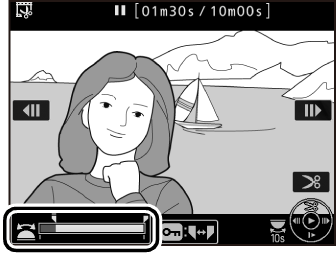
-
Choose the end point.
Press L (U) to switch from the start point (w) to the end point (x) selection tool and then select the closing frame as described in Step 5. The frames after the selected frame will be removed when you save the copy in Step 9.
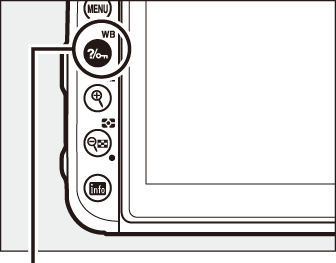
L (U) button
End point 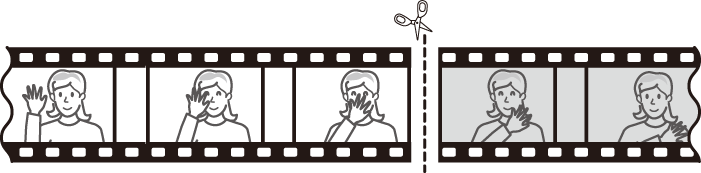
-
Create the copy.
Once the desired closing frame is displayed, press 1.
-
Preview the movie.
To preview the copy, highlight Preview and press J (to interrupt the preview and return to the save options menu, press 1). To abandon the current copy and select a new start point or end point as described above, highlight Cancel and press J; to save the copy, proceed to Step 9.
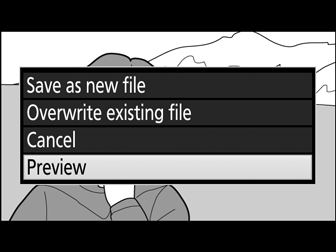
-
Save the copy.
Highlight Save as new file and press J to save the copy to a new file. To replace the original movie file with the edited copy, highlight Overwrite existing file and press J.
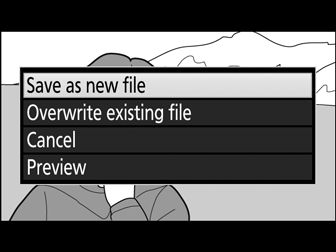
Trimming Movies
Movies must be at least two seconds long. The copy will not be saved if there is insufficient space available on the memory card.
Copies have the same time and date of creation as the original.
Removing Opening or Closing Footage
To remove only the opening footage from the movie, proceed to Step 7 without pressing the L (U) button in Step 6. To remove only the closing footage, select End point in Step 4, select the closing frame, and proceed to Step 7 without pressing the L (U) button in Step 6.
The Retouch Menu
Movies can also be edited using the Edit movie option in the retouch menu (0 Edit Movie).
Saving Selected Frames
To save a copy of a selected frame as a JPEG still:
-
Pause the movie on the desired frame.
Play the movie back as described in “Viewing Movies” (0 Viewing Movies), pressing J to start and resume playback and 3 to pause. Pause the movie at the frame you intend to copy.
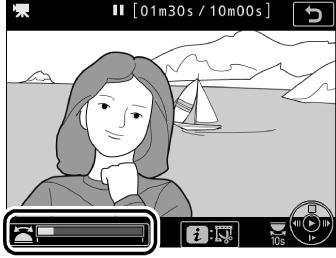
-
Choose Save selected frame.
Press the i button, then highlight Save selected frame and press J to create a JPEG copy of the current frame (0 Image Quality).
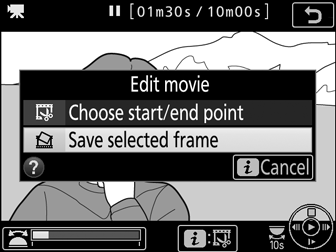
Save Selected Frame
JPEG movie stills created with the Save selected frame option can not be retouched. JPEG movie stills lack some categories of photo information (0 Photo Information).
