Selecting Photos for Upload
Follow the steps below to select photos for upload to the smart device. Movies can not be selected for upload.
Selecting Individual Photos
-
Select a photo.
Display the photo or highlight it in the thumbnail list in thumbnail playback.
-
Display playback options.
Press the i button to display playback options.
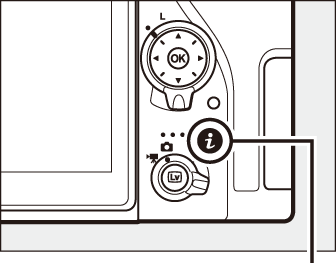
i button
-
Choose Select to send to smart device/deselect.
Highlight Select to send to smart device/deselect and press J. Pictures selected for upload are indicated by a W icon; to deselect, display or highlight the image and repeat Steps 2 and 3.
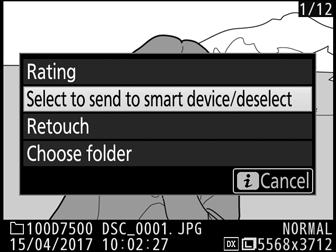
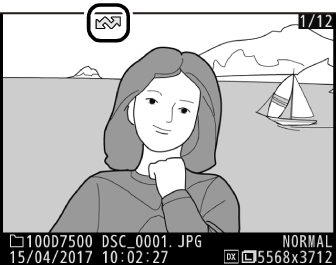
Selecting Multiple Photos
Follow the steps below to change the upload status of multiple photos.
-
Choose Select image(s).
In the playback menu, select Select to send to smart device, then highlight Select image(s) and press 2.
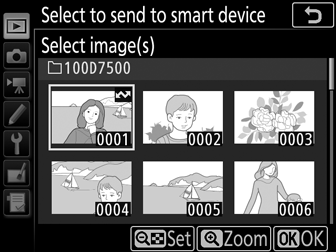
-
Select photos.
Use the multi selector to highlight photos and press the W (Z) button to select or deselect (to view the highlighted picture full screen, press and hold the X/T button). Selected photos are marked by a W icon.
-
Press J.
Press J to complete the operation.
Deselecting All Photos
To deselect all photos, select Select to send to smart device in the playback menu, highlight Deselect all, and press J. A confirmation dialog will be displayed; highlight Yes and press J to remove upload marking from all photos on the memory card.
