Autofocus
To use autofocus, rotate the focus-mode selector to AF.
Focus-mode selector
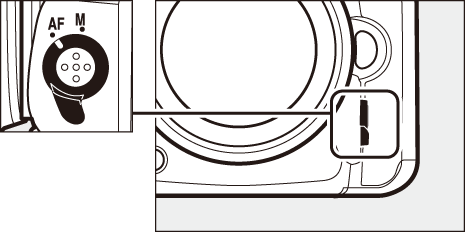
Autofocus Mode
The following autofocus modes can be selected during viewfinder photography:
The following autofocus modes can be selected during live view:
Autofocus mode can be selected by pressing the AF-mode button and rotating the main command dial until the desired setting is displayed.
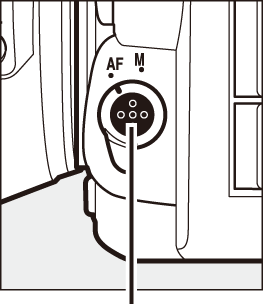
AF-mode button
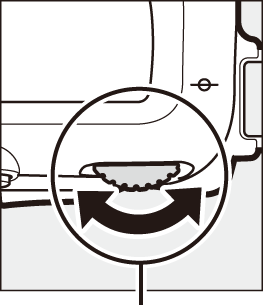
Main command dial
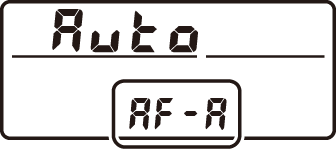
Control panel

Viewfinder

Monitor
Predictive Focus Tracking (Viewfinder Photography)
In AF-C mode or when continuous-servo autofocus is selected in AF-A mode, the camera will initiate predictive focus tracking if the subject moves toward or away from the camera while the shutter-release button is pressed halfway. This allows the camera to track focus while attempting to predict where the subject will be when the shutter is released.
See Also
For information on:
- Using focus priority in continuous-servo AF, see A > Custom Setting a1 (AF-C priority selection, 0 AF-C Priority Selection).
- Using release priority in single-servo AF, see A > Custom Setting a2 (AF-S priority selection, 0 AF-S Priority Selection).
- Using the sub-command dial to choose the focus mode, see A > Custom Setting f3 (Customize command dials) > Change main/sub (0 Customize Command Dials).
AF-Area Mode
AF-area mode controls how the camera selects the focus-point for autofocus. The following options are available during viewfinder photography:
- Single-point AF: Select the focus point; the camera will focus on the subject in the selected focus point only. Use with stationary subjects.
-
Dynamic-area AF: Select the focus point. In AF-A and AF-C focus modes, the camera will focus based on information from surrounding focus points if the subject briefly leaves the selected point. The number of focus points varies with the mode selected:
- 9-point dynamic-area AF: Choose when there is time to compose the photograph or when photographing subjects that are moving predictably (e.g., runners or race cars on a track).
- 21-point dynamic-area AF: Choose when photographing subjects that are moving unpredictably (e.g., players at a football game).
- 51-point dynamic-area AF: Choose when photographing subjects that are moving quickly and can not be easily framed in the viewfinder (e.g., birds).
-
3D-tracking: Select the focus point. In AF-A and AF-C focus modes, the camera will track subjects that leave the selected focus point and select new focus points as required. Use to quickly compose pictures with subjects that are moving erratically from side to side (e.g., tennis players). If the subject leaves viewfinder, remove your finger from the shutter-release button and recompose the photograph with the subject in the selected focus point.
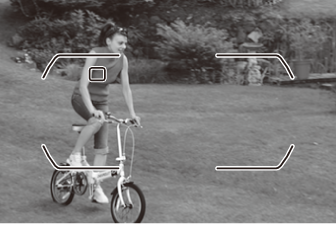

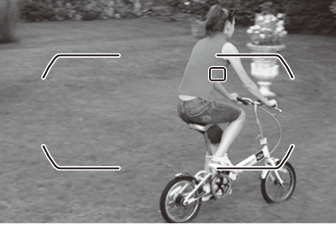
- Group-area AF: The camera focuses using a group of focus points selected by the user, reducing the risk of the camera focusing on the background instead of on the main subject. Choose for subjects that are difficult to photograph using a single focus point. If faces are detected in single-servo AF (AF-S or single-servo AF selected in AF-A), the camera will give priority to portrait subjects.
Auto-area AF: The camera automatically detects the subject and selects the focus point (in the case of portrait subjects, the camera is able to distinguish the subject from the background for improved subject detection). The active focus points are highlighted briefly after the camera focuses; in AF-C and AF-A modes, the main focus point remains highlighted after the other focus points have turned off.
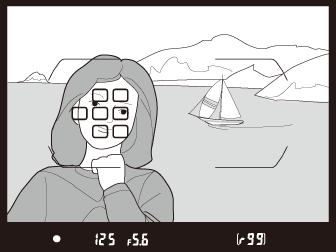
3D-tracking
When the shutter-release button is pressed halfway, the colors in the area surrounding the focus point are stored in the camera. Consequently 3D-tracking may not produce the desired results with subjects that are similar in color to the background or that occupy a very small area of the frame.
The following AF-area modes can be selected during live view:
! Face-priority AF: Use for portraits. The camera automatically detects and focuses on portrait subjects; the selected subject is indicated by a double yellow border (if multiple faces are detected, the camera will focus on the closest subject; to choose a different subject, use the multi selector). If the camera can no longer detect the subject (because, for example, the subject has turned to face away from the camera), the border will no longer be displayed. If you touch the monitor, the camera will focus on the face closest to your finger and take a photograph when you lift your finger from the screen.

$ Wide-area AF: Use for hand-held shots of landscapes and other non-portrait subjects.

% Normal-area AF: Use for pin-point focus on a selected spot in the frame. A tripod is recommended.

& Subject-tracking AF: Use the multi selector to position the focus point over your subject and press J to start tracking. The focus point will track the selected subject as it moves through the frame. To end tracking, press J again. Alternatively, you can start tracking by touching your subject in the monitor; to end tracking and take a photograph, lift your finger from the screen. If tracking is already in progress, touching the monitor anywhere will cause the camera to focus on the current subject, and a photo will be taken when you lift your finger from the screen. Note that the camera may be unable to track subjects if they move quickly, leave the frame or are obscured by other objects, change visibly in size, color, or brightness, or are too small, too large, too bright, too dark, or similar in color or brightness to the background.
![]()
Manual Focus-Point Selection
The multi selector can be used to select the focus point. Rotating the focus selector lock to L disables manual focus-point selection.
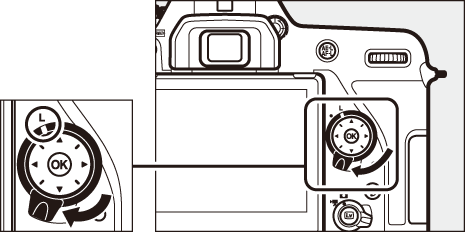
Focus selector lock
AF-area mode can be selected by pressing the AF-mode button and rotating the sub-command dial until the desired setting is displayed.
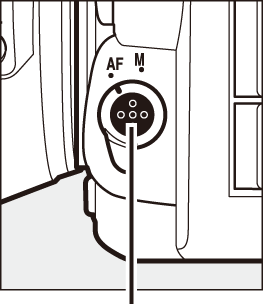
AF-mode button
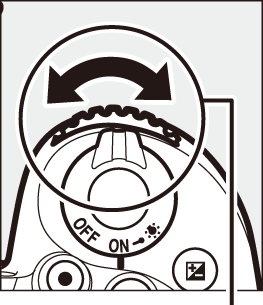
Sub-command dial
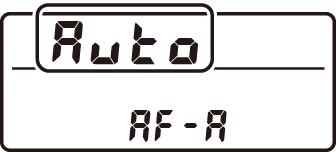
Control panel
Viewfinder

Monitor
AF-Area Mode (Viewfinder Photography)
AF-area mode is shown in the control panel and viewfinder.
| AF-area mode | Control panel | Viewfinder | Viewfinder focus-point display |
|---|---|---|---|
| Single-point AF |  |
 |
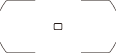 |
| 9-point dynamic-area AF * |  |
 |
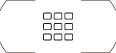 |
| 21-point dynamic-area AF * |  |
 |
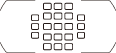 |
| 51-point dynamic-area AF * |  |
 |
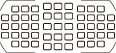 |
| 3D-tracking |  |
 |
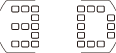 |
| Group-area AF |  |
 |
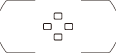 |
| Auto-area AF |  |
 |
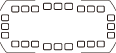 |
Only active focus point is displayed in the viewfinder. Remaining focus points provide information to assist focus operation.
AF-S/AF-I Teleconverters (Viewfinder Photography)
If 3D-tracking or auto-area AF is selected for AF-area mode when an AF-S/AF-I teleconverter is used, single-point AF will automatically be selected at combined apertures slower than f/5.6.
Using Autofocus in Live View
Use an AF-S or AF-P lens. The desired results may not be achieved with other lenses or teleconverters. Note that in live view, autofocus is slower and the monitor may brighten or darken while the camera focuses. The focus point may sometimes be displayed in green when the camera is unable to focus. The camera may be unable to focus in the following situations:
- The subject contains lines parallel to the long edge of the frame
- The subject lacks contrast
- The subject in the focus point contains areas of sharply contrasting brightness, or includes spot lighting or a neon sign or other light source that changes in brightness
- Flicker or banding appears under fluorescent, mercury-vapor, sodium-vapor, or similar lighting
- A cross (star) filter or other special filter is used
- The subject appears smaller than the focus point
- The subject is dominated by regular geometric patterns (e.g., blinds or a row of windows in a skyscraper)
- The subject is moving
Focus-Point Selection
Except in subject-tracking AF, pressing J during focus-point selection selects the center focus point. In subject-tracking AF, pressing J starts subject tracking instead. Manual focus-point selection is not available in auto-area AF.
See Also
Viewfinder photography—For information on:
- Choosing the number of focus points that can be selected using the multi selector, see A > Custom Setting a4 (Number of focus points, 0 Number of Focus Points).
- Choosing separate focus points for vertical and horizontal orientations, see A > Custom Setting a5 (Store points by orientation, 0 Store Points by Orientation).
- Setting focus-point selection to “wrap around,” see A > Custom Setting a7 (Focus point wrap-around, 0 Focus Point Wrap-Around).
Viewfinder photography/live view: For information on using the main command dial to choose the AF-area mode, see A > Custom Setting f3 (Customize command dials) > Change main/sub (0 Customize Command Dials).
Focus Lock
Focus lock can be used to change the composition after focusing, making it possible to focus on a subject that will not be in a focus point in the final composition. If the camera is unable to focus using autofocus (0 Getting Good Results with Autofocus), focus lock can also be used to recompose the photograph after focusing on another object at the same distance as your original subject. Focus lock is most effective when an option other than auto-area AF is selected for AF-area mode (0 AF-Area Mode).
-
Focus.
Position the subject in the selected focus point and press the shutter-release button halfway to initiate focus. Check that the in-focus indicator (I) appears in the viewfinder (viewfinder photography) or that the focus point has turned green (live view).
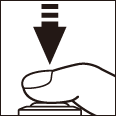
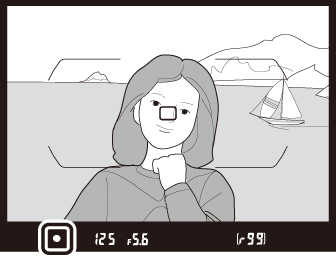
Viewfinder photography

Live view
-
Lock focus.
AF-A and AF-C focus modes (viewfinder photography): With the shutter-release button pressed halfway (
 ), press the A AE-L/AF-L button (
), press the A AE-L/AF-L button ( ) to lock both focus and exposure (an AE-L icon will be displayed in the viewfinder). Focus will remain locked while the A AE-L/AF-L button is pressed, even if you later remove your finger from the shutter-release button.
) to lock both focus and exposure (an AE-L icon will be displayed in the viewfinder). Focus will remain locked while the A AE-L/AF-L button is pressed, even if you later remove your finger from the shutter-release button.Shutter-release button
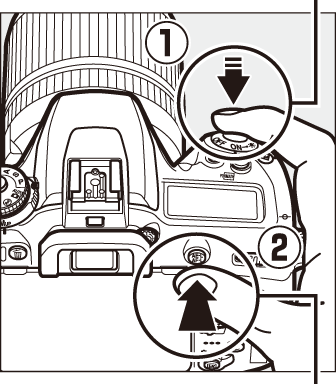
A AE-L/AF-L button

AF-S (viewfinder photography) and live view: Focus locks automatically and remain locked until you remove your finger from the shutter-release button. Focus can also be locked by pressing the A AE-L/AF-L button (see above).
-
Recompose the photograph and shoot.
Focus will remain locked between shots if you keep the shutter-release button pressed halfway (AF-S and live view) or keep the A AE-L/AF-L button pressed, allowing several photographs in succession to be taken at the same focus setting.
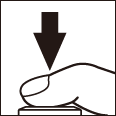
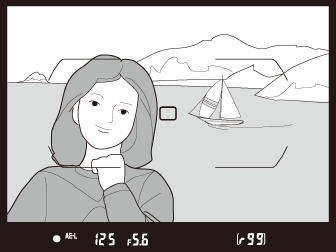
Viewfinder photography

Live view
Do not change the distance between the camera and the subject while focus lock is in effect. If the subject moves, focus again at the new distance.
See Also
For information on using the shutter-release button to lock exposure, see A > Custom Setting c1 (Shutter-release button AE-L, 0 Shutter-Release Button AE-L).
Getting Good Results with Autofocus
Autofocus does not perform well under the conditions listed below. The shutter release may be disabled if the camera is unable to focus under these conditions, or the in-focus indicator (I) may be displayed and the camera may sound a beep, allowing the shutter to be released even when the subject is not in focus. In these cases, focus manually (0 Manual Focus) or use focus lock (0 Focus Lock) to focus on another subject at the same distance and then recompose the photograph.
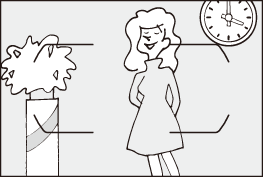
There is little or no contrast between the subject and the background.
Example: Subject is the same color as the background.
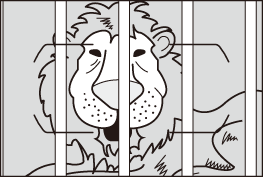
The focus point contains objects at different distances from the camera.
Example: Subject is inside a cage.
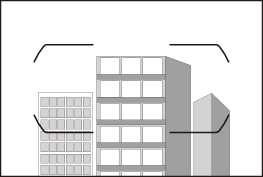
The subject is dominated by regular geometric patterns.
Example: Blinds or a row of windows in a skyscraper.
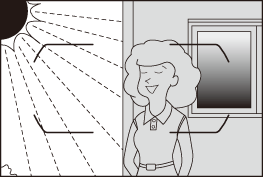
The focus point contains areas of sharply contrasting brightness.
Example: Subject is half in the shade.

Background objects appear larger than the subject.
Example: A building is in the frame behind the subject.
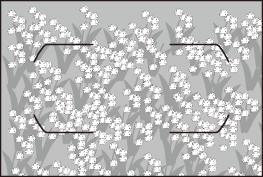
The subject contains many fine details.
Example: A field of flowers or other subjects that are small or lack variation in brightness.
