The camera automatically takes photos at selected intervals to create a silent time-lapse movie with the frame size, frame rate, movie quality, and image area currently selected in the movie shooting menu. Time-lapse recording is available in i, j, P, S, A, M, and SCENE modes.
Recording Time-Lapse Movies
Before Shooting
Before shooting a time-lapse movie, take a test shot at current settings and view the results in the monitor (time-lapse movies are shot using the movie crop; use live view so that you can check the composition). For consistent coloration, choose a white balance setting other than auto (0 White Balance). Once settings have been adjusted to your satisfaction, remove the rubber eyecup and cover the viewfinder with the supplied eyepiece cap to prevent light entering via the viewfinder interfering with photographs and exposure.
Use of a tripod is recommended. Mount the camera on a tripod before shooting begins. To ensure that shooting is not interrupted, use an optional AC adapter and power connector or a fully-charged battery.
-
Select Time-lapse movie.
Highlight Time-lapse movie in the movie shooting menu and press 2 to display time-lapse movie settings.
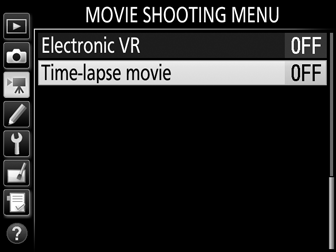
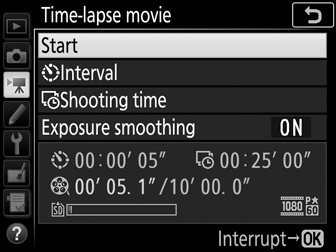
-
Adjust time-lapse movie settings.
Choose an interval, total shooting time, and exposure smoothing option.
-
To choose the interval between frames:
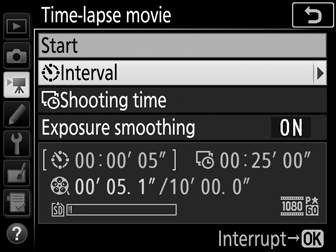
Highlight Interval and press 2.

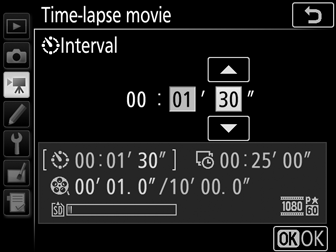
Choose an interval longer than the slowest anticipated shutter speed (minutes and seconds) and press J.
-
To choose the total shooting time:
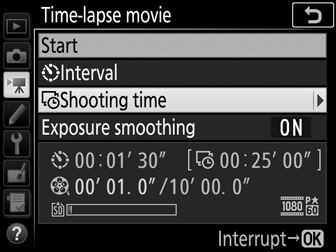
Highlight Shooting time and press 2.


Choose shooting time (up to 7 hours 59 minutes) and press J.
-
To enable or disable exposure smoothing:
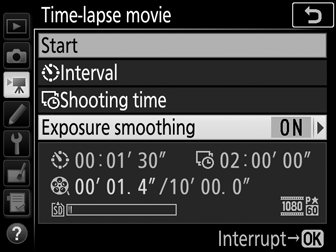
Highlight Exposure smoothing and press 2.

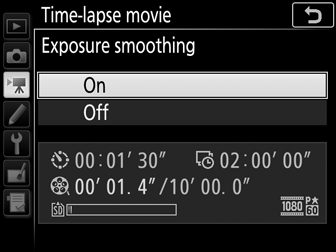
Highlight an option and press J.
-
-
Start shooting.
Highlight Start and press J. Shooting starts after about 3 s. The camera takes photographs at the selected interval for the selected shooting time. When complete, time-lapse movies are recorded to the memory card.
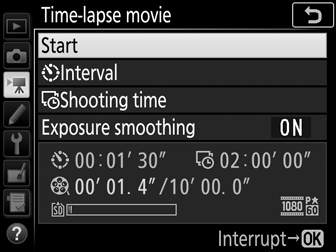
3840 × 2160
If an option with a frame size 3840 × 2160 is selected for Frame size/frame rate in the movie shooting menu, the 1.3× DX crop indicator and 1.3× DX crop will be displayed in the viewfinder; rotate the live view selector to 1 and frame the shot in live view.
Ending Shooting
To end shooting before all the photos are taken, highlight Off in the time-lapse movie menu and press J, or press J between frames or immediately after a frame is recorded. A movie will be created from the frames shot to the point where shooting ended. Note that shooting will end and no movie will be recorded if the power source is removed or disconnected or the memory card is ejected.
No Photograph
The camera will skip the current frame if it is unable to focus using single-servo autofocus (AF-S or single-servo autofocus selected for AF-A) or with Focus selected for Custom Setting a1 (AF-C priority selection) in AF-C (note that the camera focuses again before each shot). Shooting will resume with the next frame.
Time-Lapse Movies
Time-lapse is not available during live view or movie recording, at a shutter speed of A or %, in special effects mode, or when the self-timer, bracketing (0 Auto Bracketing Set), High Dynamic Range (HDR, 0 HDR (High Dynamic Range)), multiple exposure (0 Multiple Exposure), or interval timer photography (0 Interval Timer Shooting) is active. Note that because shutter speed and the time needed to record the image to the memory card may vary from shot to shot, the interval between a shot being recorded and the start of the next shot may vary. Shooting will not begin if a time-lapse movie can not be recorded at current settings (for example, if the memory card is full, the interval or shooting time is zero, or the interval is longer than the shooting time).
Shooting may end if camera controls are used or settings are changed or HDMI cable is connected. A movie will be created from the frames shot to the point where shooting ended. To end shooting and record a photograph, press the shutter-release button all the way down.
Calculating the Length of the Final Movie
The total number of frames in the final movie can be calculated by dividing the shooting time by the interval and rounding up. The length of the final movie can then be calculated by dividing the number of shots by the frame rate selected for Frame size/frame rate in movie shooting menu (0 Frame Size/Frame Rate). A 48 frame movie recorded at 1920 × 1080; 24p, for example, will be about two seconds long. The maximum length for time-lapse movies is 20 minutes.
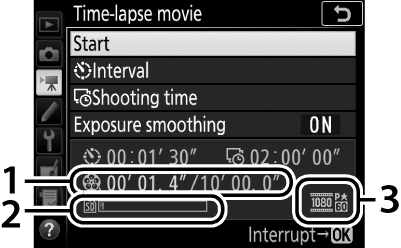
| 1 | Length recorded/maximum length |
|---|---|
| 2 | Memory card indicator |
| 3 | Frame size/frame rate |
Flash Photography
To use the flash during time-lapse recording, select mode P, S, A, or M and press the M (Y) button to raise the flash before shooting begins.
During Shooting
During shooting, the memory card access lamp will light and the time-lapse recording indicator will be displayed in the control panel. The time remaining (in hours and minutes) appears in the shutter-speed display immediately before each frame is recorded. At other times, the time remaining can be viewed by pressing the shutter-release button halfway. Regardless of the option selected for Custom Setting c2 (Standby timer, 0 c2: Standby Timer), the standby timer will not expire during shooting.

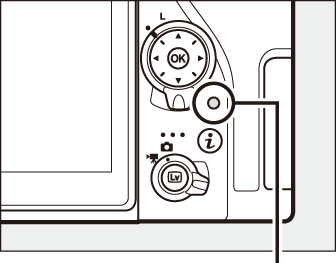
Memory card access lamp
To view current time-lapse movie settings or end shooting (0 Ending Shooting), press the G button between shots. While shooting is in progress, the time-lapse movie menu will show exposure smoothing, the interval, and the time remaining. These settings can not be changed while shooting is in progress, nor can pictures be played back or other menu settings adjusted.
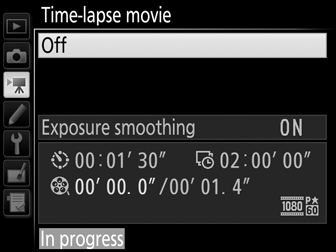
Image Review
The K button can not be used to view pictures while shooting is in progress, but the current frame will be displayed for a few seconds after each shot if On is selected for Image review in the playback menu (0 Image Review). Other playback operations can not be performed while the frame is displayed.
See Also
For information on the beep that sounds when shooting is complete, see B > Beep options (0 Beep Options).
